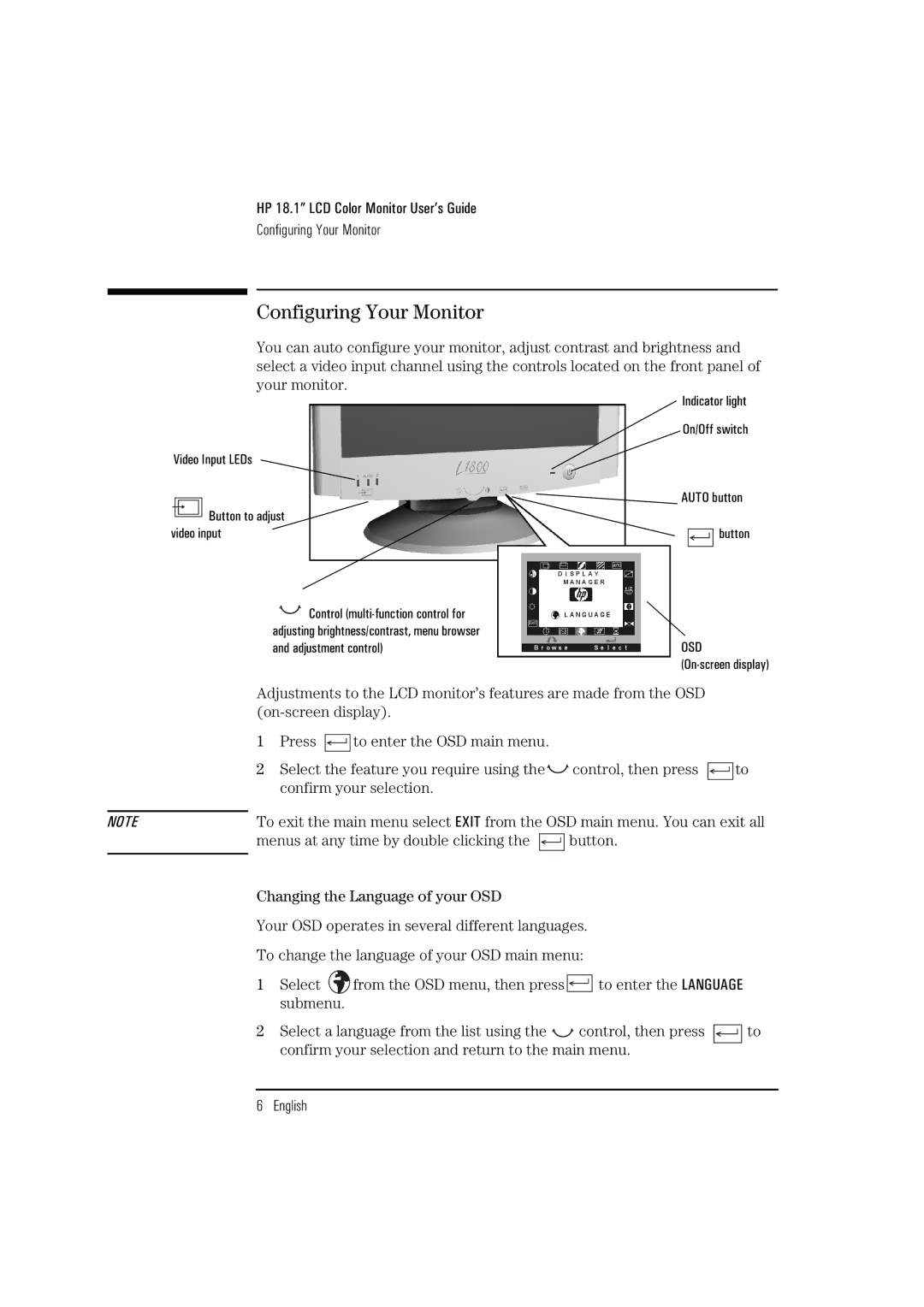HP 18.1” LCD Color Monitor User’s Guide
Configuring Your Monitor
Configuring Your Monitor
You can auto configure your monitor, adjust contrast and brightness and select a video input channel using the controls located on the front panel of your monitor.
Video Input LEDs
 Button to adjust video input
Button to adjust video input
![]() Control
Control
Indicator light
On/Off switch
![]() AUTO button
AUTO button
![]()
![]()
![]() button
button
OSD
Adjustments to the LCD monitor’s features are made from the OSD
1Press ![]()
![]()
![]()
![]() to enter the OSD main menu.
to enter the OSD main menu.
2Select the feature you require using the![]()
![]() control, then press
control, then press ![]()
![]()
![]()
![]() to confirm your selection.
to confirm your selection.
NOTE | To exit the main menu select EXIT from the OSD main menu. You can exit all | |||||
| menus at any time by double clicking the |
|
|
|
| button. |
|
|
|
|
| ||
|
|
|
|
|
|
|
Changing the Language of your OSD
Your OSD operates in several different languages.
To change the language of your OSD main menu:
1Select ![]() from the OSD menu, then press
from the OSD menu, then press ![]()
![]()
![]()
![]() to enter the LANGUAGE submenu.
to enter the LANGUAGE submenu.
2Select a language from the list using the ![]()
![]() control, then press
control, then press ![]()
![]()
![]()
![]() to confirm your selection and return to the main menu.
to confirm your selection and return to the main menu.