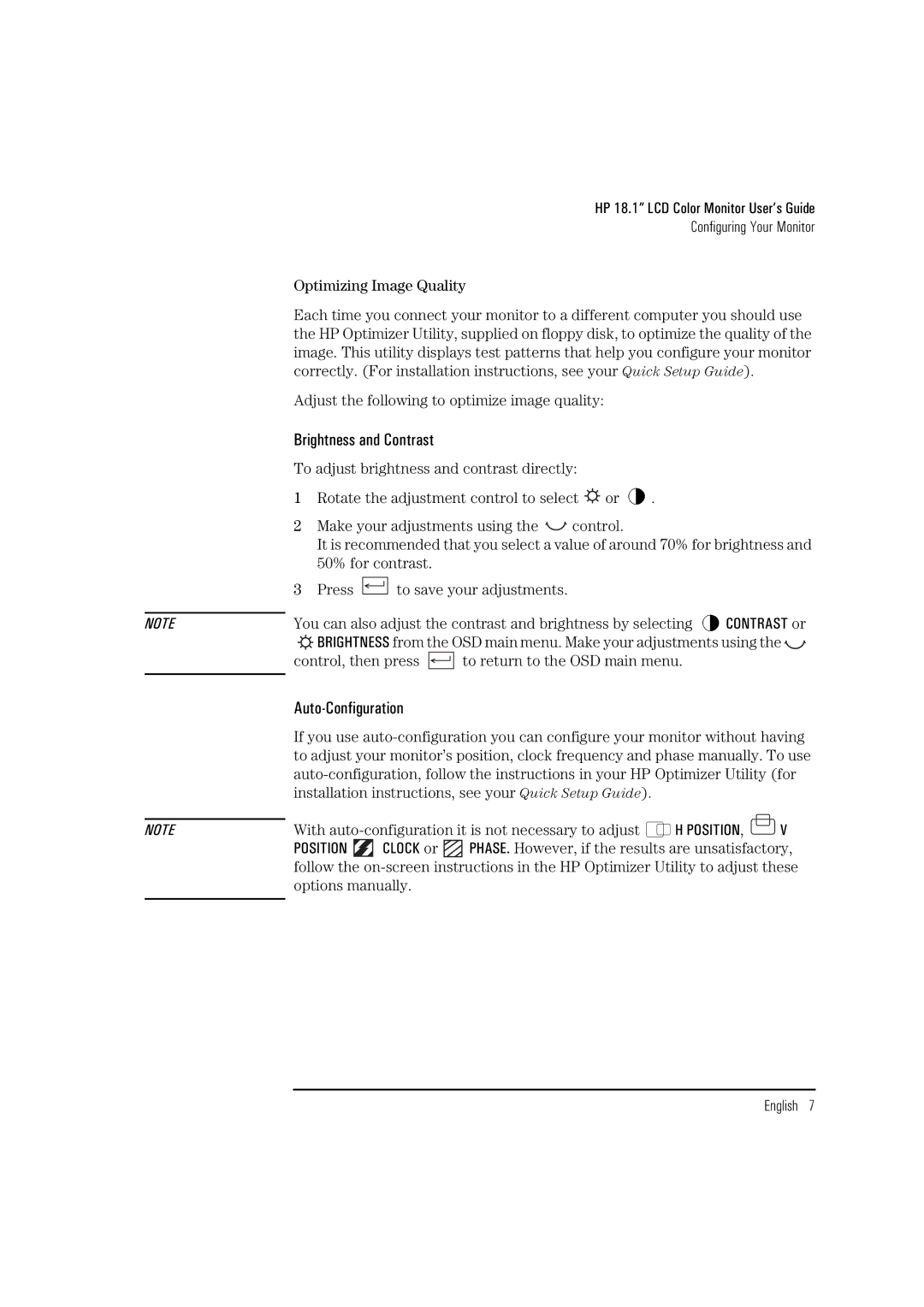NOTE
NOTE
HP 18.1” LCD Color Monitor User’s Guide
Configuring Your Monitor
Optimizing Image Quality
Each time you connect your monitor to a different computer you should use the HP Optimizer Utility, supplied on floppy disk, to optimize the quality of the image. This utility displays test patterns that help you configure your monitor correctly. (For installation instructions, see your Quick Setup Guide).
Adjust the following to optimize image quality:
Brightness and Contrast
To adjust brightness and contrast directly:
1Rotate the adjustment control to select ![]() or
or ![]() .
.
2Make your adjustments using the ![]()
![]() control.
control.
It is recommended that you select a value of around 70% for brightness and 50% for contrast.
3Press ![]()
![]()
![]() to save your adjustments.
to save your adjustments.
You can also adjust the contrast and brightness by selecting ![]() CONTRAST or
CONTRAST or
BRIGHTNESS from the OSD main menu. Make your adjustments using the![]()
![]()
control, then press ![]()
![]()
![]()
![]() to return to the OSD main menu.
to return to the OSD main menu.
Auto-Configuration
If you use
With ![]() H POSITION,
H POSITION, ![]() V
V
POSITION ![]()
![]() CLOCK or
CLOCK or ![]() PHASE. However, if the results are unsatisfactory, follow the
PHASE. However, if the results are unsatisfactory, follow the