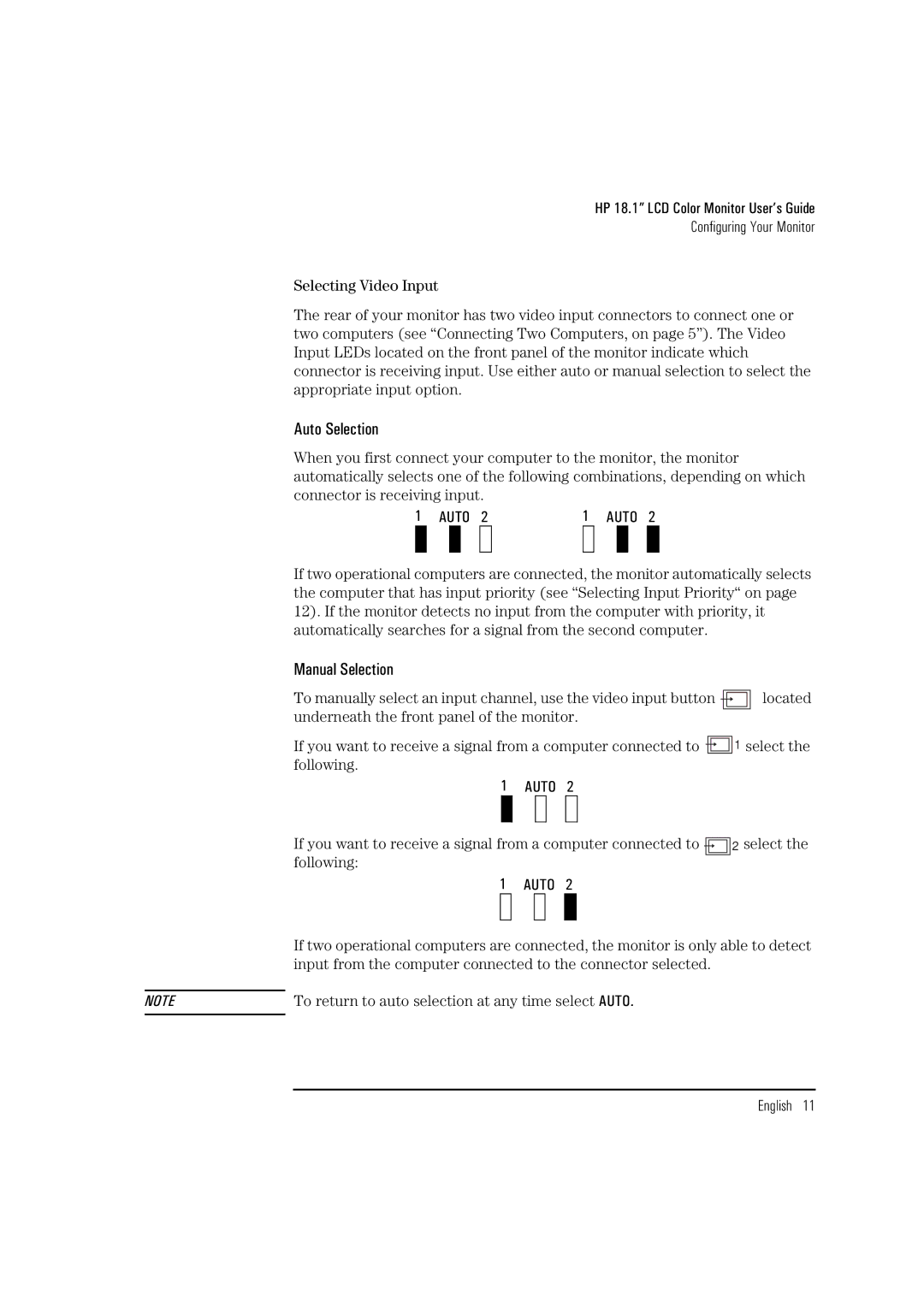HP 18.1” LCD Color Monitor User’s Guide
Configuring Your Monitor
Selecting Video Input
The rear of your monitor has two video input connectors to connect one or two computers (see “Connecting Two Computers, on page 5”). The Video Input LEDs located on the front panel of the monitor indicate which connector is receiving input. Use either auto or manual selection to select the appropriate input option.
Auto Selection
When you first connect your computer to the monitor, the monitor automatically selects one of the following combinations, depending on which connector is receiving input.
1 AUTO 2 | 1 AUTO 2 | |||||||||
|
|
|
|
|
|
|
|
|
|
|
If two operational computers are connected, the monitor automatically selects the computer that has input priority (see “Selecting Input Priority“ on page 12). If the monitor detects no input from the computer with priority, it automatically searches for a signal from the second computer.
Manual Selection
To manually select an input channel, use the video input button |
|
|
|
| located | |||
|
|
|
| |||||
underneath the front panel of the monitor. |
|
|
|
| ||||
|
|
|
| |||||
If you want to receive a signal from a computer connected to |
|
|
|
| 1 select the | |||
|
|
|
|
| ||||
|
|
|
|
| ||||
|
|
|
|
|
|
|
|
|
following. |
|
|
|
| ||||
1 AUTO 2
| If you want to receive a signal from a computer connected to |
|
|
| 2 select the | |||||||
|
|
|
| |||||||||
| following: |
|
|
| ||||||||
|
|
|
| |||||||||
|
| 1 AUTO 2 |
| |||||||||
|
|
|
|
|
|
|
|
| ||||
| If two operational computers are connected, the monitor is only able to detect | |||||||||||
| input from the computer connected to the connector selected. |
| ||||||||||
| To return to auto selection at any time select AUTO. |
| ||||||||||
NOTE |
| |||||||||||
|
|
|
|
|
|
|
|
|
|
|
|
|