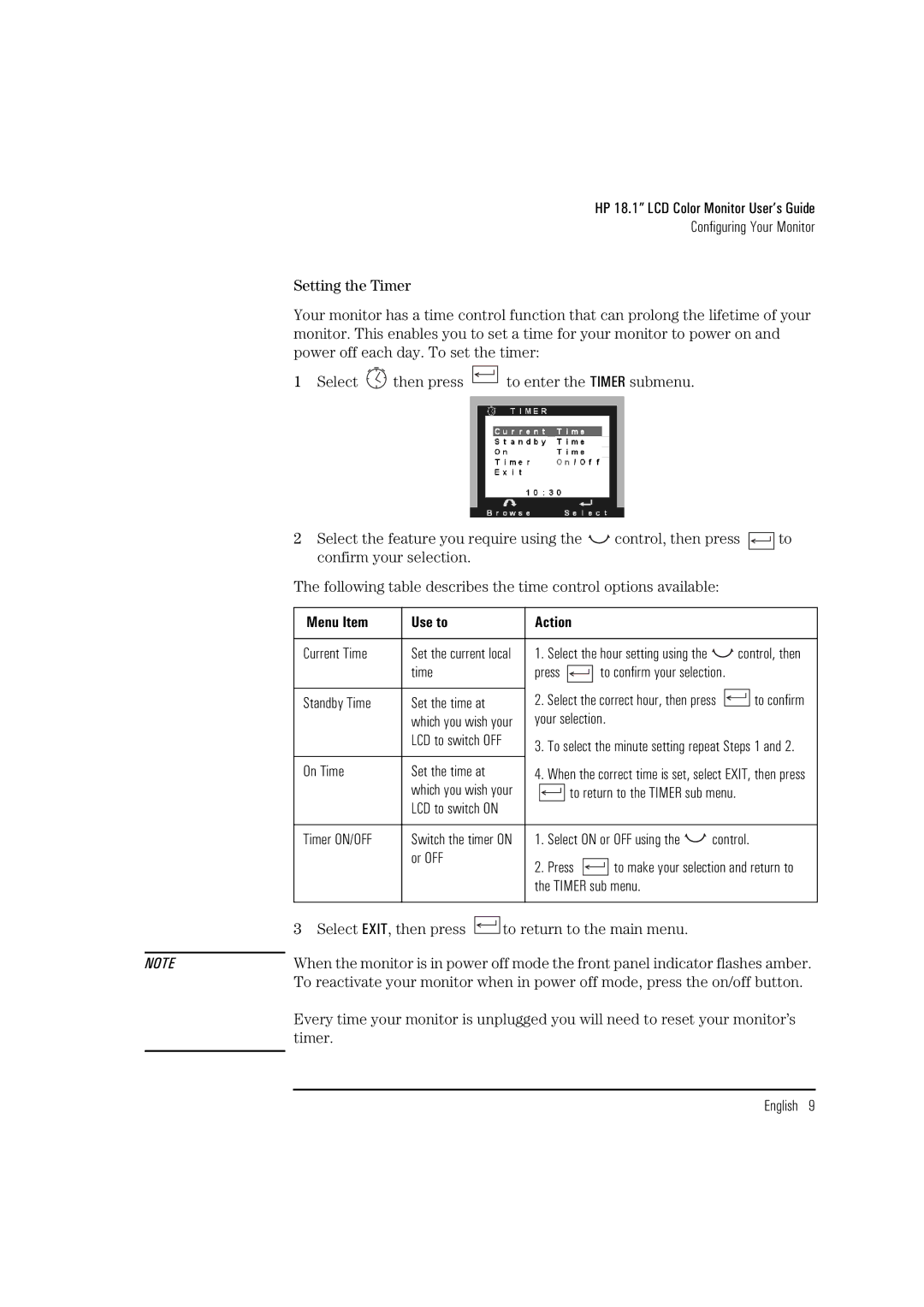HP 18.1” LCD Color Monitor User’s Guide
Configuring Your Monitor
Setting the Timer
Your monitor has a time control function that can prolong the lifetime of your monitor. This enables you to set a time for your monitor to power on and power off each day. To set the timer:
1 Select ![]() then press
then press
to enter the TIMER submenu.
2Select the feature you require using the ![]()
![]() control, then press
control, then press ![]()
![]()
![]()
![]() to confirm your selection.
to confirm your selection.
The following table describes the time control options available:
|
| Menu Item | Use to |
| Action |
|
|
|
|
|
|
|
|
|
| |||||||||||||||
|
|
|
|
|
|
|
|
|
|
|
|
|
|
|
|
|
|
|
|
|
|
|
|
|
|
|
|
|
| |
|
| Current Time | Set the current local | 1. | Select the hour setting using the |
|
|
| control, then | |||||||||||||||||||||
|
|
| time |
| press |
|
|
|
|
|
| to confirm your selection. |
|
|
| |||||||||||||||
|
|
|
|
|
|
|
|
|
|
|
|
| ||||||||||||||||||
|
|
|
|
|
|
|
|
|
|
|
|
|
|
|
|
|
|
|
|
|
|
|
|
|
|
|
|
|
|
|
|
| Standby Time | Set the time at |
| 2. Select the correct hour, then press |
|
|
|
| to confirm | ||||||||||||||||||||
|
|
|
|
|
|
| ||||||||||||||||||||||||
|
|
|
|
|
|
| ||||||||||||||||||||||||
|
|
| which you wish your | your selection. |
|
|
|
|
|
| ||||||||||||||||||||
|
|
| LCD to switch OFF |
| 3. | To select the minute setting repeat Steps 1 and 2. | ||||||||||||||||||||||||
|
|
|
|
|
|
|
|
| ||||||||||||||||||||||
|
| On Time | Set the time at |
| 4. When the correct time is set, select EXIT, then press | |||||||||||||||||||||||||
|
|
| which you wish your |
|
|
|
|
|
| to return to the TIMER sub menu. |
|
|
| |||||||||||||||||
|
|
|
|
|
|
|
|
|
|
|
| |||||||||||||||||||
|
|
| LCD to switch ON |
|
|
|
|
|
|
|
|
|
|
|
|
|
|
|
|
|
|
|
|
|
|
| ||||
|
|
|
|
|
|
|
|
|
|
|
|
|
|
|
|
|
|
|
|
|
|
|
|
|
|
|
|
| ||
|
| Timer ON/OFF | Switch the timer ON | 1. | Select ON or OFF using the | control. | ||||||||||||||||||||||||
|
|
| or OFF |
| 2. | Press |
|
|
|
|
|
|
| to make your selection and return to | ||||||||||||||||
|
|
|
|
|
|
|
|
|
|
|
|
|
|
|
| |||||||||||||||
|
|
|
|
|
|
|
|
| the TIMER sub menu. |
|
|
|
|
|
| |||||||||||||||
|
|
|
|
|
|
|
|
|
|
|
|
|
|
|
|
|
|
|
|
|
|
|
|
|
|
|
|
|
| |
|
|
|
|
|
|
|
|
|
|
|
|
|
| |||||||||||||||||
|
| 3 Select EXIT, then press |
|
|
|
| to return to the main menu. |
|
|
|
|
|
| |||||||||||||||||
|
|
|
|
|
|
|
|
|
|
|
| |||||||||||||||||||
|
|
|
|
|
|
|
|
|
|
| ||||||||||||||||||||
|
|
|
|
|
|
|
|
|
|
|
|
|
|
|
|
|
|
|
|
|
|
|
|
|
|
| ||||
NOTE |
| When the monitor is in power off mode the front panel indicator flashes amber. | ||||||||||||||||||||||||||||
|
| To reactivate your monitor when in power off mode, press the on/off button. | ||||||||||||||||||||||||||||
Every time your monitor is unplugged you will need to reset your monitor’s timer.