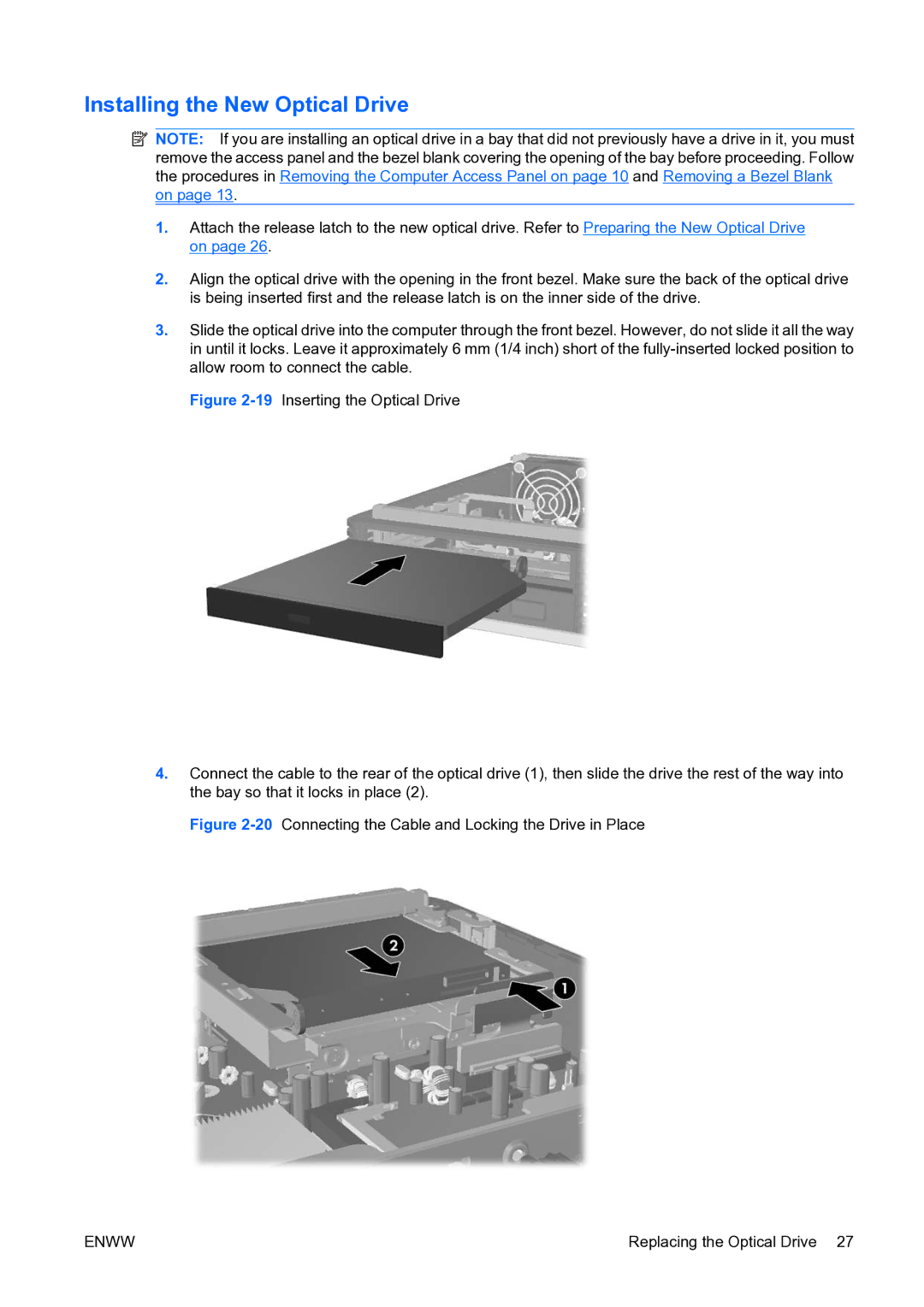Installing the New Optical Drive
![]() NOTE: If you are installing an optical drive in a bay that did not previously have a drive in it, you must remove the access panel and the bezel blank covering the opening of the bay before proceeding. Follow the procedures in Removing the Computer Access Panel on page 10 and Removing a Bezel Blank on page 13.
NOTE: If you are installing an optical drive in a bay that did not previously have a drive in it, you must remove the access panel and the bezel blank covering the opening of the bay before proceeding. Follow the procedures in Removing the Computer Access Panel on page 10 and Removing a Bezel Blank on page 13.
1.Attach the release latch to the new optical drive. Refer to Preparing the New Optical Drive on page 26.
2.Align the optical drive with the opening in the front bezel. Make sure the back of the optical drive is being inserted first and the release latch is on the inner side of the drive.
3.Slide the optical drive into the computer through the front bezel. However, do not slide it all the way in until it locks. Leave it approximately 6 mm (1/4 inch) short of the
Figure 2-19 Inserting the Optical Drive
4.Connect the cable to the rear of the optical drive (1), then slide the drive the rest of the way into the bay so that it locks in place (2).
Figure 2-20 Connecting the Cable and Locking the Drive in Place
ENWW | Replacing the Optical Drive 27 |