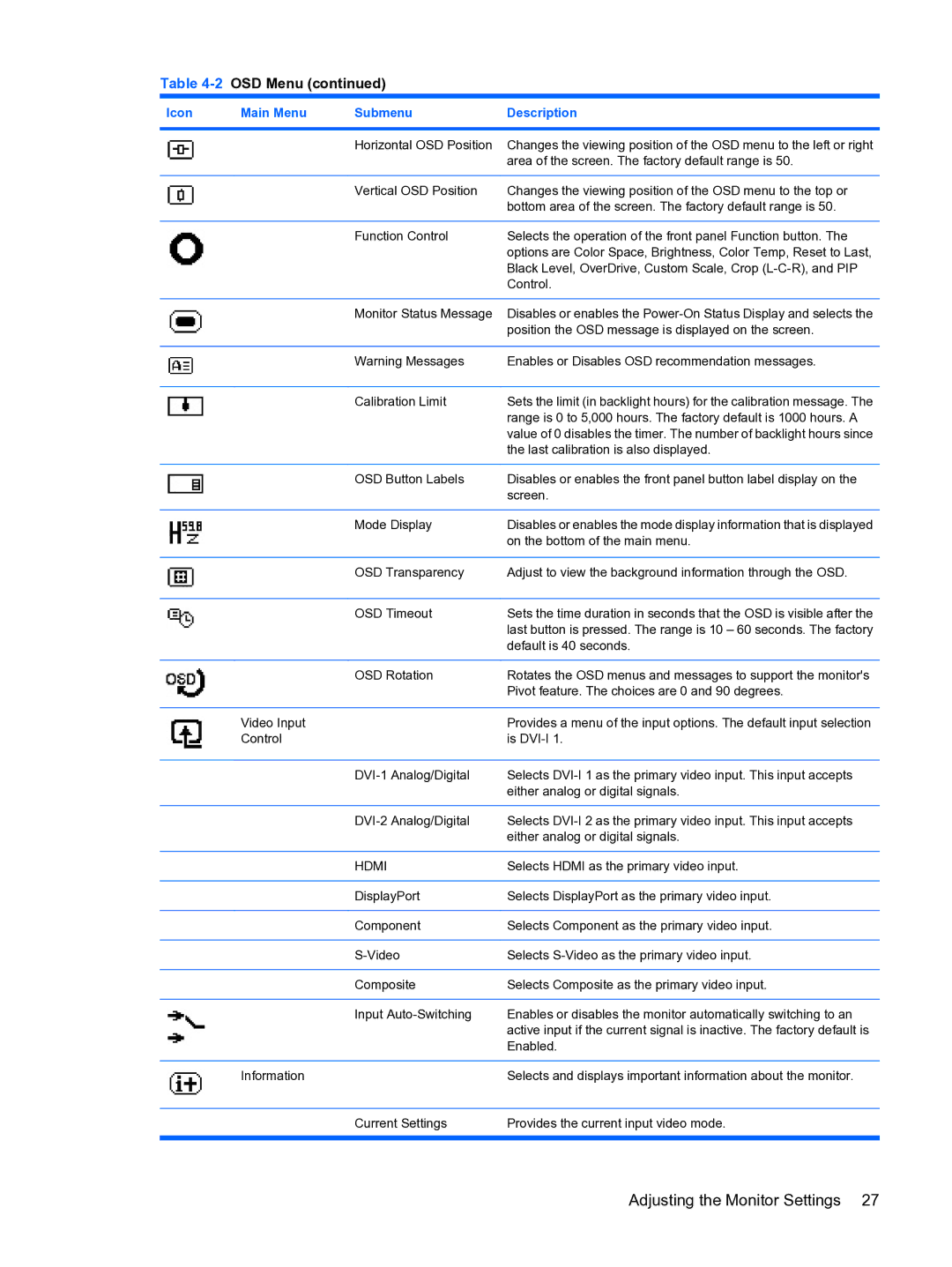Table 4-2 OSD Menu (continued)
Icon | Main Menu | Submenu | Description |
|
|
|
|
|
| Horizontal OSD Position | Changes the viewing position of the OSD menu to the left or right |
|
|
| area of the screen. The factory default range is 50. |
|
|
|
|
|
| Vertical OSD Position | Changes the viewing position of the OSD menu to the top or |
|
|
| bottom area of the screen. The factory default range is 50. |
|
|
|
|
|
| Function Control | Selects the operation of the front panel Function button. The |
|
|
| options are Color Space, Brightness, Color Temp, Reset to Last, |
|
|
| Black Level, OverDrive, Custom Scale, Crop |
|
|
| Control. |
|
|
|
|
|
| Monitor Status Message | Disables or enables the |
|
|
| position the OSD message is displayed on the screen. |
|
|
|
|
|
| Warning Messages | Enables or Disables OSD recommendation messages. |
|
|
|
|
|
| Calibration Limit | Sets the limit (in backlight hours) for the calibration message. The |
|
|
| range is 0 to 5,000 hours. The factory default is 1000 hours. A |
|
|
| value of 0 disables the timer. The number of backlight hours since |
|
|
| the last calibration is also displayed. |
|
|
|
|
|
| OSD Button Labels | Disables or enables the front panel button label display on the |
|
|
| screen. |
|
|
|
|
|
| Mode Display | Disables or enables the mode display information that is displayed |
|
|
| on the bottom of the main menu. |
|
|
|
|
|
| OSD Transparency | Adjust to view the background information through the OSD. |
|
|
|
|
|
| OSD Timeout | Sets the time duration in seconds that the OSD is visible after the |
|
|
| last button is pressed. The range is 10 – 60 seconds. The factory |
|
|
| default is 40 seconds. |
|
|
|
|
|
| OSD Rotation | Rotates the OSD menus and messages to support the monitor's |
|
|
| Pivot feature. The choices are 0 and 90 degrees. |
|
|
|
|
| Video Input |
| Provides a menu of the input options. The default input selection |
| Control |
| is |
|
|
|
|
|
| Selects | |
|
|
| either analog or digital signals. |
|
|
|
|
|
| Selects | |
|
|
| either analog or digital signals. |
|
|
|
|
|
| HDMI | Selects HDMI as the primary video input. |
|
|
|
|
|
| DisplayPort | Selects DisplayPort as the primary video input. |
|
|
|
|
|
| Component | Selects Component as the primary video input. |
|
|
|
|
|
| Selects | |
|
|
|
|
|
| Composite | Selects Composite as the primary video input. |
|
|
|
|
|
| Input | Enables or disables the monitor automatically switching to an |
|
|
| active input if the current signal is inactive. The factory default is |
|
|
| Enabled. |
|
|
|
|
| Information |
| Selects and displays important information about the monitor. |
|
|
|
|
|
| Current Settings | Provides the current input video mode. |
|
|
|
|
Adjusting the Monitor Settings 27