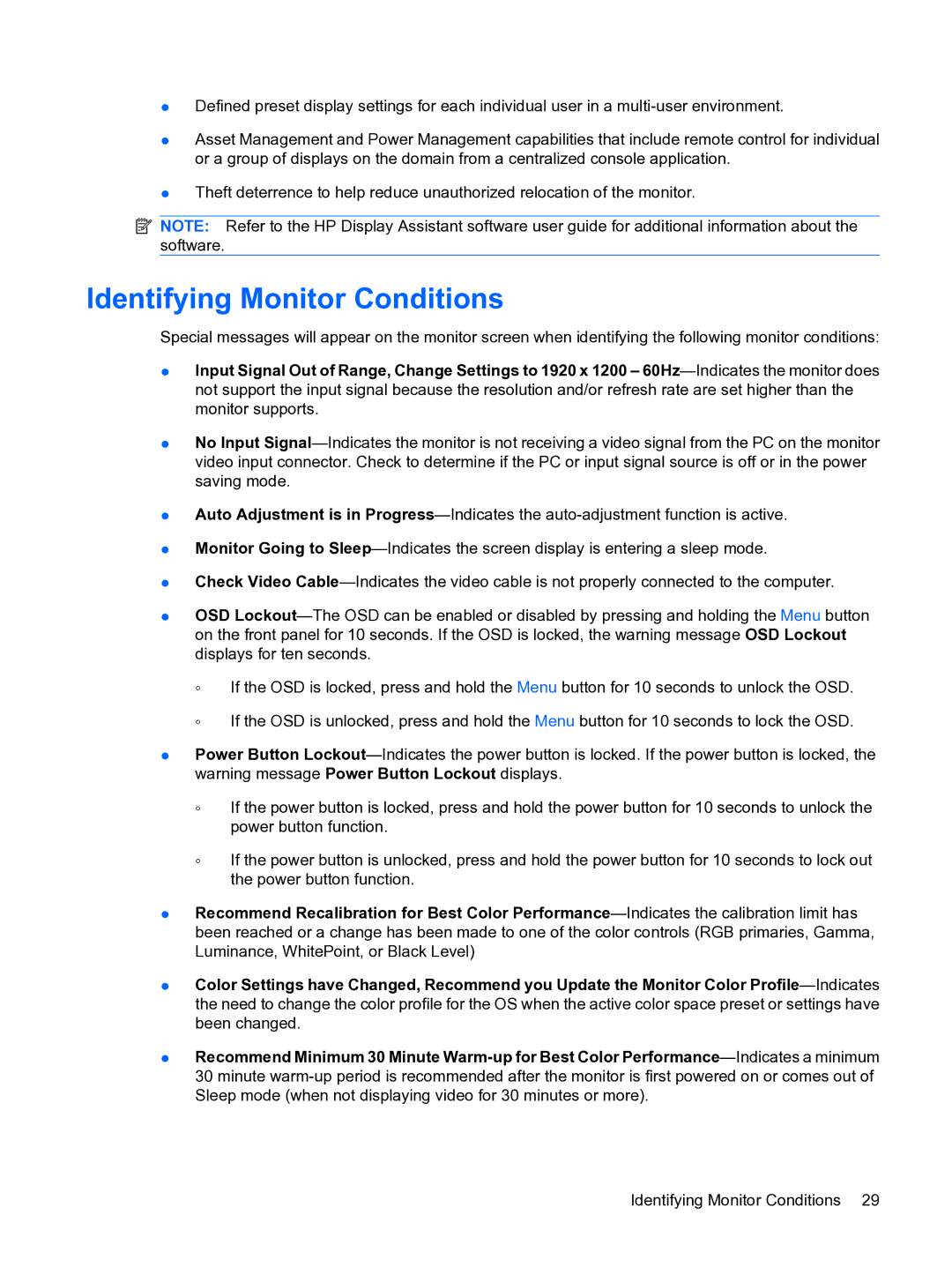●Defined preset display settings for each individual user in a multi-user environment.
●Asset Management and Power Management capabilities that include remote control for individual or a group of displays on the domain from a centralized console application.
●Theft deterrence to help reduce unauthorized relocation of the monitor.
 NOTE: Refer to the HP Display Assistant software user guide for additional information about the software.
NOTE: Refer to the HP Display Assistant software user guide for additional information about the software.
Identifying Monitor Conditions
Special messages will appear on the monitor screen when identifying the following monitor conditions:
●Input Signal Out of Range, Change Settings to 1920 x 1200 – 60Hz—Indicates the monitor does not support the input signal because the resolution and/or refresh rate are set higher than the monitor supports.
●No Input Signal—Indicates the monitor is not receiving a video signal from the PC on the monitor video input connector. Check to determine if the PC or input signal source is off or in the power saving mode.
●Auto Adjustment is in Progress—Indicates the auto-adjustment function is active.
●Monitor Going to Sleep—Indicates the screen display is entering a sleep mode.
●Check Video Cable—Indicates the video cable is not properly connected to the computer.
●OSD Lockout—The OSD can be enabled or disabled by pressing and holding the Menu button on the front panel for 10 seconds. If the OSD is locked, the warning message OSD Lockout displays for ten seconds.
◦If the OSD is locked, press and hold the Menu button for 10 seconds to unlock the OSD.
◦If the OSD is unlocked, press and hold the Menu button for 10 seconds to lock the OSD.
●Power Button Lockout—Indicates the power button is locked. If the power button is locked, the warning message Power Button Lockout displays.
◦If the power button is locked, press and hold the power button for 10 seconds to unlock the power button function.
◦If the power button is unlocked, press and hold the power button for 10 seconds to lock out the power button function.
●Recommend Recalibration for Best Color Performance—Indicates the calibration limit has been reached or a change has been made to one of the color controls (RGB primaries, Gamma, Luminance, WhitePoint, or Black Level)
●Color Settings have Changed, Recommend you Update the Monitor Color Profile—Indicates the need to change the color profile for the OS when the active color space preset or settings have been changed.
●Recommend Minimum 30 Minute Warm-up for Best Color Performance—Indicates a minimum 30 minute warm-up period is recommended after the monitor is first powered on or comes out of Sleep mode (when not displaying video for 30 minutes or more).
![]() NOTE: Refer to the HP Display Assistant software user guide for additional information about the software.
NOTE: Refer to the HP Display Assistant software user guide for additional information about the software.