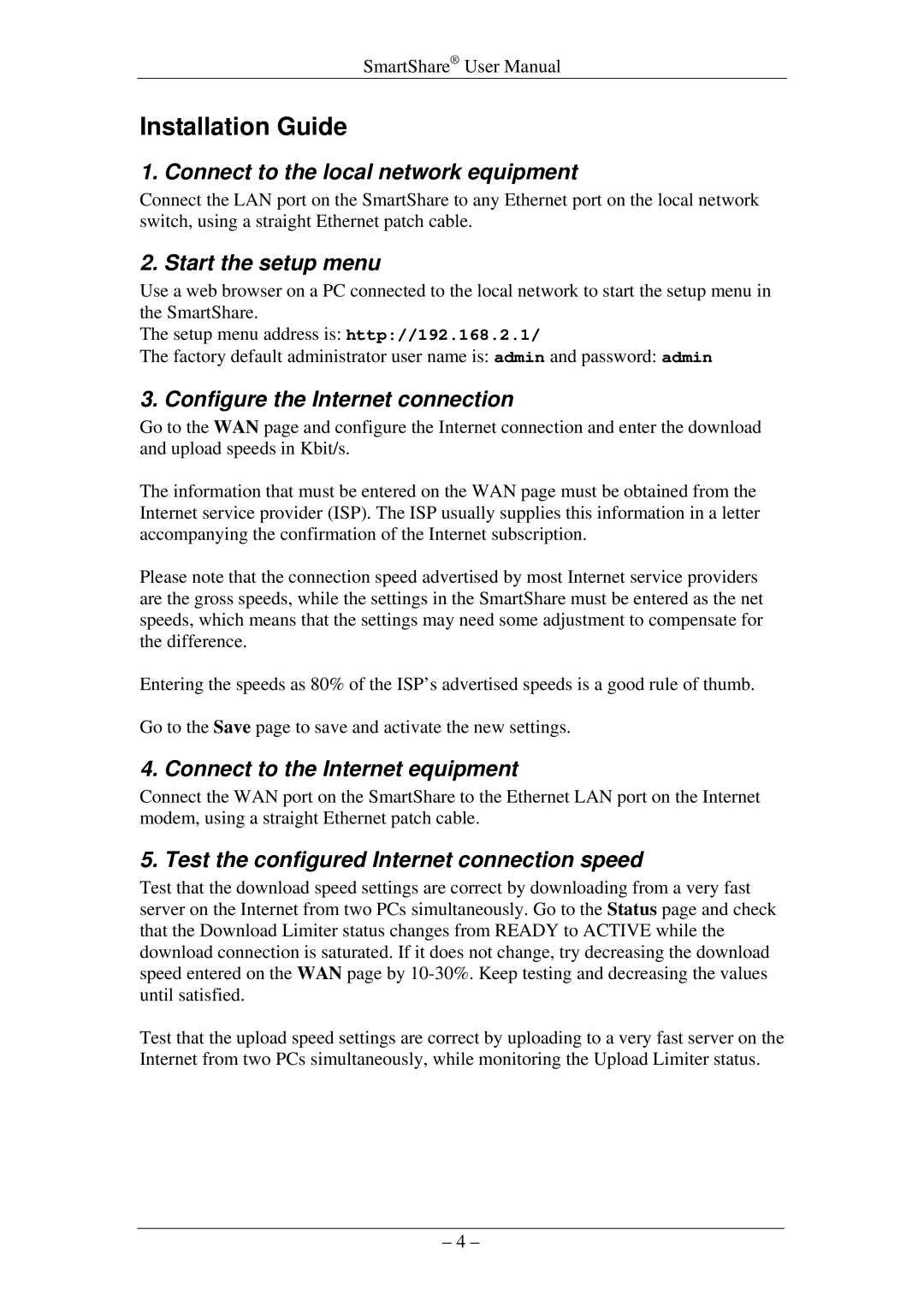SmartShare® User Manual
Installation Guide
1. Connect to the local network equipment
Connect the LAN port on the SmartShare to any Ethernet port on the local network switch, using a straight Ethernet patch cable.
2. Start the setup menu
Use a web browser on a PC connected to the local network to start the setup menu in the SmartShare.
The setup menu address is: http://192.168.2.1/
The factory default administrator user name is: admin and password: admin
3. Configure the Internet connection
Go to the WAN page and configure the Internet connection and enter the download and upload speeds in Kbit/s.
The information that must be entered on the WAN page must be obtained from the Internet service provider (ISP). The ISP usually supplies this information in a letter accompanying the confirmation of the Internet subscription.
Please note that the connection speed advertised by most Internet service providers are the gross speeds, while the settings in the SmartShare must be entered as the net speeds, which means that the settings may need some adjustment to compensate for the difference.
Entering the speeds as 80% of the ISP’s advertised speeds is a good rule of thumb.
Go to the Save page to save and activate the new settings.
4. Connect to the Internet equipment
Connect the WAN port on the SmartShare to the Ethernet LAN port on the Internet modem, using a straight Ethernet patch cable.
5. Test the configured Internet connection speed
Test that the download speed settings are correct by downloading from a very fast server on the Internet from two PCs simultaneously. Go to the Status page and check that the Download Limiter status changes from READY to ACTIVE while the download connection is saturated. If it does not change, try decreasing the download speed entered on the WAN page by
Test that the upload speed settings are correct by uploading to a very fast server on the Internet from two PCs simultaneously, while monitoring the Upload Limiter status.
– 4 –