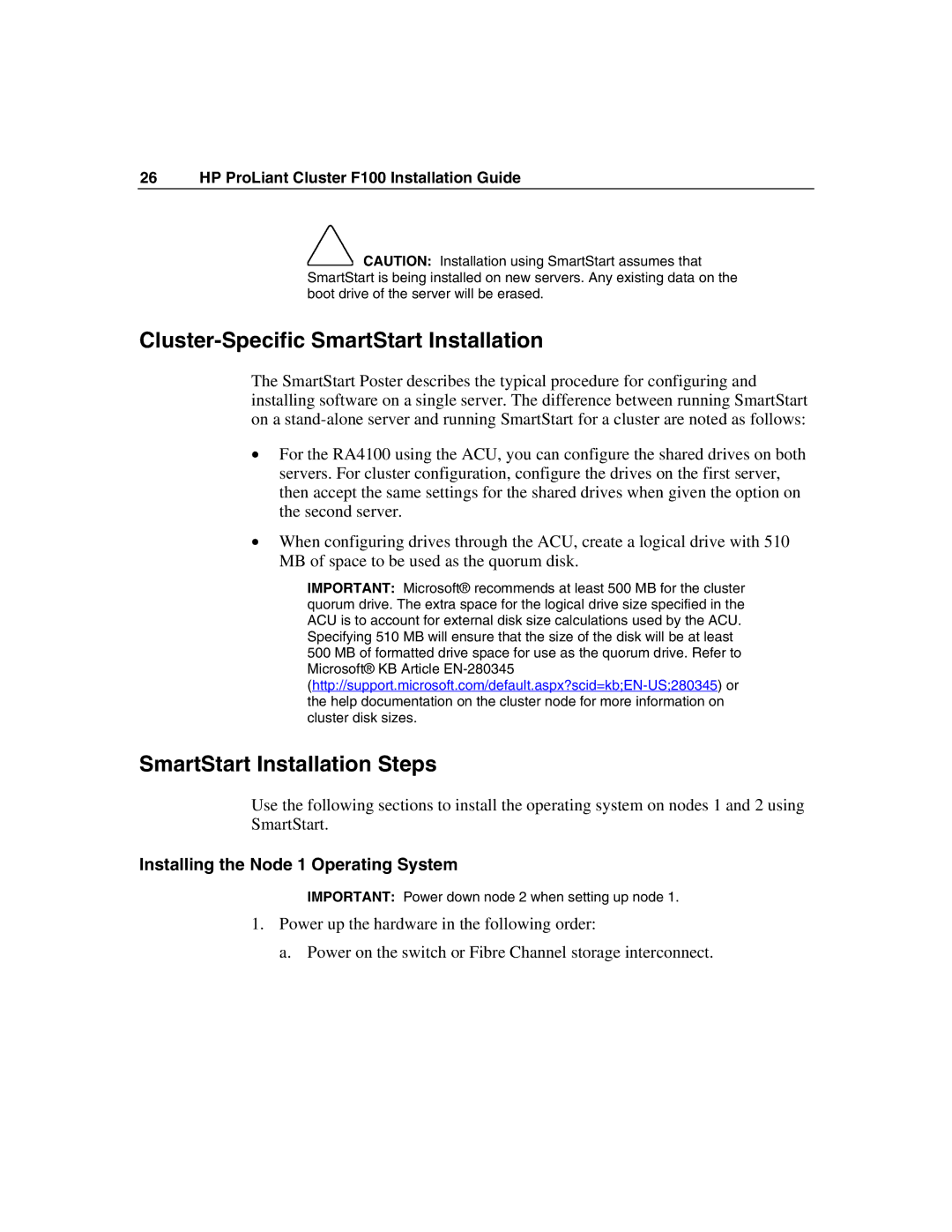26 HP ProLiant Cluster F100 Installation Guide
![]() CAUTION: Installation using SmartStart assumes that SmartStart is being installed on new servers. Any existing data on the boot drive of the server will be erased.
CAUTION: Installation using SmartStart assumes that SmartStart is being installed on new servers. Any existing data on the boot drive of the server will be erased.
Cluster-Specific SmartStart Installation
The SmartStart Poster describes the typical procedure for configuring and installing software on a single server. The difference between running SmartStart on a
•For the RA4100 using the ACU, you can configure the shared drives on both servers. For cluster configuration, configure the drives on the first server, then accept the same settings for the shared drives when given the option on the second server.
•When configuring drives through the ACU, create a logical drive with 510 MB of space to be used as the quorum disk.
IMPORTANT: Microsoft® recommends at least 500 MB for the cluster quorum drive. The extra space for the logical drive size specified in the ACU is to account for external disk size calculations used by the ACU. Specifying 510 MB will ensure that the size of the disk will be at least 500 MB of formatted drive space for use as the quorum drive. Refer to Microsoft® KB Article
SmartStart Installation Steps
Use the following sections to install the operating system on nodes 1 and 2 using SmartStart.
Installing the Node 1 Operating System
IMPORTANT: Power down node 2 when setting up node 1.
1.Power up the hardware in the following order:
a. Power on the switch or Fibre Channel storage interconnect.