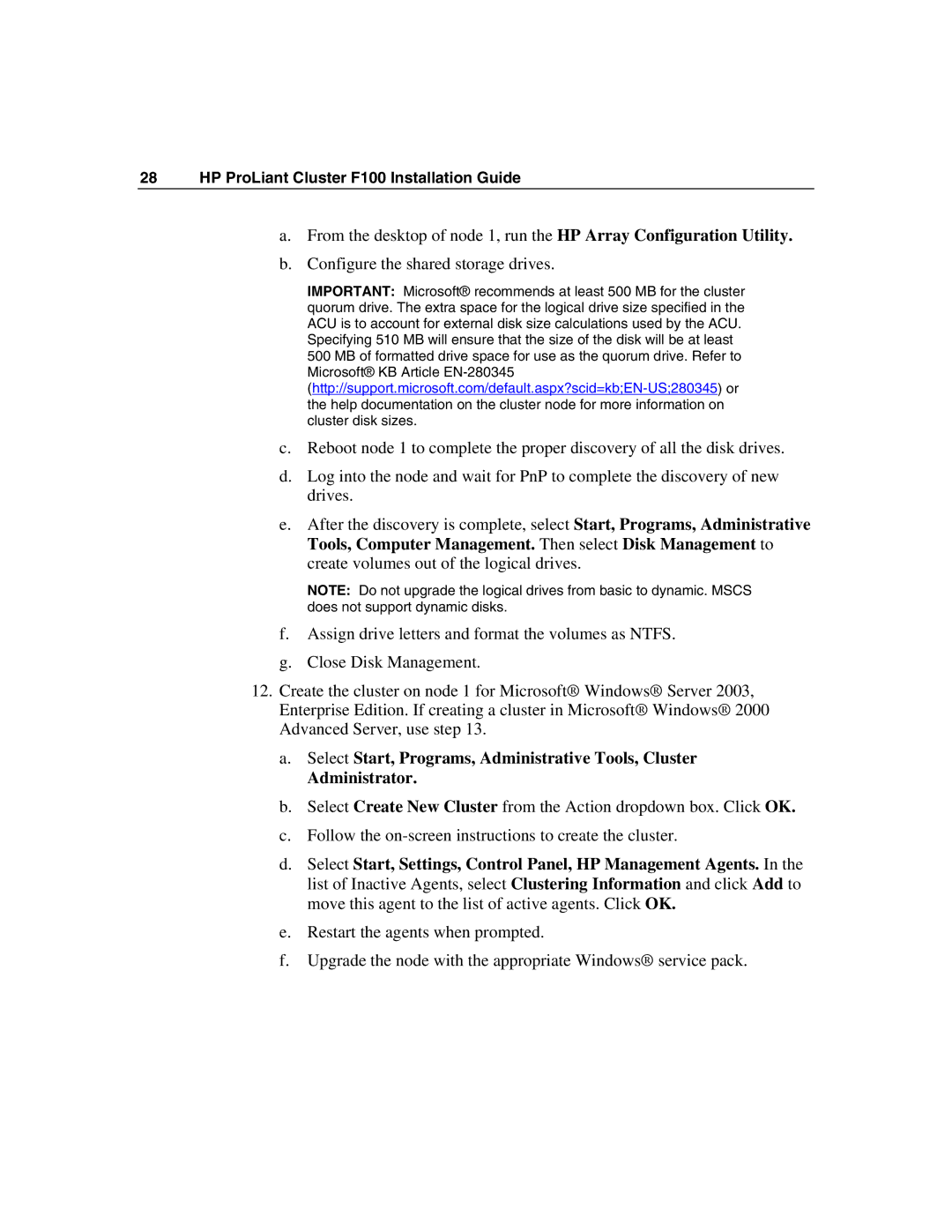28 HP ProLiant Cluster F100 Installation Guide
a.From the desktop of node 1, run the HP Array Configuration Utility.
b.Configure the shared storage drives.
IMPORTANT: Microsoft® recommends at least 500 MB for the cluster quorum drive. The extra space for the logical drive size specified in the ACU is to account for external disk size calculations used by the ACU. Specifying 510 MB will ensure that the size of the disk will be at least 500 MB of formatted drive space for use as the quorum drive. Refer to Microsoft® KB Article
c.Reboot node 1 to complete the proper discovery of all the disk drives.
d.Log into the node and wait for PnP to complete the discovery of new drives.
e.After the discovery is complete, select Start, Programs, Administrative Tools, Computer Management. Then select Disk Management to create volumes out of the logical drives.
NOTE: Do not upgrade the logical drives from basic to dynamic. MSCS does not support dynamic disks.
f.Assign drive letters and format the volumes as NTFS.
g.Close Disk Management.
12.Create the cluster on node 1 for Microsoft® Windows® Server 2003, Enterprise Edition. If creating a cluster in Microsoft® Windows® 2000 Advanced Server, use step 13.
a.Select Start, Programs, Administrative Tools, Cluster
Administrator.
b.Select Create New Cluster from the Action dropdown box. Click OK.
c.Follow the
d.Select Start, Settings, Control Panel, HP Management Agents. In the list of Inactive Agents, select Clustering Information and click Add to move this agent to the list of active agents. Click OK.
e.Restart the agents when prompted.
f.Upgrade the node with the appropriate Windows® service pack.