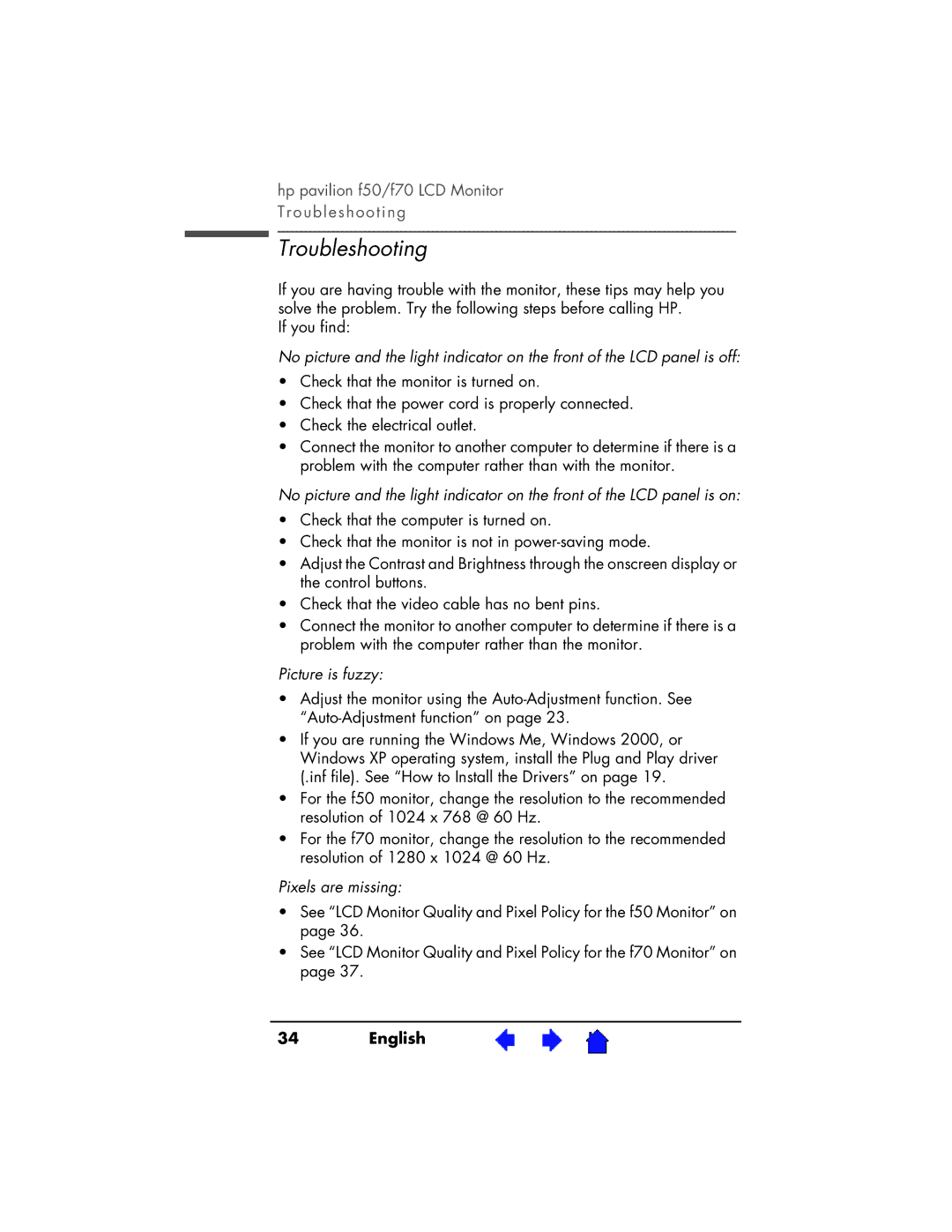hp pavilion f50/f70 LCD Monitor Troubleshooting
Troubleshooting
If you are having trouble with the monitor, these tips may help you solve the problem. Try the following steps before calling HP.
If you find:
No picture and the light indicator on the front of the LCD panel is off:
•Check that the monitor is turned on.
•Check that the power cord is properly connected.
•Check the electrical outlet.
•Connect the monitor to another computer to determine if there is a problem with the computer rather than with the monitor.
No picture and the light indicator on the front of the LCD panel is on:
•Check that the computer is turned on.
•Check that the monitor is not in
•Adjust the Contrast and Brightness through the onscreen display or the control buttons.
•Check that the video cable has no bent pins.
•Connect the monitor to another computer to determine if there is a problem with the computer rather than the monitor.
Picture is fuzzy:
•Adjust the monitor using the
•If you are running the Windows Me, Windows 2000, or Windows XP operating system, install the Plug and Play driver (.inf file). See “How to Install the Drivers” on page 19.
•For the f50 monitor, change the resolution to the recommended resolution of 1024 x 768 @ 60 Hz.
•For the f70 monitor, change the resolution to the recommended resolution of 1280 x 1024 @ 60 Hz.
Pixels are missing:
•See “LCD Monitor Quality and Pixel Policy for the f50 Monitor” on page 36.
•See “LCD Monitor Quality and Pixel Policy for the f70 Monitor” on page 37.
34 | English | X |