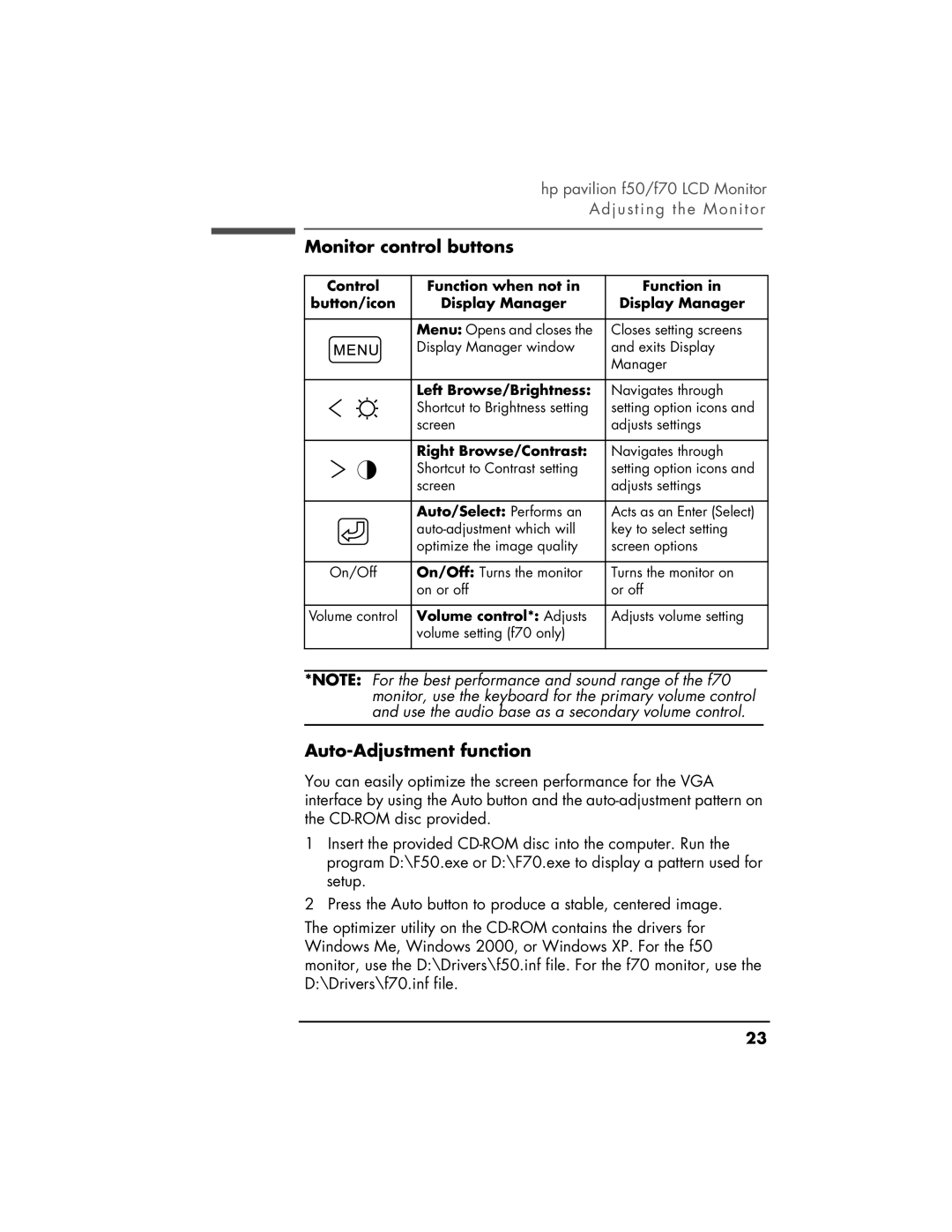hp pavilion f50/f70 LCD Monitor Adjusting the Monitor
Monitor control buttons
Control | Function when not in | Function in |
button/icon | Display Manager | Display Manager |
| Menu: Opens and closes the | Closes setting screens |
| Display Manager window | and exits Display |
|
| Manager |
| Left Browse/Brightness: | Navigates through |
| Shortcut to Brightness setting | setting option icons and |
| screen | adjusts settings |
| Right Browse/Contrast: | Navigates through |
| Shortcut to Contrast setting | setting option icons and |
| screen | adjusts settings |
| Auto/Select: Performs an | Acts as an Enter (Select) |
| key to select setting | |
| optimize the image quality | screen options |
On/Off | On/Off: Turns the monitor | Turns the monitor on |
| on or off | or off |
Volume control | Volume control*: Adjusts | Adjusts volume setting |
| volume setting (f70 only) |
|
*NOTE: For the best performance and sound range of the f70 monitor, use the keyboard for the primary volume control and use the audio base as a secondary volume control.
Auto-Adjustment function
You can easily optimize the screen performance for the VGA interface by using the Auto button and the
1Insert the provided
2Press the Auto button to produce a stable, centered image.
The optimizer utility on the
X23