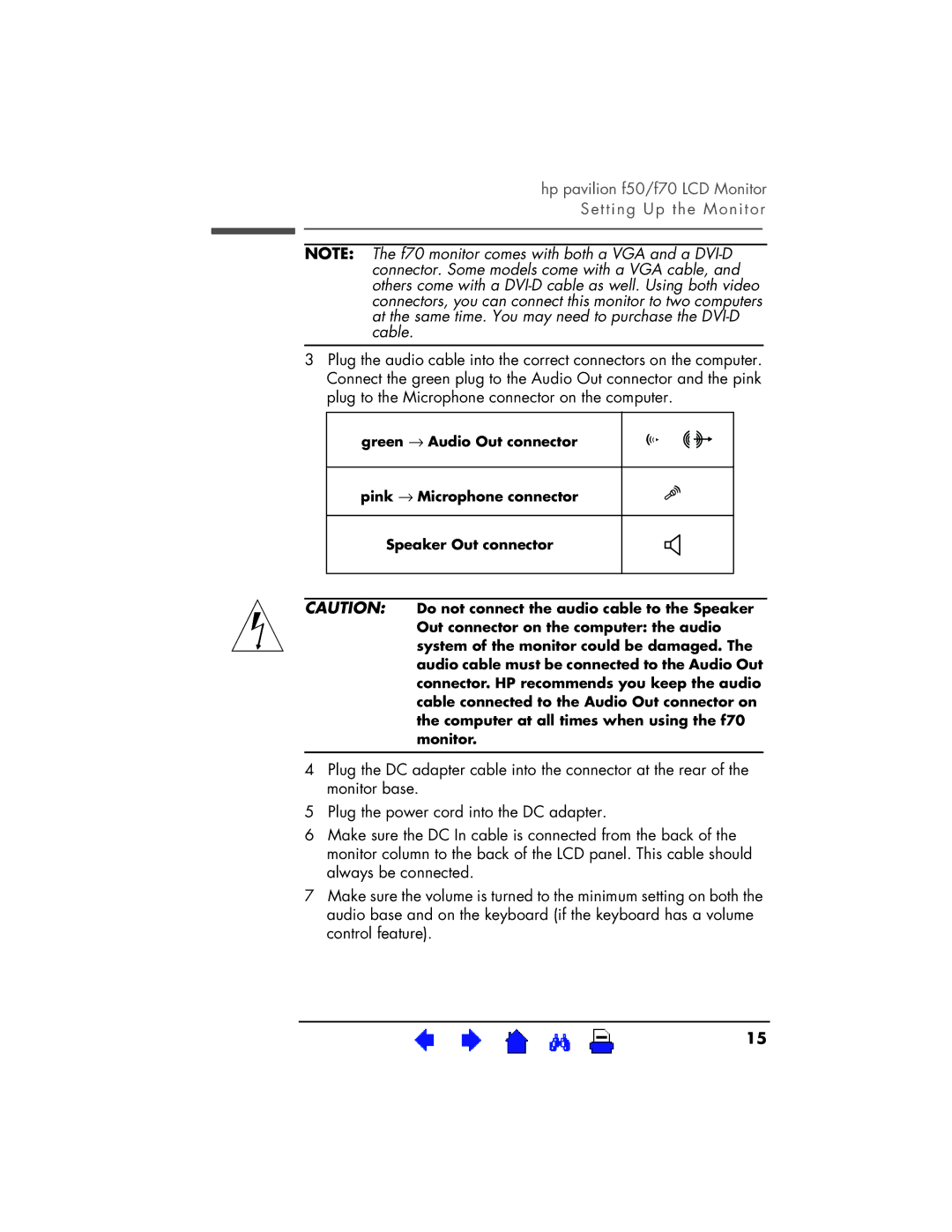hp pavilion f50/f70 LCD Monitor Setting Up the Monitor
NOTE: The f70 monitor comes with both a VGA and a
3Plug the audio cable into the correct connectors on the computer. Connect the green plug to the Audio Out connector and the pink plug to the Microphone connector on the computer.
green → Audio Out connector
pink → Microphone connector
Speaker Out connector
CAUTION: Do not connect the audio cable to the Speaker Out connector on the computer: the audio system of the monitor could be damaged. The audio cable must be connected to the Audio Out connector. HP recommends you keep the audio cable connected to the Audio Out connector on the computer at all times when using the f70 monitor.
4Plug the DC adapter cable into the connector at the rear of the monitor base.
5Plug the power cord into the DC adapter.
6Make sure the DC In cable is connected from the back of the monitor column to the back of the LCD panel. This cable should always be connected.
7Make sure the volume is turned to the minimum setting on both the audio base and on the keyboard (if the keyboard has a volume control feature).