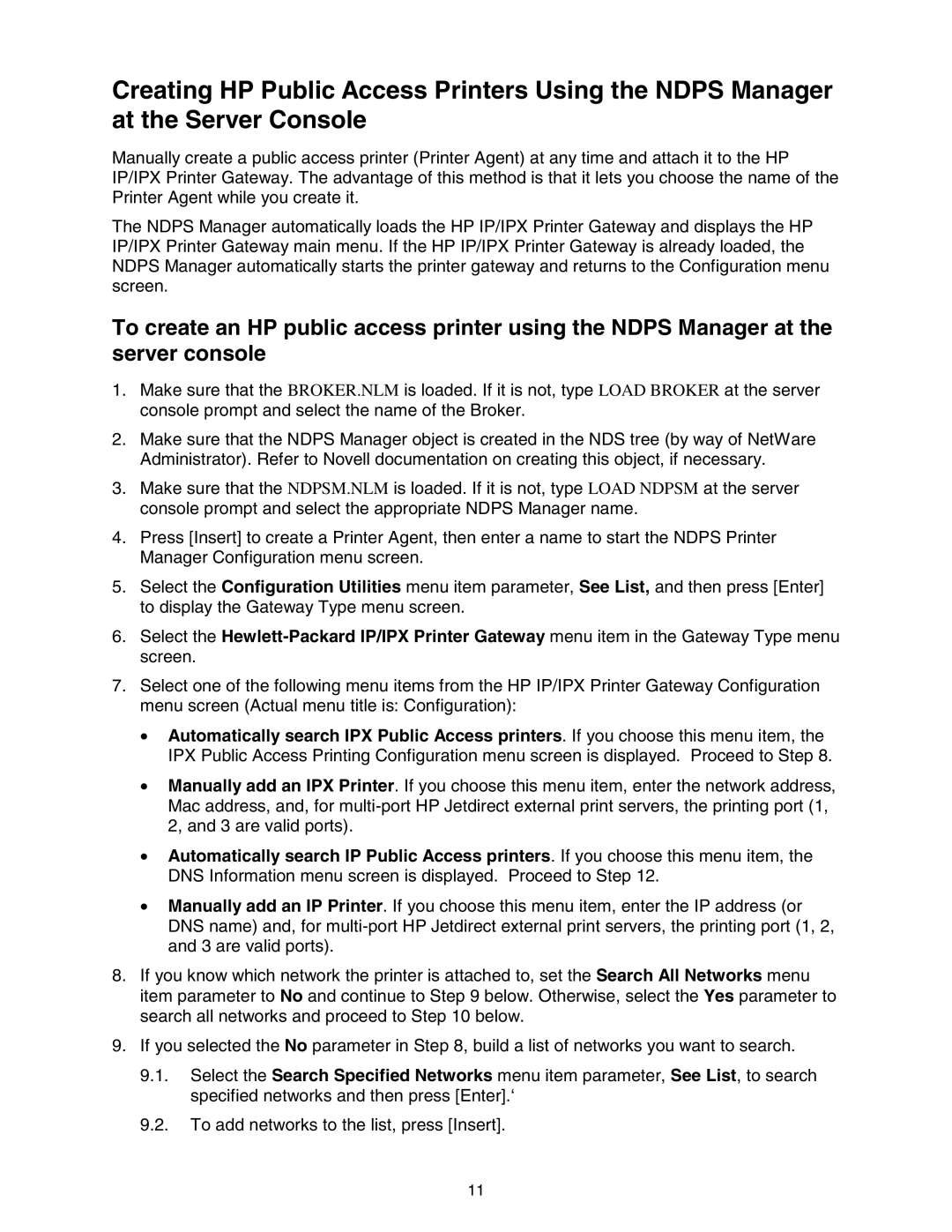Creating HP Public Access Printers Using the NDPS Manager at the Server Console
Manually create a public access printer (Printer Agent) at any time and attach it to the HP IP/IPX Printer Gateway. The advantage of this method is that it lets you choose the name of the Printer Agent while you create it.
The NDPS Manager automatically loads the HP IP/IPX Printer Gateway and displays the HP IP/IPX Printer Gateway main menu. If the HP IP/IPX Printer Gateway is already loaded, the NDPS Manager automatically starts the printer gateway and returns to the Configuration menu screen.
To create an HP public access printer using the NDPS Manager at the server console
1.Make sure that the BROKER.NLM is loaded. If it is not, type LOAD BROKER at the server console prompt and select the name of the Broker.
2.Make sure that the NDPS Manager object is created in the NDS tree (by way of NetWare Administrator). Refer to Novell documentation on creating this object, if necessary.
3.Make sure that the NDPSM.NLM is loaded. If it is not, type LOAD NDPSM at the server console prompt and select the appropriate NDPS Manager name.
4.Press [Insert] to create a Printer Agent, then enter a name to start the NDPS Printer Manager Configuration menu screen.
5.Select the Configuration Utilities menu item parameter, See List, and then press [Enter] to display the Gateway Type menu screen.
6.Select the
7.Select one of the following menu items from the HP IP/IPX Printer Gateway Configuration menu screen (Actual menu title is: Configuration):
•Automatically search IPX Public Access printers. If you choose this menu item, the IPX Public Access Printing Configuration menu screen is displayed. Proceed to Step 8.
•Manually add an IPX Printer. If you choose this menu item, enter the network address, Mac address, and, for
•Automatically search IP Public Access printers. If you choose this menu item, the DNS Information menu screen is displayed. Proceed to Step 12.
•Manually add an IP Printer. If you choose this menu item, enter the IP address (or DNS name) and, for
8.If you know which network the printer is attached to, set the Search All Networks menu item parameter to No and continue to Step 9 below. Otherwise, select the Yes parameter to search all networks and proceed to Step 10 below.
9.If you selected the No parameter in Step 8, build a list of networks you want to search.
9.1.Select the Search Specified Networks menu item parameter, See List, to search specified networks and then press [Enter].‘
9.2.To add networks to the list, press [Insert].
11