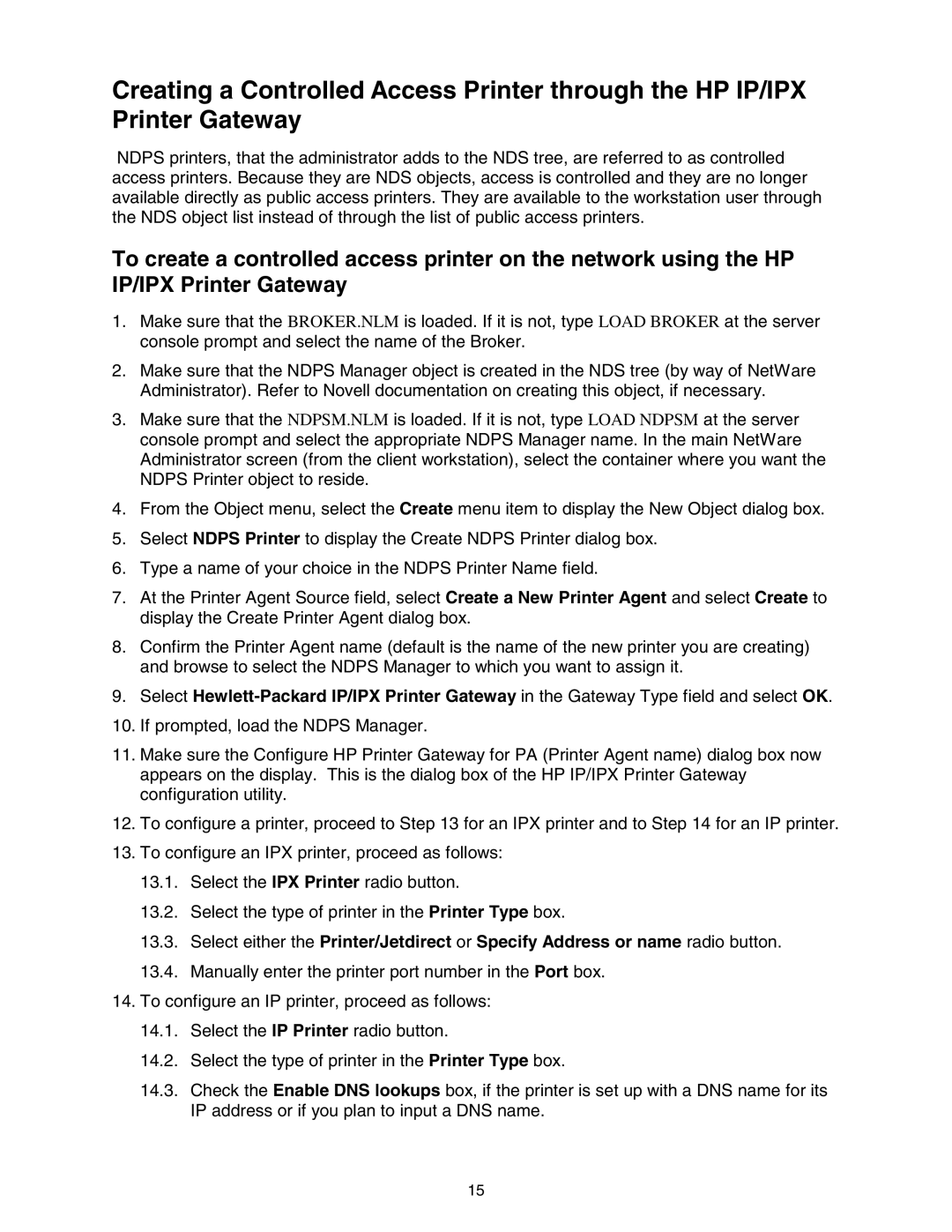Creating a Controlled Access Printer through the HP IP/IPX Printer Gateway
NDPS printers, that the administrator adds to the NDS tree, are referred to as controlled access printers. Because they are NDS objects, access is controlled and they are no longer available directly as public access printers. They are available to the workstation user through the NDS object list instead of through the list of public access printers.
To create a controlled access printer on the network using the HP IP/IPX Printer Gateway
1.Make sure that the BROKER.NLM is loaded. If it is not, type LOAD BROKER at the server console prompt and select the name of the Broker.
2.Make sure that the NDPS Manager object is created in the NDS tree (by way of NetWare Administrator). Refer to Novell documentation on creating this object, if necessary.
3.Make sure that the NDPSM.NLM is loaded. If it is not, type LOAD NDPSM at the server console prompt and select the appropriate NDPS Manager name. In the main NetWare Administrator screen (from the client workstation), select the container where you want the NDPS Printer object to reside.
4.From the Object menu, select the Create menu item to display the New Object dialog box.
5.Select NDPS Printer to display the Create NDPS Printer dialog box.
6.Type a name of your choice in the NDPS Printer Name field.
7.At the Printer Agent Source field, select Create a New Printer Agent and select Create to display the Create Printer Agent dialog box.
8.Confirm the Printer Agent name (default is the name of the new printer you are creating) and browse to select the NDPS Manager to which you want to assign it.
9.Select
10.If prompted, load the NDPS Manager.
11.Make sure the Configure HP Printer Gateway for PA (Printer Agent name) dialog box now appears on the display. This is the dialog box of the HP IP/IPX Printer Gateway configuration utility.
12.To configure a printer, proceed to Step 13 for an IPX printer and to Step 14 for an IP printer.
13.To configure an IPX printer, proceed as follows:
13.1.Select the IPX Printer radio button.
13.2.Select the type of printer in the Printer Type box.
13.3.Select either the Printer/Jetdirect or Specify Address or name radio button.
13.4.Manually enter the printer port number in the Port box.
14.To configure an IP printer, proceed as follows:
14.1.Select the IP Printer radio button.
14.2.Select the type of printer in the Printer Type box.
14.3.Check the Enable DNS lookups box, if the printer is set up with a DNS name for its IP address or if you plan to input a DNS name.
15