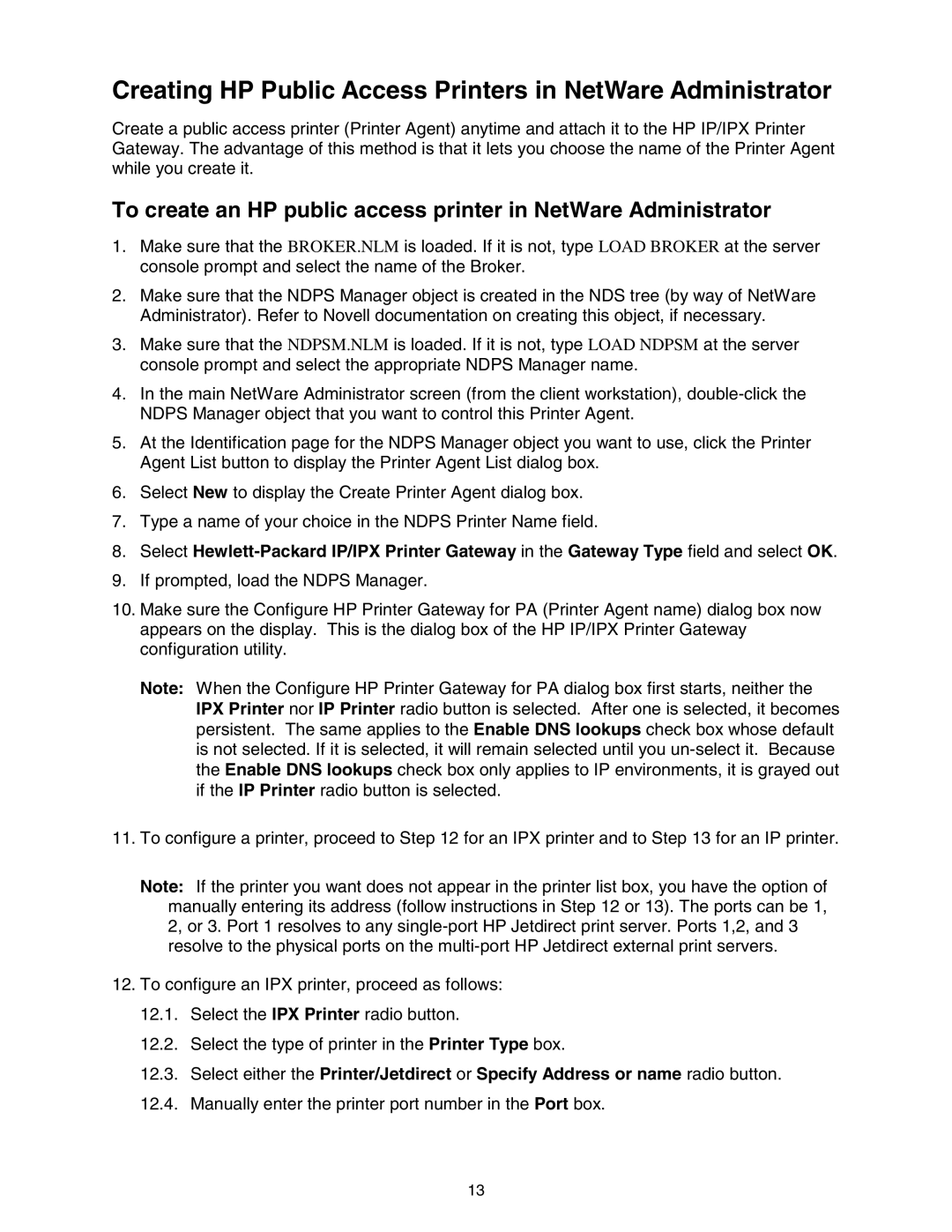Creating HP Public Access Printers in NetWare Administrator
Create a public access printer (Printer Agent) anytime and attach it to the HP IP/IPX Printer Gateway. The advantage of this method is that it lets you choose the name of the Printer Agent while you create it.
To create an HP public access printer in NetWare Administrator
1.Make sure that the BROKER.NLM is loaded. If it is not, type LOAD BROKER at the server console prompt and select the name of the Broker.
2.Make sure that the NDPS Manager object is created in the NDS tree (by way of NetWare Administrator). Refer to Novell documentation on creating this object, if necessary.
3.Make sure that the NDPSM.NLM is loaded. If it is not, type LOAD NDPSM at the server console prompt and select the appropriate NDPS Manager name.
4.In the main NetWare Administrator screen (from the client workstation),
5.At the Identification page for the NDPS Manager object you want to use, click the Printer Agent List button to display the Printer Agent List dialog box.
6.Select New to display the Create Printer Agent dialog box.
7.Type a name of your choice in the NDPS Printer Name field.
8.Select
9.If prompted, load the NDPS Manager.
10.Make sure the Configure HP Printer Gateway for PA (Printer Agent name) dialog box now appears on the display. This is the dialog box of the HP IP/IPX Printer Gateway configuration utility.
Note: When the Configure HP Printer Gateway for PA dialog box first starts, neither the IPX Printer nor IP Printer radio button is selected. After one is selected, it becomes persistent. The same applies to the Enable DNS lookups check box whose default is not selected. If it is selected, it will remain selected until you
11.To configure a printer, proceed to Step 12 for an IPX printer and to Step 13 for an IP printer.
Note: If the printer you want does not appear in the printer list box, you have the option of manually entering its address (follow instructions in Step 12 or 13). The ports can be 1, 2, or 3. Port 1 resolves to any
12.To configure an IPX printer, proceed as follows:
12.1.Select the IPX Printer radio button.
12.2.Select the type of printer in the Printer Type box.
12.3.Select either the Printer/Jetdirect or Specify Address or name radio button.
12.4.Manually enter the printer port number in the Port box.
13