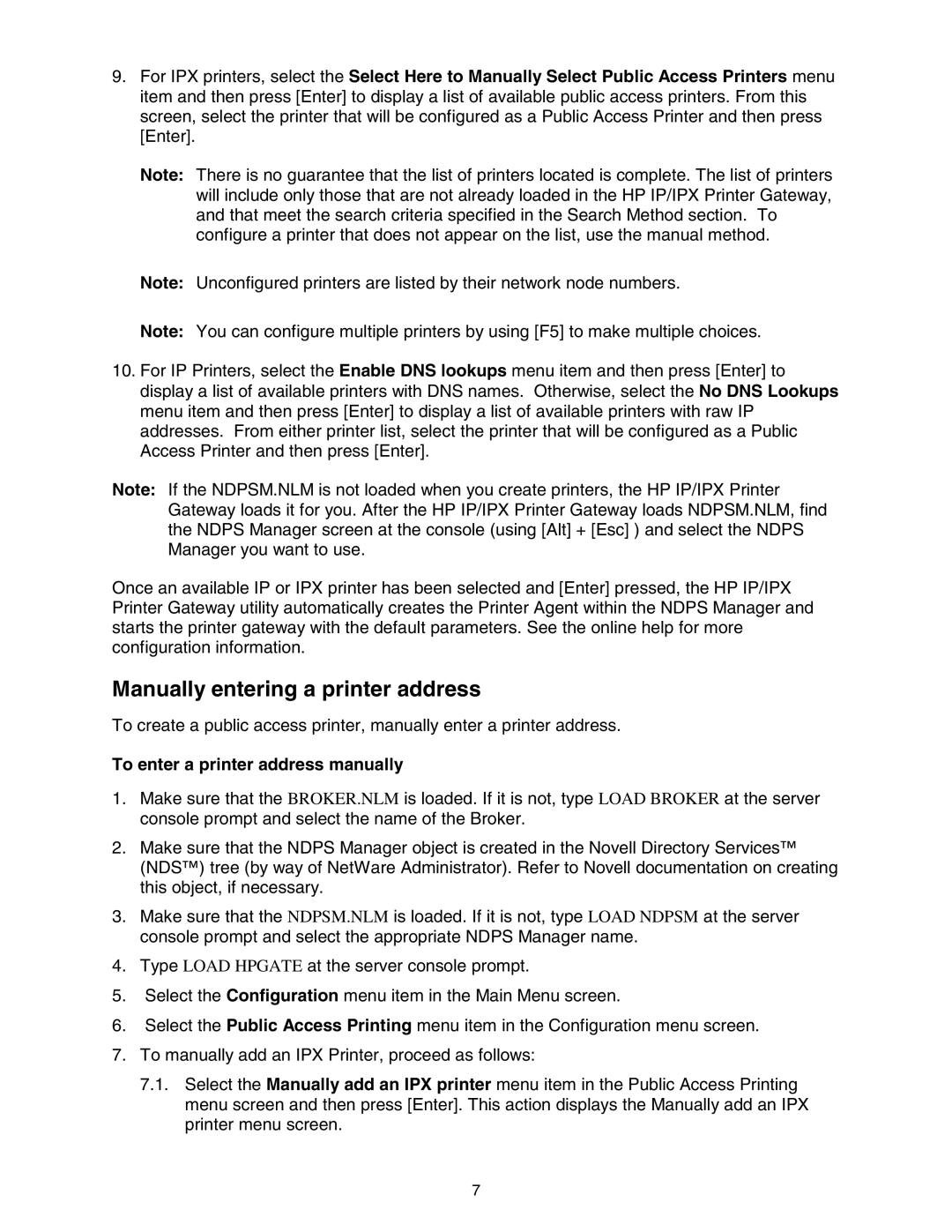9.For IPX printers, select the Select Here to Manually Select Public Access Printers menu item and then press [Enter] to display a list of available public access printers. From this screen, select the printer that will be configured as a Public Access Printer and then press [Enter].
Note: There is no guarantee that the list of printers located is complete. The list of printers will include only those that are not already loaded in the HP IP/IPX Printer Gateway, and that meet the search criteria specified in the Search Method section. To configure a printer that does not appear on the list, use the manual method.
Note: Unconfigured printers are listed by their network node numbers.
Note: You can configure multiple printers by using [F5] to make multiple choices.
10.For IP Printers, select the Enable DNS lookups menu item and then press [Enter] to display a list of available printers with DNS names. Otherwise, select the No DNS Lookups menu item and then press [Enter] to display a list of available printers with raw IP addresses. From either printer list, select the printer that will be configured as a Public Access Printer and then press [Enter].
Note: If the NDPSM.NLM is not loaded when you create printers, the HP IP/IPX Printer Gateway loads it for you. After the HP IP/IPX Printer Gateway loads NDPSM.NLM, find the NDPS Manager screen at the console (using [Alt] + [Esc] ) and select the NDPS Manager you want to use.
Once an available IP or IPX printer has been selected and [Enter] pressed, the HP IP/IPX Printer Gateway utility automatically creates the Printer Agent within the NDPS Manager and starts the printer gateway with the default parameters. See the online help for more configuration information.
Manually entering a printer address
To create a public access printer, manually enter a printer address.
To enter a printer address manually
1.Make sure that the BROKER.NLM is loaded. If it is not, type LOAD BROKER at the server console prompt and select the name of the Broker.
2.Make sure that the NDPS Manager object is created in the Novell Directory Services™ (NDS™) tree (by way of NetWare Administrator). Refer to Novell documentation on creating this object, if necessary.
3.Make sure that the NDPSM.NLM is loaded. If it is not, type LOAD NDPSM at the server console prompt and select the appropriate NDPS Manager name.
4.Type LOAD HPGATE at the server console prompt.
5.Select the Configuration menu item in the Main Menu screen.
6.Select the Public Access Printing menu item in the Configuration menu screen.
7.To manually add an IPX Printer, proceed as follows:
7.1.Select the Manually add an IPX printer menu item in the Public Access Printing menu screen and then press [Enter]. This action displays the Manually add an IPX printer menu screen.
7