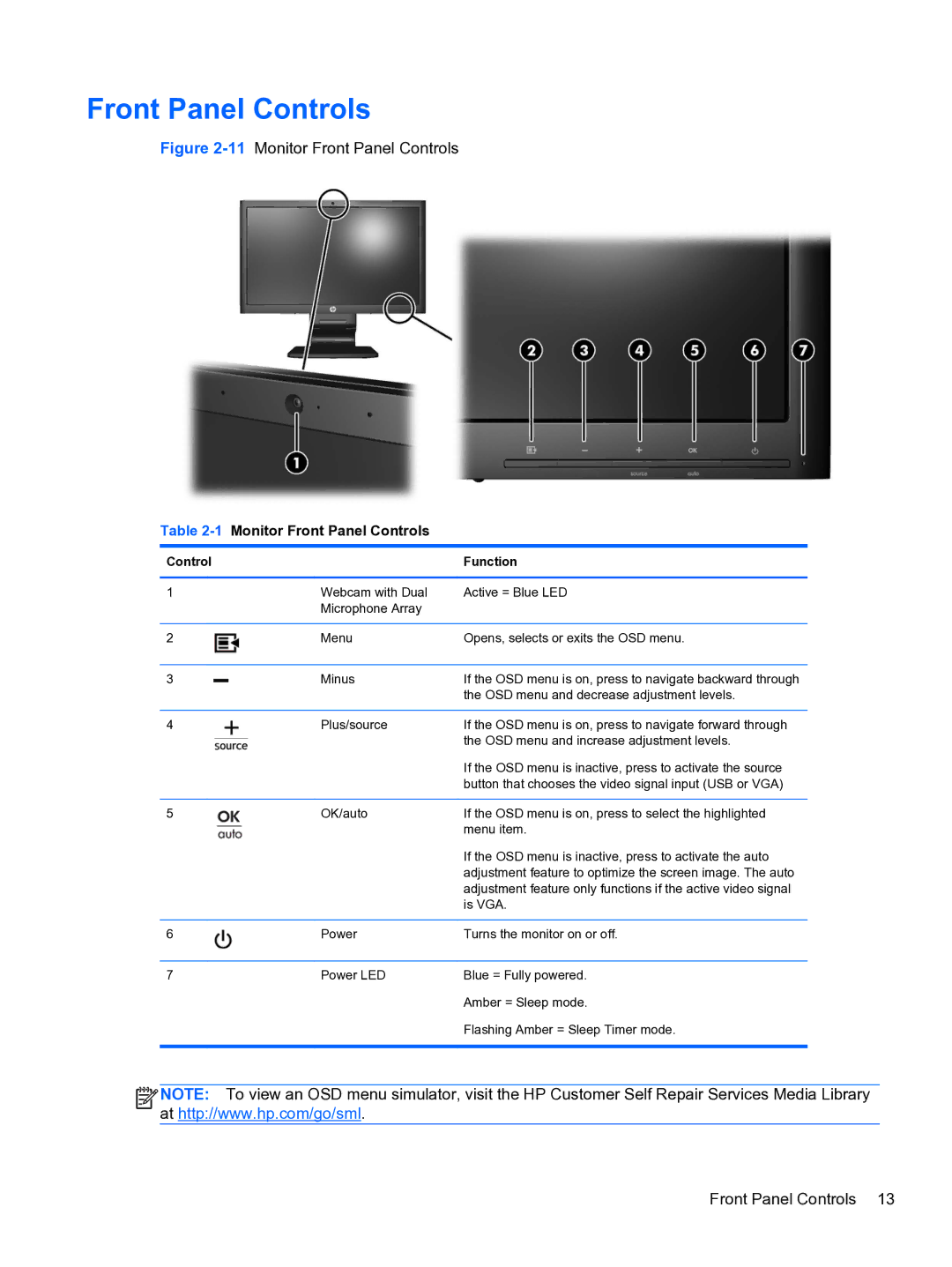Front Panel Controls
Figure 2-11 Monitor Front Panel Controls
Table 2-1 Monitor Front Panel Controls
Control |
| Function |
|
|
|
1 | Webcam with Dual | Active = Blue LED |
| Microphone Array |
|
|
|
|
2 | Menu | Opens, selects or exits the OSD menu. |
|
|
|
3 | Minus | If the OSD menu is on, press to navigate backward through |
|
| the OSD menu and decrease adjustment levels. |
|
|
|
4 | Plus/source | If the OSD menu is on, press to navigate forward through |
|
| the OSD menu and increase adjustment levels. |
|
| If the OSD menu is inactive, press to activate the source |
|
| button that chooses the video signal input (USB or VGA) |
|
|
|
5 | OK/auto | If the OSD menu is on, press to select the highlighted |
|
| menu item. |
|
| If the OSD menu is inactive, press to activate the auto |
|
| adjustment feature to optimize the screen image. The auto |
|
| adjustment feature only functions if the active video signal |
|
| is VGA. |
|
|
|
6 | Power | Turns the monitor on or off. |
|
|
|
7 | Power LED | Blue = Fully powered. |
|
| Amber = Sleep mode. |
|
| Flashing Amber = Sleep Timer mode. |
|
|
|
![]()
![]()
![]()
![]() NOTE: To view an OSD menu simulator, visit the HP Customer Self Repair Services Media Library at http://www.hp.com/go/sml.
NOTE: To view an OSD menu simulator, visit the HP Customer Self Repair Services Media Library at http://www.hp.com/go/sml.
Front Panel Controls 13