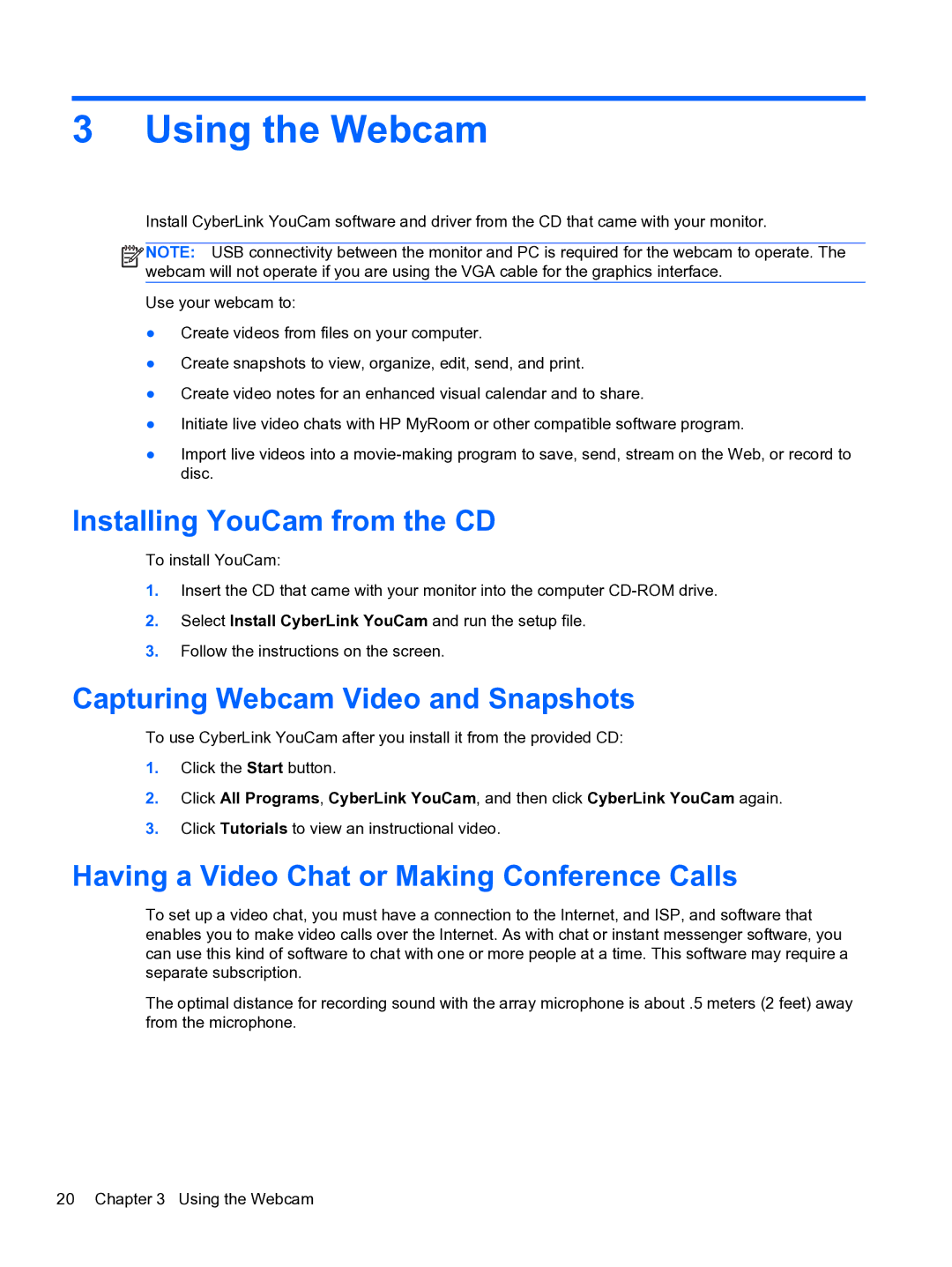3 Using the Webcam
Install CyberLink YouCam software and driver from the CD that came with your monitor.
![]()
![]()
![]()
![]() NOTE: USB connectivity between the monitor and PC is required for the webcam to operate. The webcam will not operate if you are using the VGA cable for the graphics interface.
NOTE: USB connectivity between the monitor and PC is required for the webcam to operate. The webcam will not operate if you are using the VGA cable for the graphics interface.
Use your webcam to:
●Create videos from files on your computer.
●Create snapshots to view, organize, edit, send, and print.
●Create video notes for an enhanced visual calendar and to share.
●Initiate live video chats with HP MyRoom or other compatible software program.
●Import live videos into a
Installing YouCam from the CD
To install YouCam:
1.Insert the CD that came with your monitor into the computer
2.Select Install CyberLink YouCam and run the setup file.
3.Follow the instructions on the screen.
Capturing Webcam Video and Snapshots
To use CyberLink YouCam after you install it from the provided CD:
1.Click the Start button.
2.Click All Programs, CyberLink YouCam, and then click CyberLink YouCam again.
3.Click Tutorials to view an instructional video.
Having a Video Chat or Making Conference Calls
To set up a video chat, you must have a connection to the Internet, and ISP, and software that enables you to make video calls over the Internet. As with chat or instant messenger software, you can use this kind of software to chat with one or more people at a time. This software may require a separate subscription.
The optimal distance for recording sound with the array microphone is about .5 meters (2 feet) away from the microphone.
20 Chapter 3 Using the Webcam