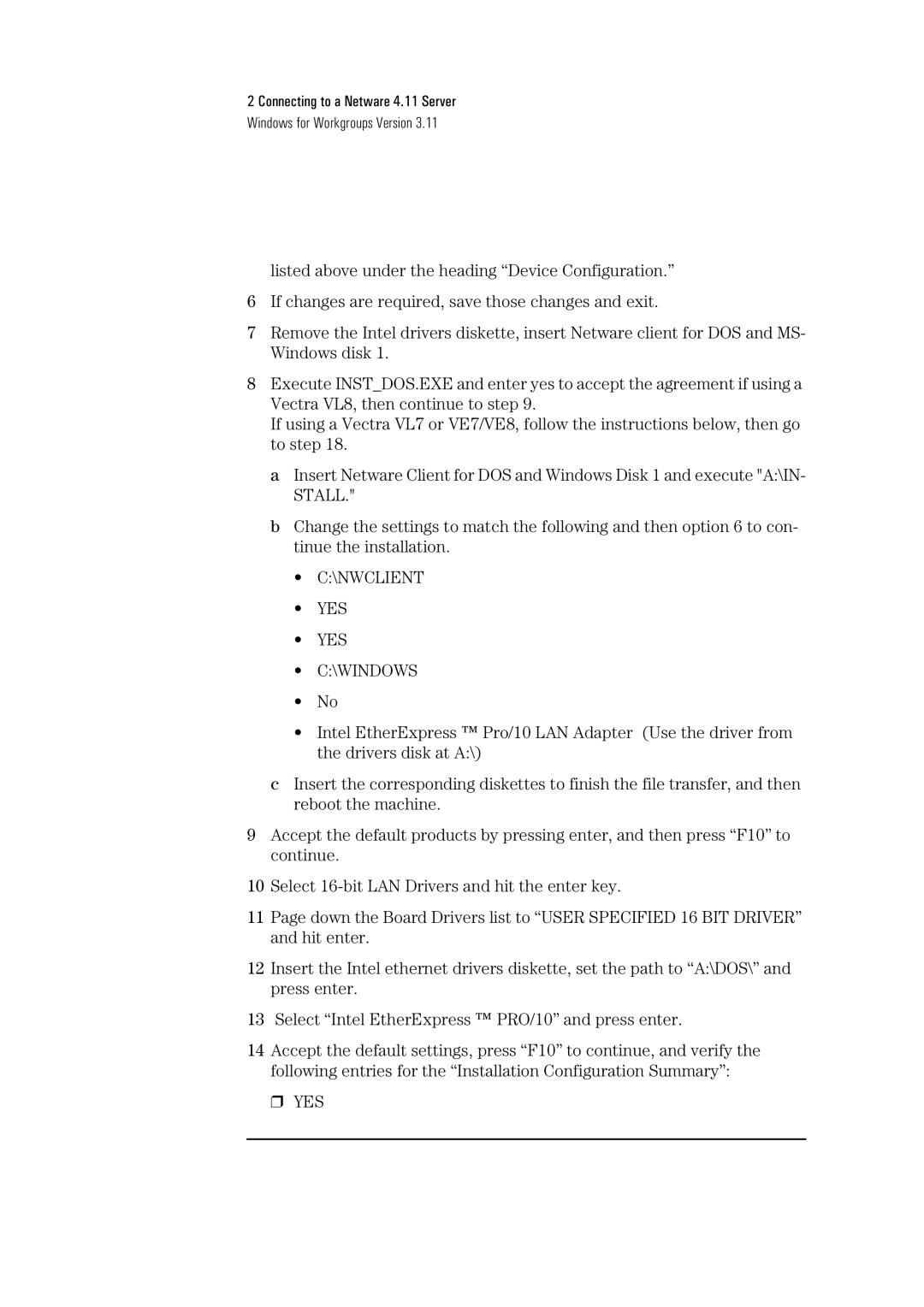2 Connecting to a Netware 4.11 Server
Windows for Workgroups Version 3.11
listed above under the heading “Device Configuration.”
6If changes are required, save those changes and exit.
7Remove the Intel drivers diskette, insert Netware client for DOS and MS- Windows disk 1.
8Execute INST_DOS.EXE and enter yes to accept the agreement if using a Vectra VL8, then continue to step 9.
If using a Vectra VL7 or VE7/VE8, follow the instructions below, then go to step 18.
a Insert Netware Client for DOS and Windows Disk 1 and execute "A:\IN- STALL."
b Change the settings to match the following and then option 6 to con- tinue the installation.
•C:\NWCLIENT
•YES
•YES
•C:\WINDOWS
•No
•Intel EtherExpress ™ Pro/10 LAN Adapter (Use the driver from the drivers disk at A:\)
cInsert the corresponding diskettes to finish the file transfer, and then reboot the machine.
9Accept the default products by pressing enter, and then press “F10” to continue.
10Select
11Page down the Board Drivers list to “USER SPECIFIED 16 BIT DRIVER” and hit enter.
12Insert the Intel ethernet drivers diskette, set the path to “A:\DOS\” and press enter.
13Select “Intel EtherExpress ™ PRO/10” and press enter.
14Accept the default settings, press “F10” to continue, and verify the following entries for the “Installation Configuration Summary”:
❒ YES