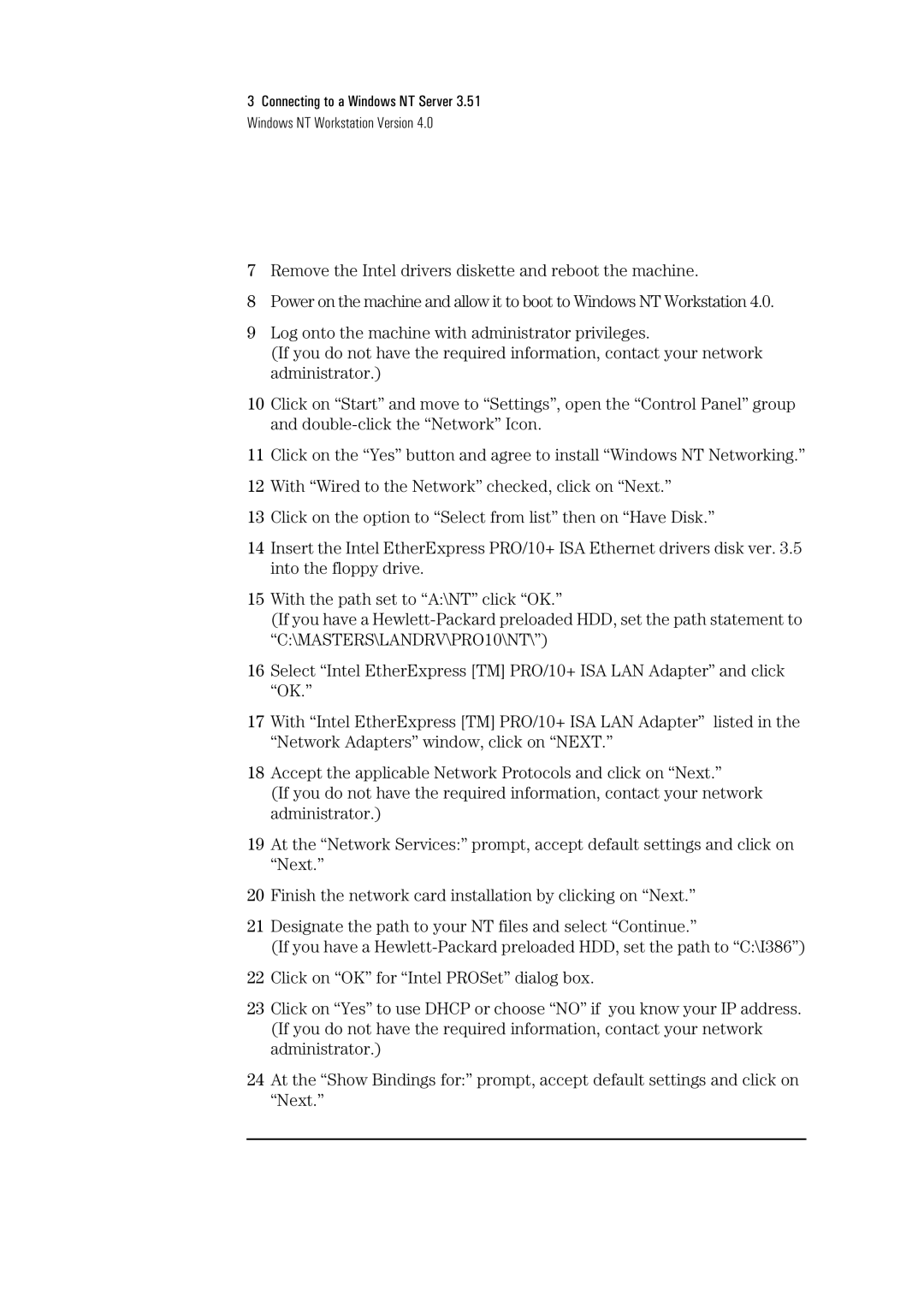3Connecting to a Windows NT Server 3.51 Windows NT Workstation Version 4.0
7Remove the Intel drivers diskette and reboot the machine.
8Power on the machine and allow it to boot to Windows NT Workstation 4.0.
9Log onto the machine with administrator privileges.
(If you do not have the required information, contact your network administrator.)
10Click on “Start” and move to “Settings”, open the “Control Panel” group and
11Click on the “Yes” button and agree to install “Windows NT Networking.”
12With “Wired to the Network” checked, click on “Next.”
13Click on the option to “Select from list” then on “Have Disk.”
14Insert the Intel EtherExpress PRO/10+ ISA Ethernet drivers disk ver. 3.5 into the floppy drive.
15With the path set to “A:\NT” click “OK.”
(If you have a
16Select “Intel EtherExpress [TM] PRO/10+ ISA LAN Adapter” and click “OK.”
17With “Intel EtherExpress [TM] PRO/10+ ISA LAN Adapter” listed in the “Network Adapters” window, click on “NEXT.”
18Accept the applicable Network Protocols and click on “Next.”
(If you do not have the required information, contact your network administrator.)
19At the “Network Services:” prompt, accept default settings and click on “Next.”
20Finish the network card installation by clicking on “Next.”
21Designate the path to your NT files and select “Continue.”
(If you have a
22Click on “OK” for “Intel PROSet” dialog box.
23Click on “Yes” to use DHCP or choose “NO” if you know your IP address. (If you do not have the required information, contact your network administrator.)
24At the “Show Bindings for:” prompt, accept default settings and click on “Next.”