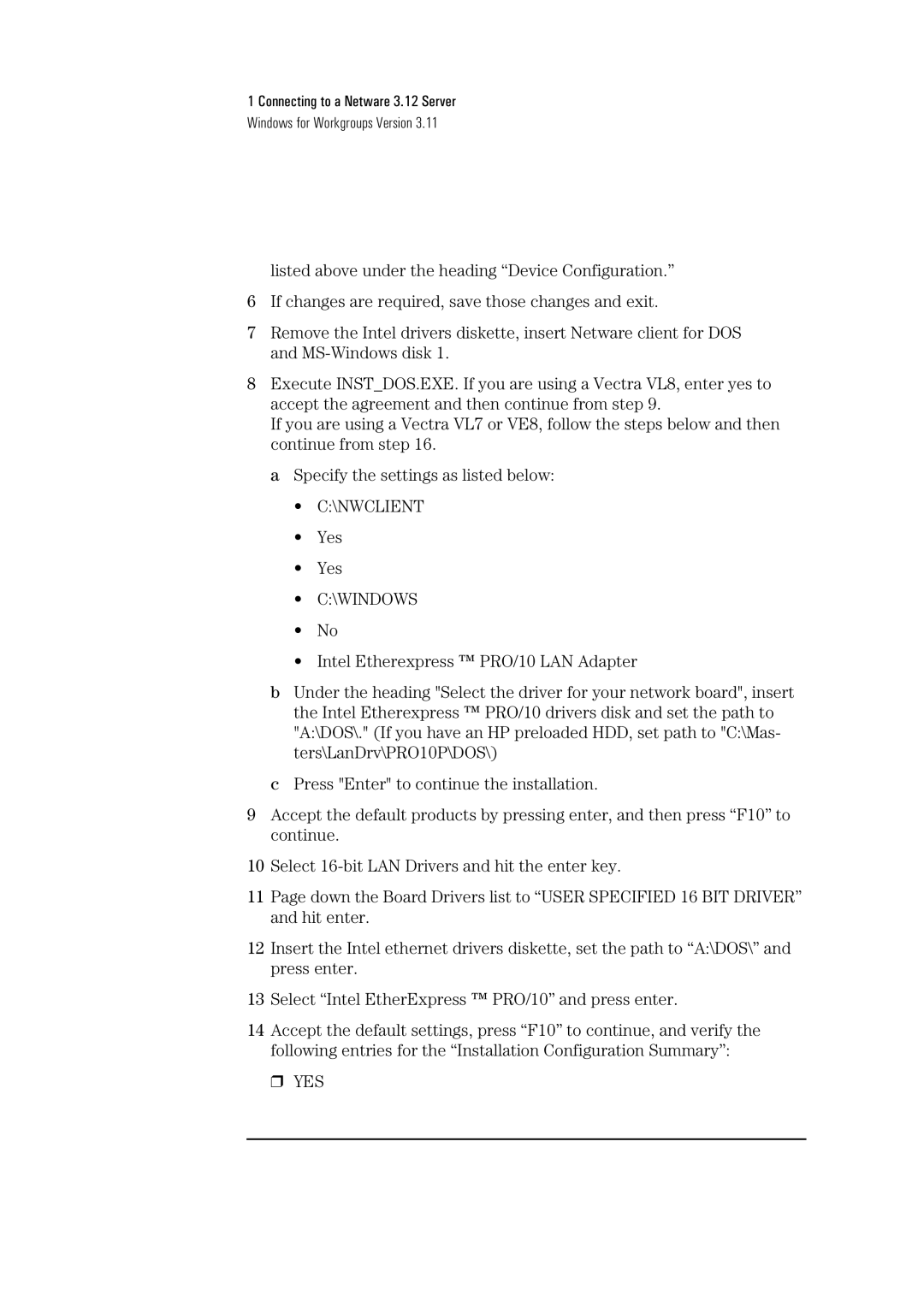1 Connecting to a Netware 3.12 Server
Windows for Workgroups Version 3.11
listed above under the heading “Device Configuration.”
6If changes are required, save those changes and exit.
7Remove the Intel drivers diskette, insert Netware client for DOS and
8Execute INST_DOS.EXE. If you are using a Vectra VL8, enter yes to accept the agreement and then continue from step 9.
If you are using a Vectra VL7 or VE8, follow the steps below and then continue from step 16.
a Specify the settings as listed below:
•C:\NWCLIENT
•Yes
•Yes
•C:\WINDOWS
•No
•Intel Etherexpress ™ PRO/10 LAN Adapter
bUnder the heading "Select the driver for your network board", insert the Intel Etherexpress ™ PRO/10 drivers disk and set the path to "A:\DOS\." (If you have an HP preloaded HDD, set path to "C:\Mas- ters\LanDrv\PRO10P\DOS\)
cPress "Enter" to continue the installation.
9Accept the default products by pressing enter, and then press “F10” to continue.
10Select
11Page down the Board Drivers list to “USER SPECIFIED 16 BIT DRIVER” and hit enter.
12Insert the Intel ethernet drivers diskette, set the path to “A:\DOS\” and press enter.
13Select “Intel EtherExpress ™ PRO/10” and press enter.
14Accept the default settings, press “F10” to continue, and verify the following entries for the “Installation Configuration Summary”:
❒ YES