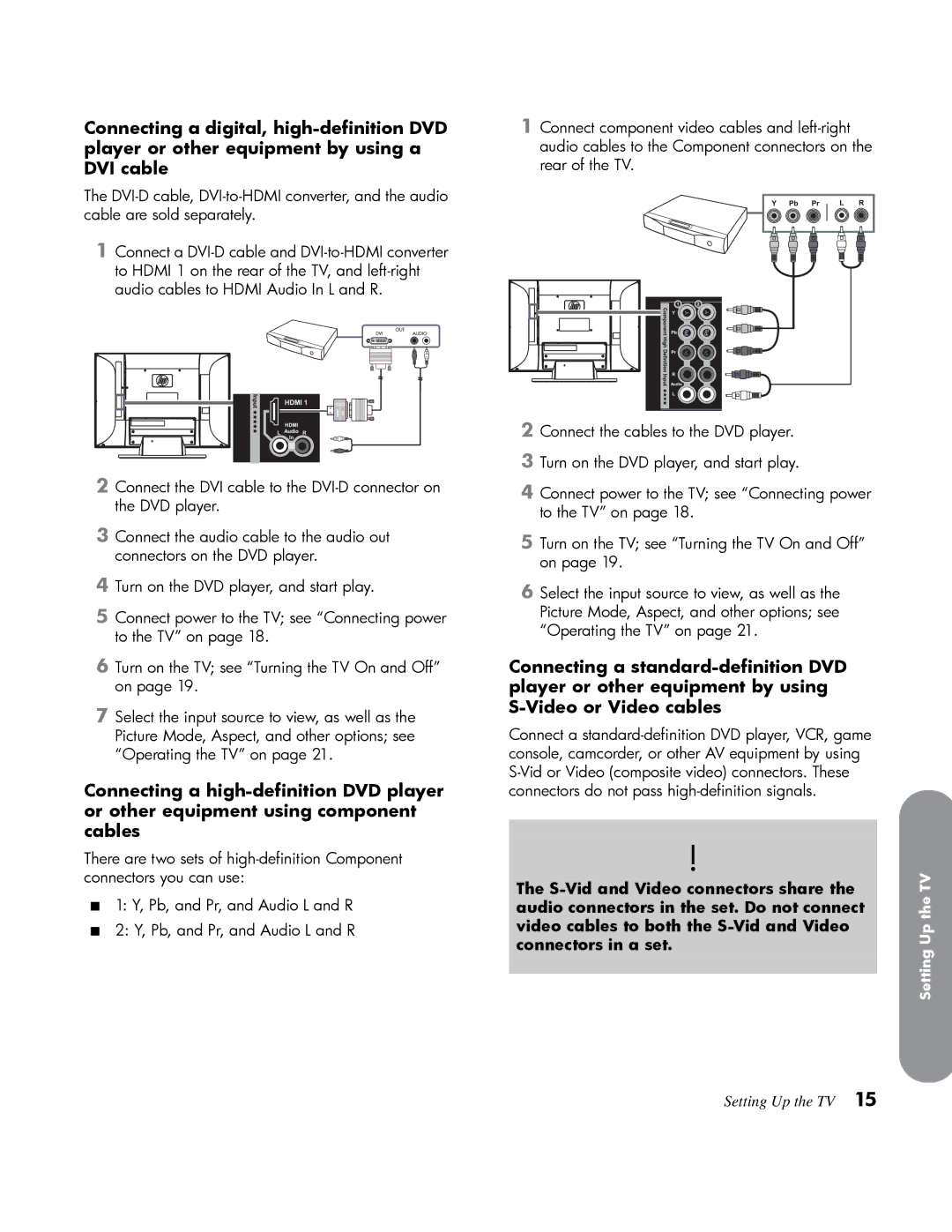Connecting a digital,
The
1Connect a
1Connect component video cables and
2Connect the DVI cable to the
3Connect the audio cable to the audio out connectors on the DVD player.
4Turn on the DVD player, and start play.
5Connect power to the TV; see “Connecting power to the TV” on page 18.
6Turn on the TV; see “Turning the TV On and Off” on page 19.
7Select the input source to view, as well as the Picture Mode, Aspect, and other options; see “Operating the TV” on page 21.
Connecting a
There are two sets of
■1: Y, Pb, and Pr, and Audio L and R
■2: Y, Pb, and Pr, and Audio L and R
2Connect the cables to the DVD player.
3Turn on the DVD player, and start play.
4Connect power to the TV; see “Connecting power to the TV” on page 18.
5Turn on the TV; see “Turning the TV On and Off” on page 19.
6Select the input source to view, as well as the Picture Mode, Aspect, and other options; see “Operating the TV” on page 21.
Connecting a
Connect a
!
The