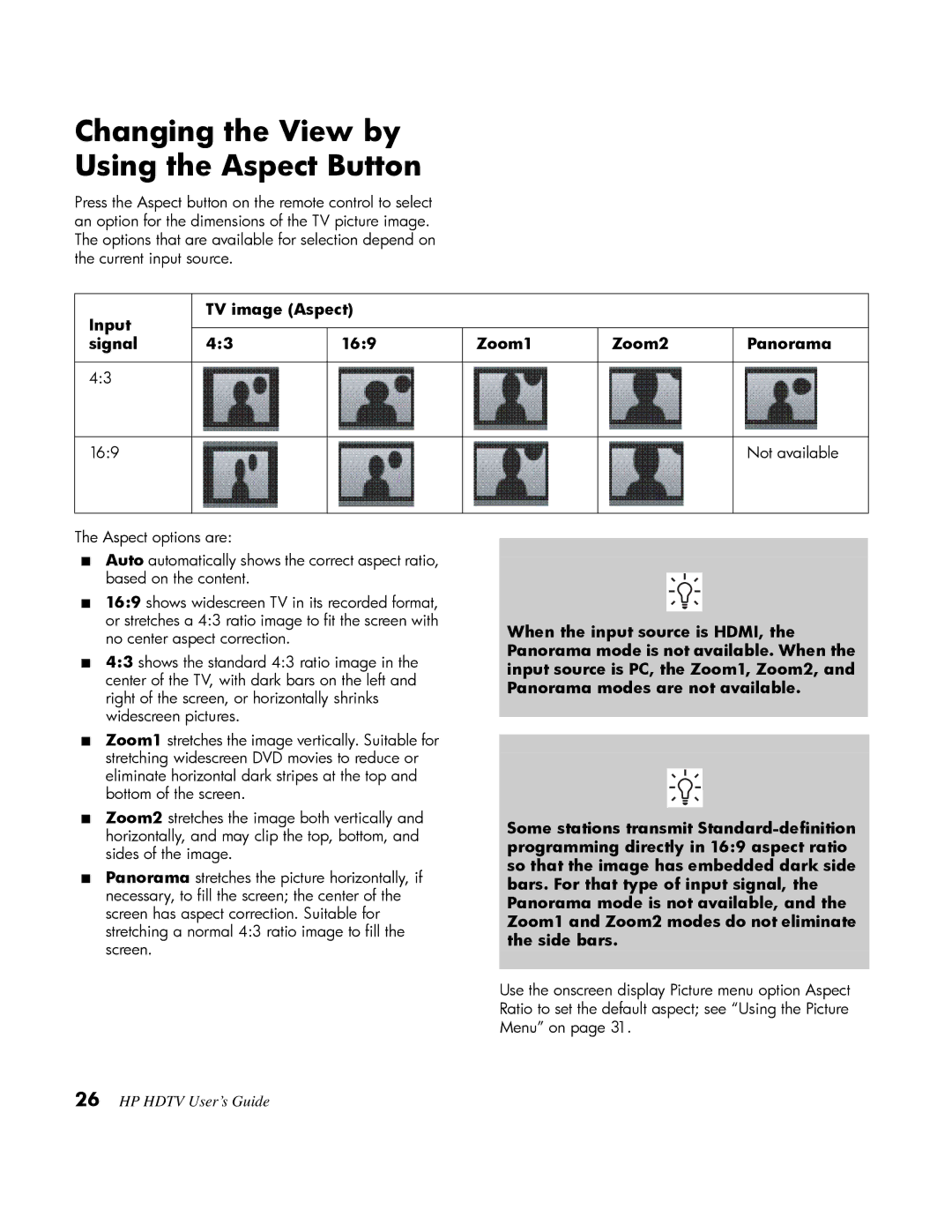Changing the View by
Using the Aspect Button
Press the Aspect button on the remote control to select an option for the dimensions of the TV picture image. The options that are available for selection depend on the current input source.
Input | TV image (Aspect) |
|
|
| |
|
|
|
|
| |
signal | 4:3 | 16:9 | Zoom1 | Zoom2 | Panorama |
|
|
|
|
|
|
4:3 |
|
|
|
|
|
|
|
|
|
|
|
16:9 |
|
|
|
| Not available |
|
|
|
|
|
|
The Aspect options are:
■Auto automatically shows the correct aspect ratio, based on the content.
■16:9 shows widescreen TV in its recorded format, or stretches a 4:3 ratio image to fit the screen with no center aspect correction.
■4:3 shows the standard 4:3 ratio image in the center of the TV, with dark bars on the left and right of the screen, or horizontally shrinks widescreen pictures.
■Zoom1 stretches the image vertically. Suitable for stretching widescreen DVD movies to reduce or eliminate horizontal dark stripes at the top and bottom of the screen.
■Zoom2 stretches the image both vertically and horizontally, and may clip the top, bottom, and sides of the image.
■Panorama stretches the picture horizontally, if necessary, to fill the screen; the center of the screen has aspect correction. Suitable for stretching a normal 4:3 ratio image to fill the screen.
When the input source is HDMI, the Panorama mode is not available. When the input source is PC, the Zoom1, Zoom2, and Panorama modes are not available.
Some stations transmit
Use the onscreen display Picture menu option Aspect Ratio to set the default aspect; see “Using the Picture Menu” on page 31.