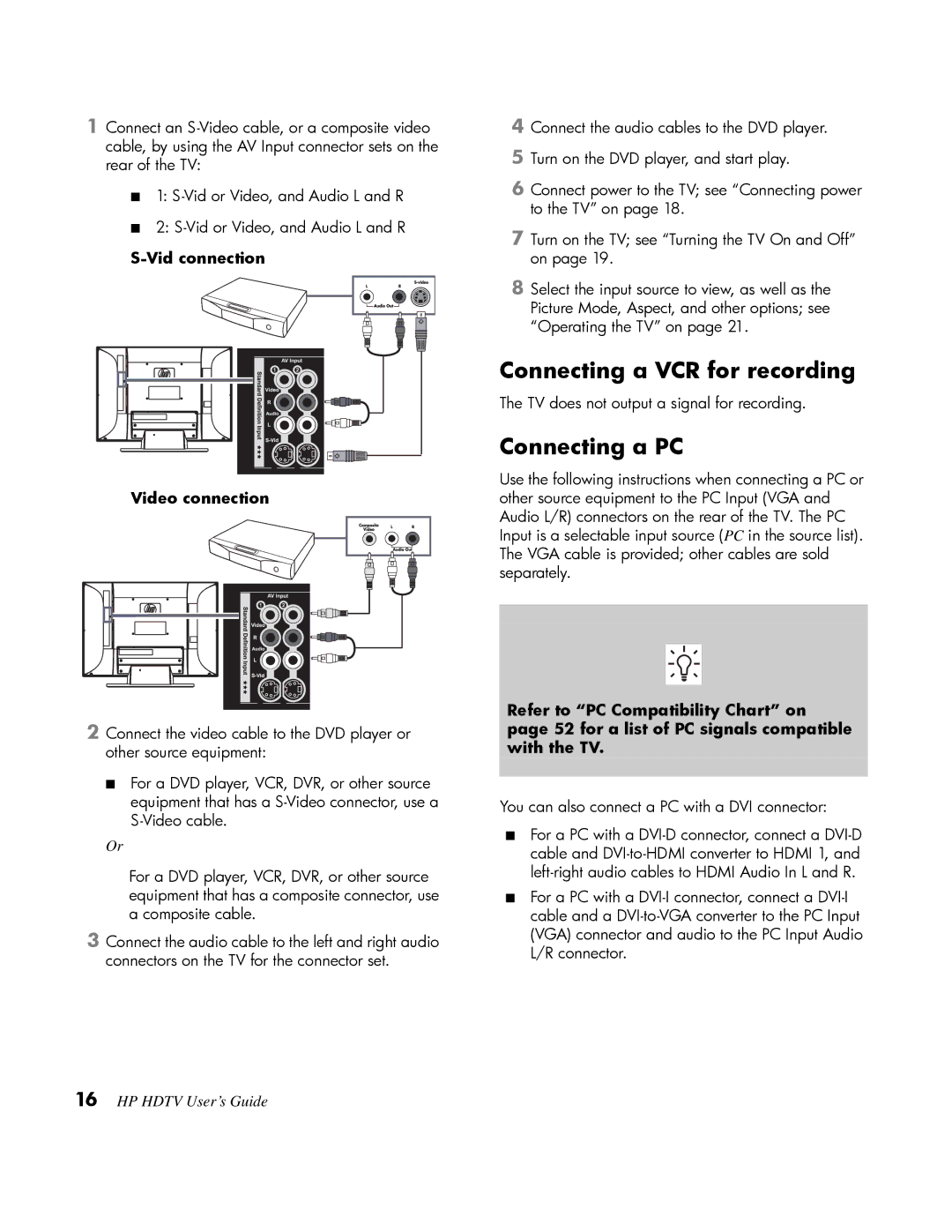1Connect an
■1:
■2:
S-Vid connection
Video connection
2Connect the video cable to the DVD player or other source equipment:
■For a DVD player, VCR, DVR, or other source equipment that has a
Or
For a DVD player, VCR, DVR, or other source equipment that has a composite connector, use a composite cable.
3Connect the audio cable to the left and right audio connectors on the TV for the connector set.
4Connect the audio cables to the DVD player.
5Turn on the DVD player, and start play.
6Connect power to the TV; see “Connecting power to the TV” on page 18.
7Turn on the TV; see “Turning the TV On and Off” on page 19.
8Select the input source to view, as well as the Picture Mode, Aspect, and other options; see “Operating the TV” on page 21.
Connecting a VCR for recording
The TV does not output a signal for recording.
Connecting a PC
Use the following instructions when connecting a PC or other source equipment to the PC Input (VGA and Audio L/R) connectors on the rear of the TV. The PC Input is a selectable input source (PC in the source list). The VGA cable is provided; other cables are sold separately.
Refer to “PC Compatibility Chart” on page 52 for a list of PC signals compatible with the TV.
You can also connect a PC with a DVI connector:
■For a PC with a
■For a PC with a