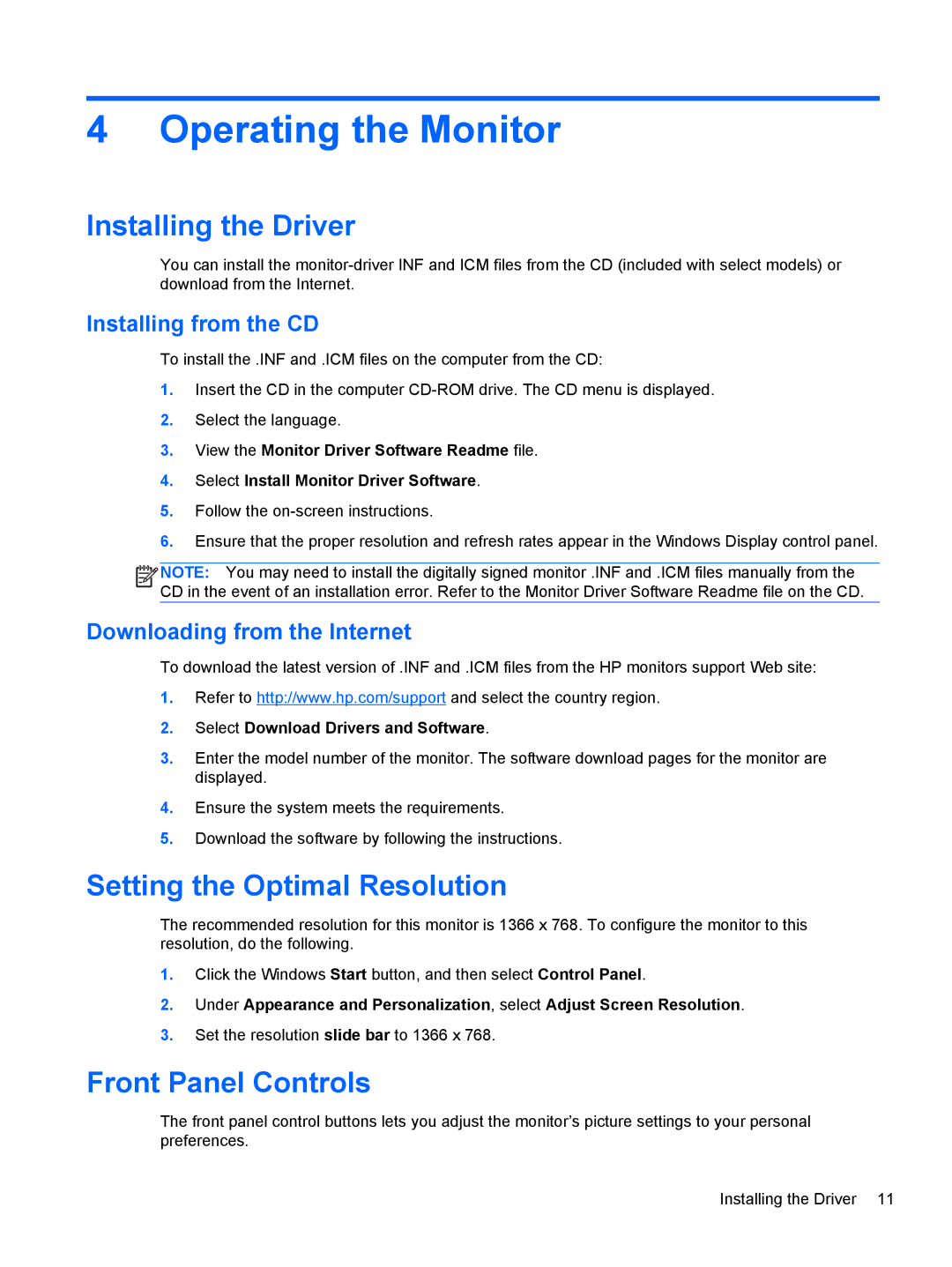4 Operating the Monitor
Installing the Driver
You can install the
Installing from the CD
To install the .INF and .ICM files on the computer from the CD:
1.Insert the CD in the computer
2.Select the language.
3.View the Monitor Driver Software Readme file.
4.Select Install Monitor Driver Software.
5.Follow the
6.Ensure that the proper resolution and refresh rates appear in the Windows Display control panel.
![]()
![]()
![]()
![]() NOTE: You may need to install the digitally signed monitor .INF and .ICM files manually from the CD in the event of an installation error. Refer to the Monitor Driver Software Readme file on the CD.
NOTE: You may need to install the digitally signed monitor .INF and .ICM files manually from the CD in the event of an installation error. Refer to the Monitor Driver Software Readme file on the CD.
Downloading from the Internet
To download the latest version of .INF and .ICM files from the HP monitors support Web site:
1.Refer to http://www.hp.com/support and select the country region.
2.Select Download Drivers and Software.
3.Enter the model number of the monitor. The software download pages for the monitor are displayed.
4.Ensure the system meets the requirements.
5.Download the software by following the instructions.
Setting the Optimal Resolution
The recommended resolution for this monitor is 1366 x 768. To configure the monitor to this resolution, do the following.
1.Click the Windows Start button, and then select Control Panel.
2.Under Appearance and Personalization, select Adjust Screen Resolution.
3.Set the resolution slide bar to 1366 x 768.
Front Panel Controls
The front panel control buttons lets you adjust the monitor’s picture settings to your personal preferences.
Installing the Driver 11