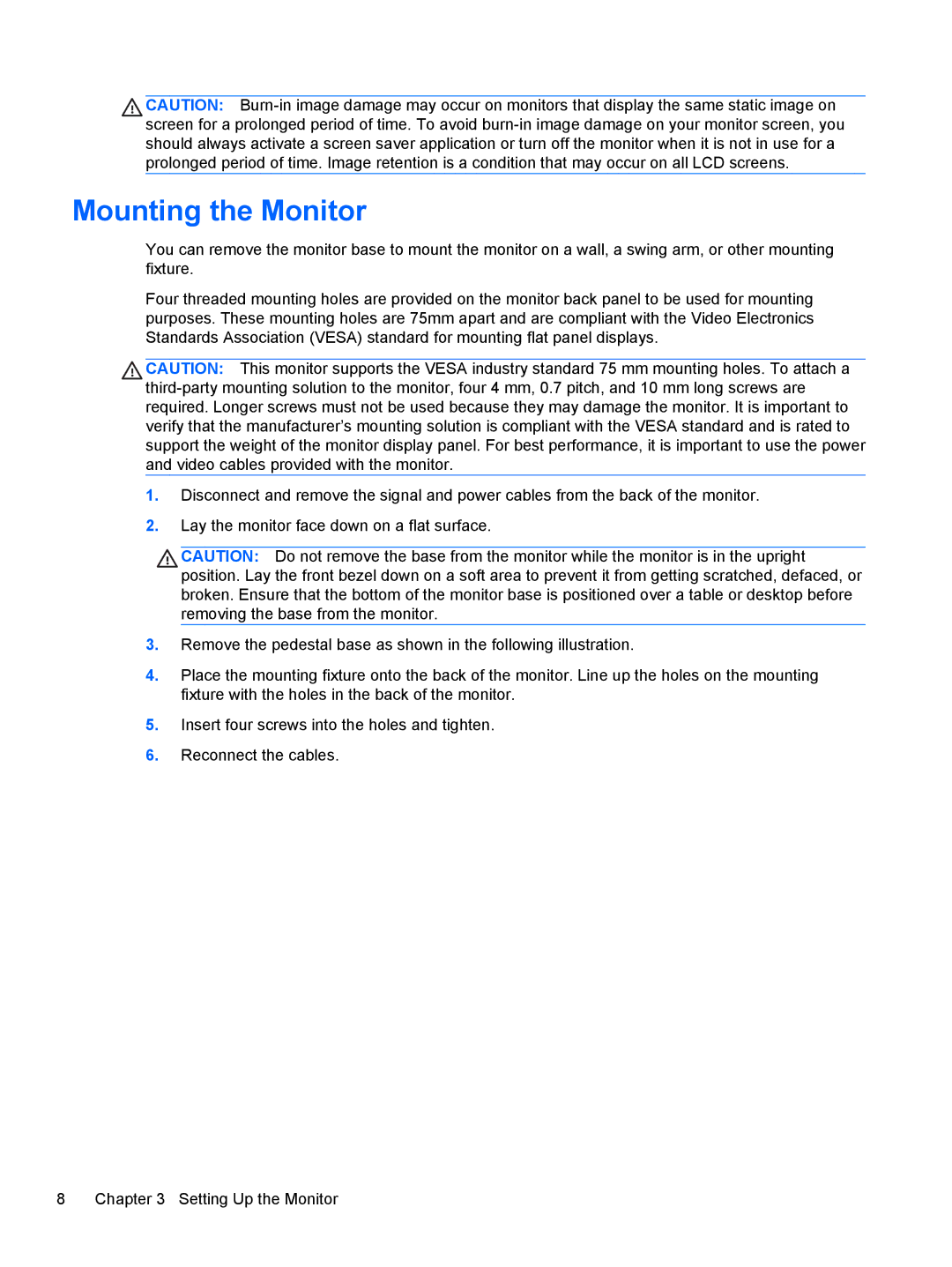CAUTION:
Mounting the Monitor
You can remove the monitor base to mount the monitor on a wall, a swing arm, or other mounting fixture.
Four threaded mounting holes are provided on the monitor back panel to be used for mounting purposes. These mounting holes are 75mm apart and are compliant with the Video Electronics Standards Association (VESA) standard for mounting flat panel displays.
CAUTION: This monitor supports the VESA industry standard 75 mm mounting holes. To attach a
1.Disconnect and remove the signal and power cables from the back of the monitor.
2.Lay the monitor face down on a flat surface.
CAUTION: Do not remove the base from the monitor while the monitor is in the upright position. Lay the front bezel down on a soft area to prevent it from getting scratched, defaced, or broken. Ensure that the bottom of the monitor base is positioned over a table or desktop before removing the base from the monitor.
3.Remove the pedestal base as shown in the following illustration.
4.Place the mounting fixture onto the back of the monitor. Line up the holes on the mounting fixture with the holes in the back of the monitor.
5.Insert four screws into the holes and tighten.
6.Reconnect the cables.
8 Chapter 3 Setting Up the Monitor