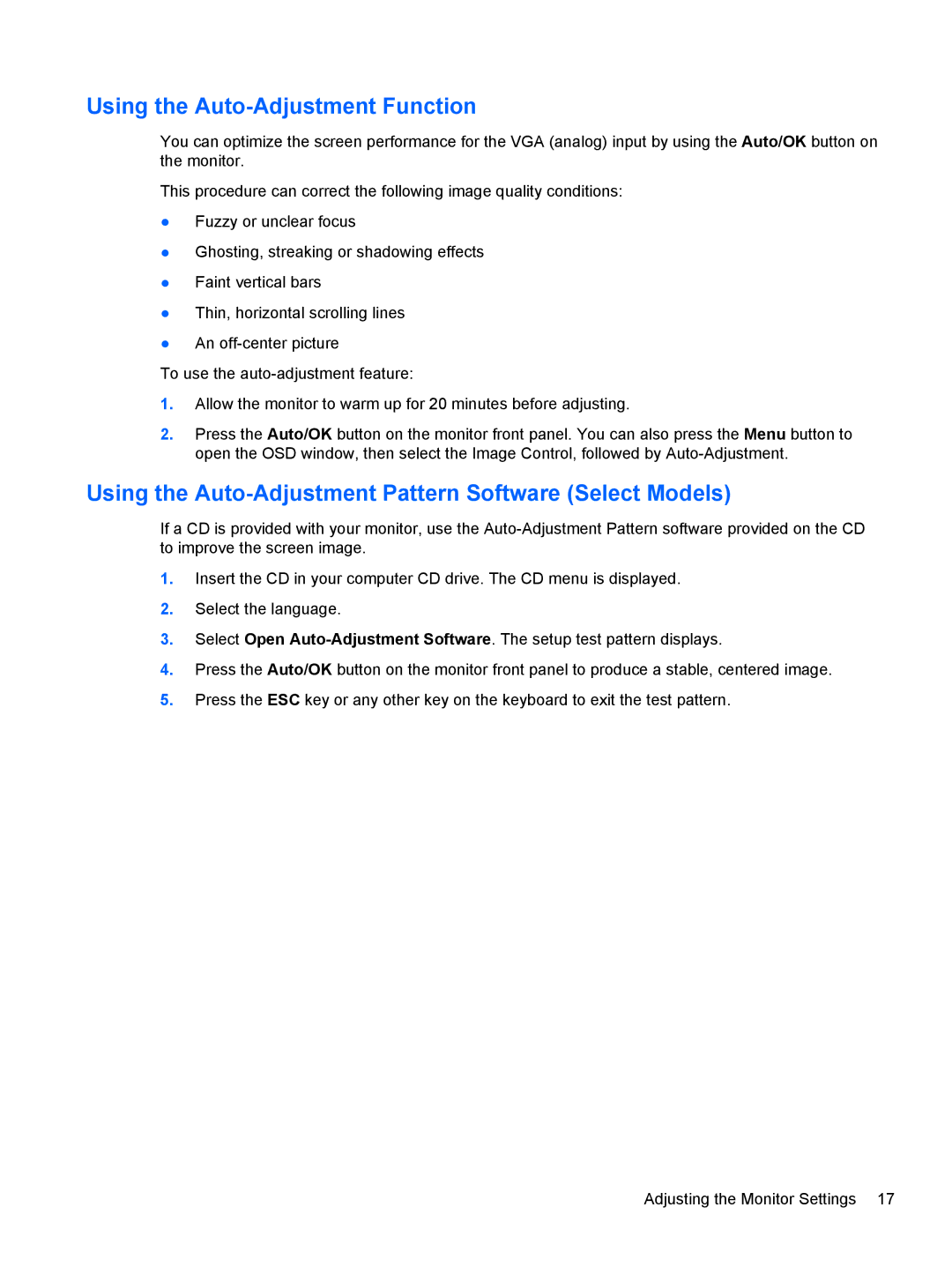Using the Auto-Adjustment Function
You can optimize the screen performance for the VGA (analog) input by using the Auto/OK button on the monitor.
This procedure can correct the following image quality conditions:
●Fuzzy or unclear focus
●Ghosting, streaking or shadowing effects
●Faint vertical bars
●Thin, horizontal scrolling lines
●An
To use the
1.Allow the monitor to warm up for 20 minutes before adjusting.
2.Press the Auto/OK button on the monitor front panel. You can also press the Menu button to open the OSD window, then select the Image Control, followed by
Using the Auto-Adjustment Pattern Software (Select Models)
If a CD is provided with your monitor, use the
1.Insert the CD in your computer CD drive. The CD menu is displayed.
2.Select the language.
3.Select Open
4.Press the Auto/OK button on the monitor front panel to produce a stable, centered image.
5.Press the ESC key or any other key on the keyboard to exit the test pattern.