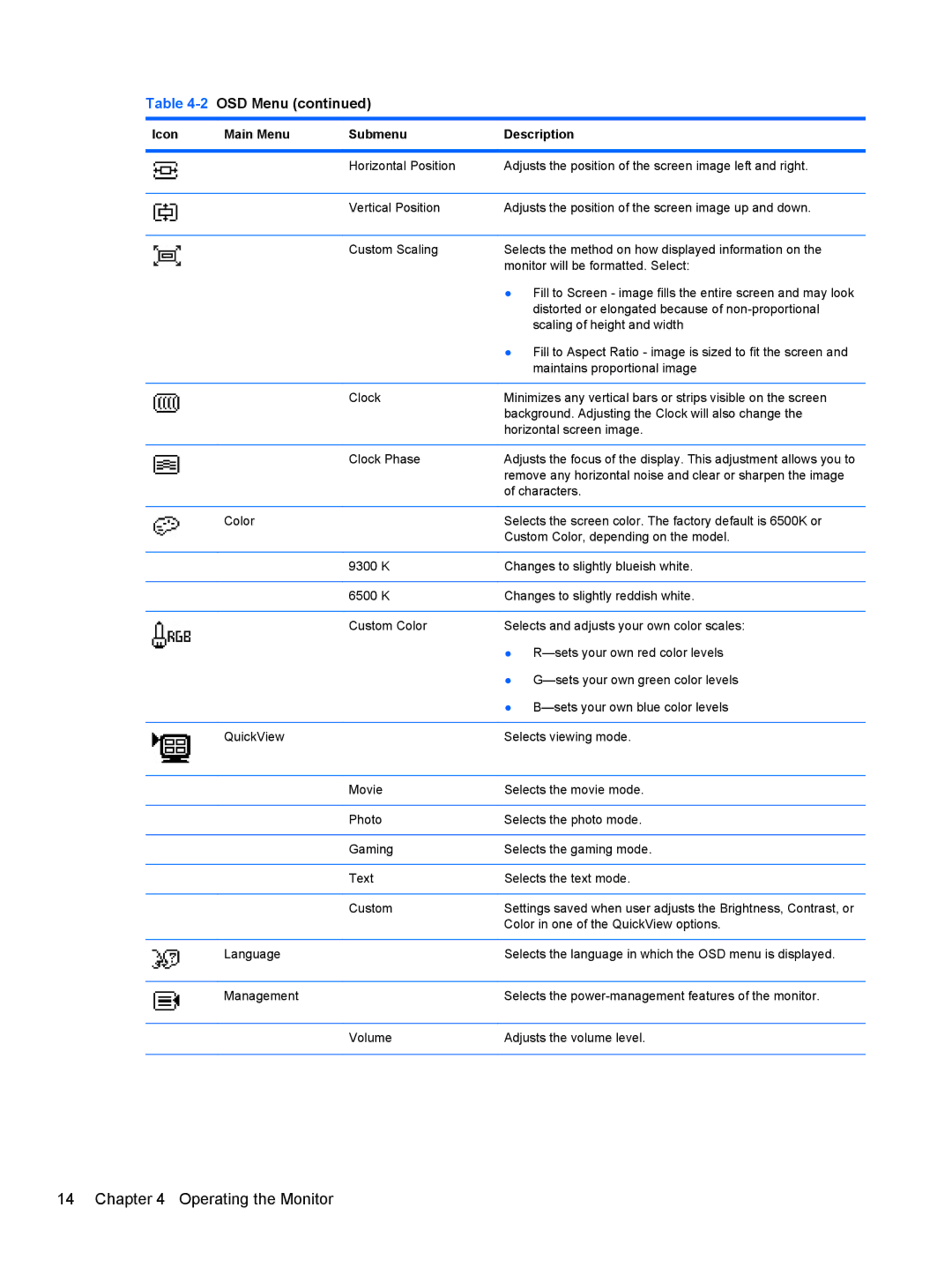Table 4-2 OSD Menu (continued)
Icon | Main Menu | Submenu | Description |
|
|
|
|
|
| Horizontal Position | Adjusts the position of the screen image left and right. |
|
|
|
|
|
| Vertical Position | Adjusts the position of the screen image up and down. |
|
|
|
|
|
| Custom Scaling | Selects the method on how displayed information on the |
|
|
| monitor will be formatted. Select: |
|
|
| ● Fill to Screen - image fills the entire screen and may look |
|
|
| distorted or elongated because of |
|
|
| scaling of height and width |
|
|
| ● Fill to Aspect Ratio - image is sized to fit the screen and |
|
|
| maintains proportional image |
|
|
|
|
|
| Clock | Minimizes any vertical bars or strips visible on the screen |
|
|
| background. Adjusting the Clock will also change the |
|
|
| horizontal screen image. |
|
|
|
|
|
| Clock Phase | Adjusts the focus of the display. This adjustment allows you to |
|
|
| remove any horizontal noise and clear or sharpen the image |
|
|
| of characters. |
|
|
|
|
| Color |
| Selects the screen color. The factory default is 6500K or |
|
|
| Custom Color, depending on the model. |
|
|
|
|
|
| 9300 K | Changes to slightly blueish white. |
|
|
|
|
|
| 6500 K | Changes to slightly reddish white. |
|
|
|
|
|
| Custom Color | Selects and adjusts your own color scales: |
|
|
| ● |
|
|
| ● |
|
|
| ● |
|
|
|
|
| QuickView |
| Selects viewing mode. |
|
|
|
|
|
| Movie | Selects the movie mode. |
|
|
|
|
|
| Photo | Selects the photo mode. |
|
|
|
|
|
| Gaming | Selects the gaming mode. |
|
|
|
|
|
| Text | Selects the text mode. |
|
|
|
|
|
| Custom | Settings saved when user adjusts the Brightness, Contrast, or |
|
|
| Color in one of the QuickView options. |
|
|
|
|
| Language |
| Selects the language in which the OSD menu is displayed. |
|
|
|
|
| Management |
| Selects the |
|
|
|
|
|
| Volume | Adjusts the volume level. |
|
|
|
|