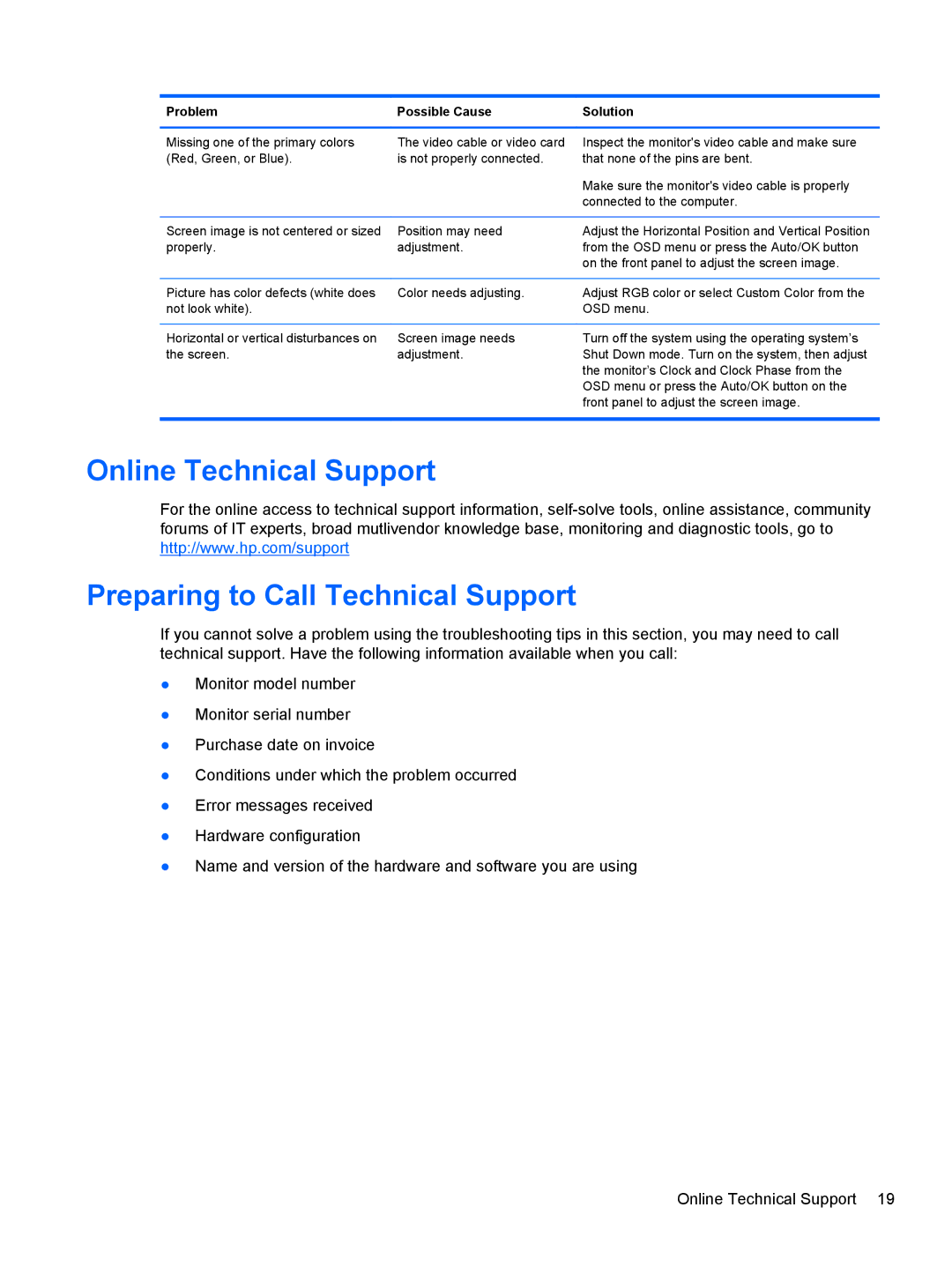Problem | Possible Cause | Solution |
Missing one of the primary colors (Red, Green, or Blue).
The video cable or video card is not properly connected.
Inspect the monitor's video cable and make sure that none of the pins are bent.
Make sure the monitor's video cable is properly connected to the computer.
Screen image is not centered or sized | Position may need | Adjust the Horizontal Position and Vertical Position |
properly. | adjustment. | from the OSD menu or press the Auto/OK button |
|
| on the front panel to adjust the screen image. |
|
|
|
Picture has color defects (white does | Color needs adjusting. | Adjust RGB color or select Custom Color from the |
not look white). |
| OSD menu. |
|
|
|
Horizontal or vertical disturbances on | Screen image needs | Turn off the system using the operating system’s |
the screen. | adjustment. | Shut Down mode. Turn on the system, then adjust |
|
| the monitor’s Clock and Clock Phase from the |
|
| OSD menu or press the Auto/OK button on the |
|
| front panel to adjust the screen image. |
|
|
|
Online Technical Support
For the online access to technical support information,
Preparing to Call Technical Support
If you cannot solve a problem using the troubleshooting tips in this section, you may need to call technical support. Have the following information available when you call:
●Monitor model number
●Monitor serial number
●Purchase date on invoice
●Conditions under which the problem occurred
●Error messages received
●Hardware configuration
●Name and version of the hardware and software you are using
Online Technical Support 19