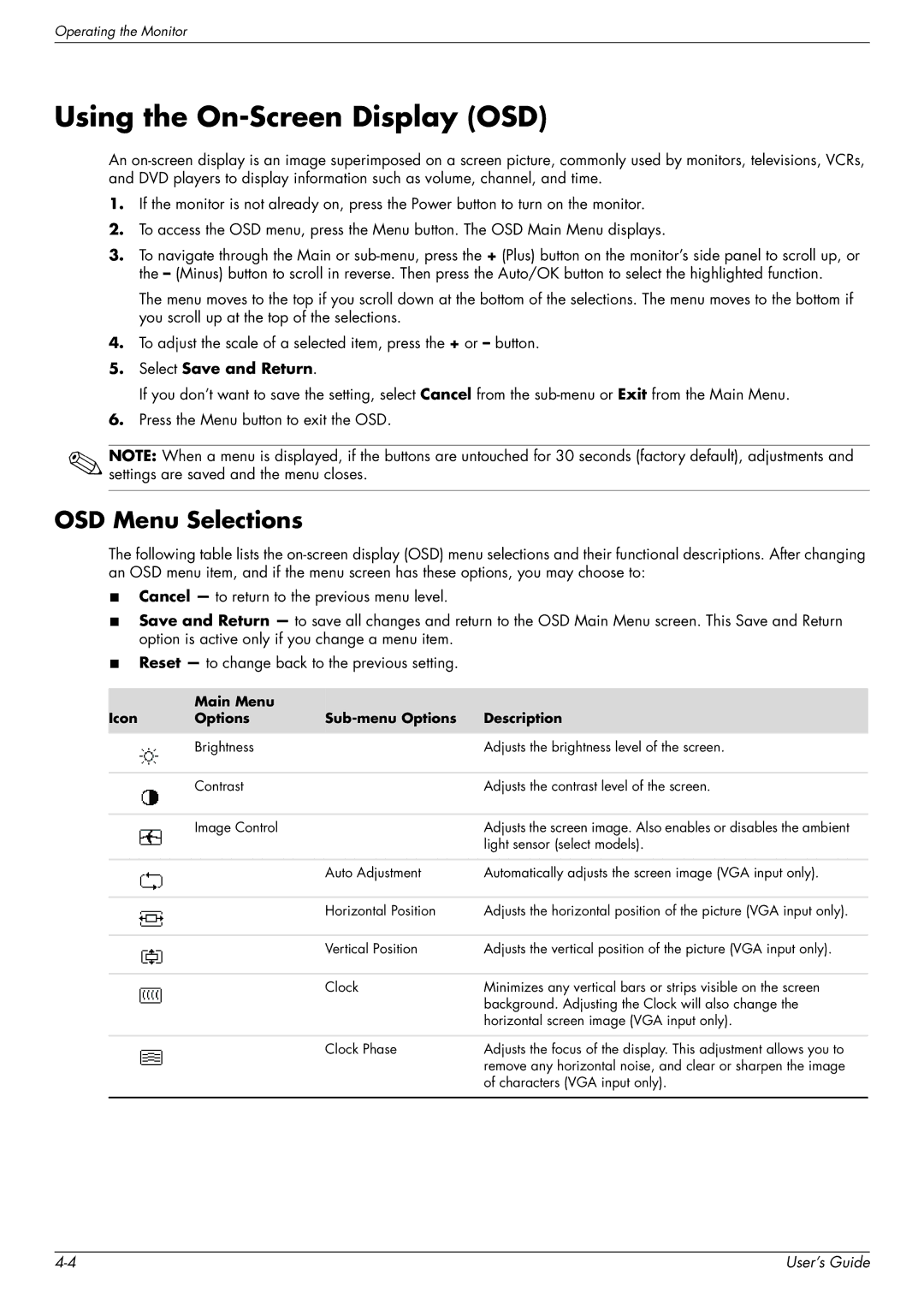Operating the Monitor
Using the On-Screen Display (OSD)
An
1.If the monitor is not already on, press the Power button to turn on the monitor.
2.To access the OSD menu, press the Menu button. The OSD Main Menu displays.
3.To navigate through the Main or
The menu moves to the top if you scroll down at the bottom of the selections. The menu moves to the bottom if you scroll up at the top of the selections.
4.To adjust the scale of a selected item, press the + or – button.
5.Select Save and Return.
If you don’t want to save the setting, select Cancel from the
6.Press the Menu button to exit the OSD.
NOTE: When a menu is displayed, if the buttons are untouched for 30 seconds (factory default), adjustments and settings are saved and the menu closes.
OSD Menu Selections
The following table lists the
■Cancel — to return to the previous menu level.
■Save and Return — to save all changes and return to the OSD Main Menu screen. This Save and Return option is active only if you change a menu item.
■Reset — to change back to the previous setting.
| Main Menu |
|
|
Icon | Options |
| Description |
|
|
|
|
| Brightness |
| Adjusts the brightness level of the screen. |
|
|
|
|
| Contrast |
| Adjusts the contrast level of the screen. |
|
|
|
|
| Image Control |
| Adjusts the screen image. Also enables or disables the ambient |
|
|
| light sensor (select models). |
|
|
|
|
|
| Auto Adjustment | Automatically adjusts the screen image (VGA input only). |
|
|
|
|
|
| Horizontal Position | Adjusts the horizontal position of the picture (VGA input only). |
|
|
|
|
|
| Vertical Position | Adjusts the vertical position of the picture (VGA input only). |
|
|
|
|
|
| Clock | Minimizes any vertical bars or strips visible on the screen |
|
|
| background. Adjusting the Clock will also change the |
|
|
| horizontal screen image (VGA input only). |
|
|
|
|
|
| Clock Phase | Adjusts the focus of the display. This adjustment allows you to |
|
|
| remove any horizontal noise, and clear or sharpen the image |
|
|
| of characters (VGA input only). |
|
|
|
|
User’s Guide |