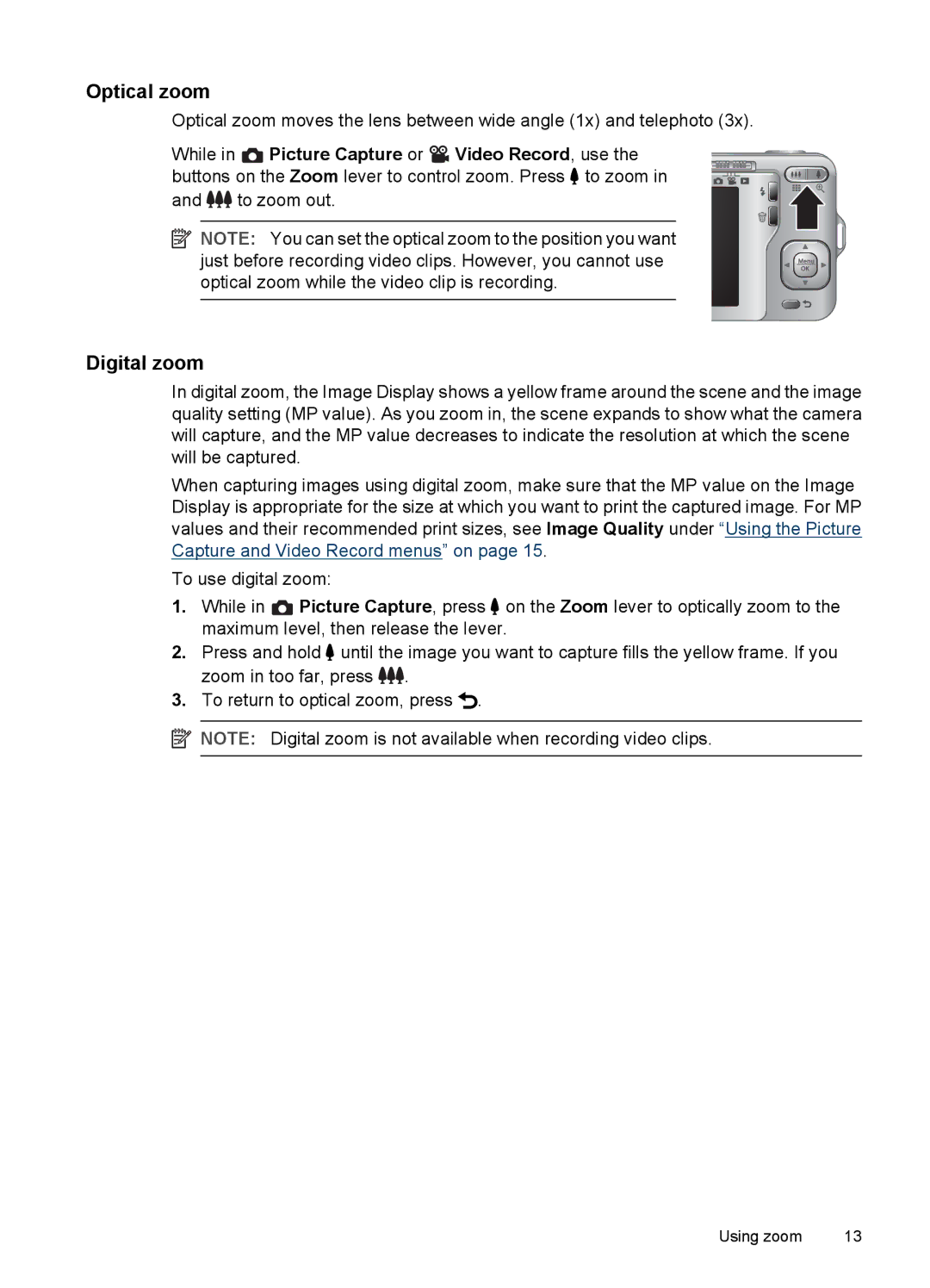Optical zoom
Optical zoom moves the lens between wide angle (1x) and telephoto (3x).
While in ![]() Picture Capture or
Picture Capture or ![]() Video Record, use the buttons on the Zoom lever to control zoom. Press
Video Record, use the buttons on the Zoom lever to control zoom. Press ![]() to zoom in and
to zoom in and ![]()
![]()
![]() to zoom out.
to zoom out.
![]() NOTE: You can set the optical zoom to the position you want just before recording video clips. However, you cannot use optical zoom while the video clip is recording.
NOTE: You can set the optical zoom to the position you want just before recording video clips. However, you cannot use optical zoom while the video clip is recording.
Digital zoom
In digital zoom, the Image Display shows a yellow frame around the scene and the image quality setting (MP value). As you zoom in, the scene expands to show what the camera will capture, and the MP value decreases to indicate the resolution at which the scene will be captured.
When capturing images using digital zoom, make sure that the MP value on the Image Display is appropriate for the size at which you want to print the captured image. For MP values and their recommended print sizes, see Image Quality under “Using the Picture Capture and Video Record menus” on page 15.
To use digital zoom:
1.While in ![]() Picture Capture, press
Picture Capture, press ![]() on the Zoom lever to optically zoom to the maximum level, then release the lever.
on the Zoom lever to optically zoom to the maximum level, then release the lever.
2.Press and hold ![]() until the image you want to capture fills the yellow frame. If you zoom in too far, press
until the image you want to capture fills the yellow frame. If you zoom in too far, press ![]()
![]() .
.
3.To return to optical zoom, press ![]() .
.
![]() NOTE: Digital zoom is not available when recording video clips.
NOTE: Digital zoom is not available when recording video clips.
Using zoom | 13 |