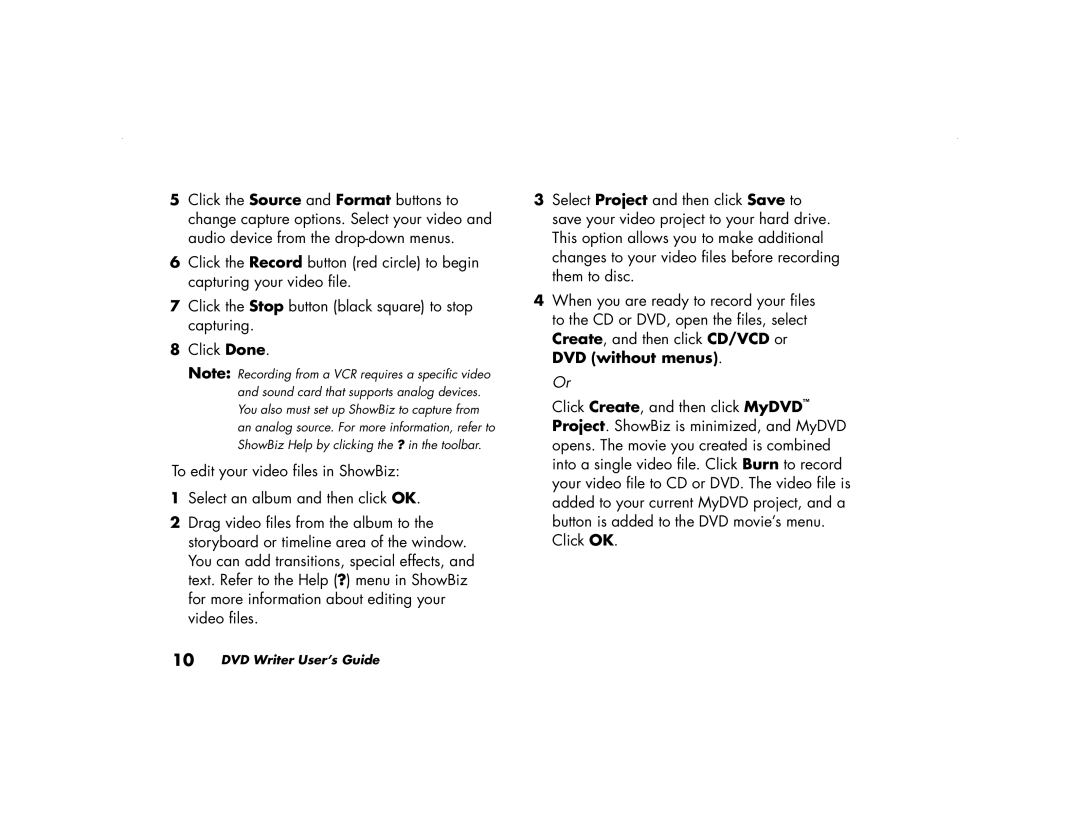5Click the Source and Format buttons to change capture options. Select your video and audio device from the
6Click the Record button (red circle) to begin capturing your video file.
7Click the Stop button (black square) to stop capturing.
8Click Done.
Note: Recording from a VCR requires a specific video and sound card that supports analog devices. You also must set up ShowBiz to capture from an analog source. For more information, refer to ShowBiz Help by clicking the ? in the toolbar.
To edit your video files in ShowBiz:
1Select an album and then click OK.
2Drag video files from the album to the storyboard or timeline area of the window. You can add transitions, special effects, and text. Refer to the Help (?) menu in ShowBiz for more information about editing your video files.
10 DVD Writer User’s Guide
3Select Project and then click Save to save your video project to your hard drive. This option allows you to make additional changes to your video files before recording them to disc.
4When you are ready to record your files to the CD or DVD, open the files, select Create, and then click CD/VCD or DVD (without menus).
Or
Click Create, and then click MyDVD™ Project. ShowBiz is minimized, and MyDVD opens. The movie you created is combined into a single video file. Click Burn to record your video file to CD or DVD. The video file is added to your current MyDVD project, and a button is added to the DVD movie’s menu. Click OK.