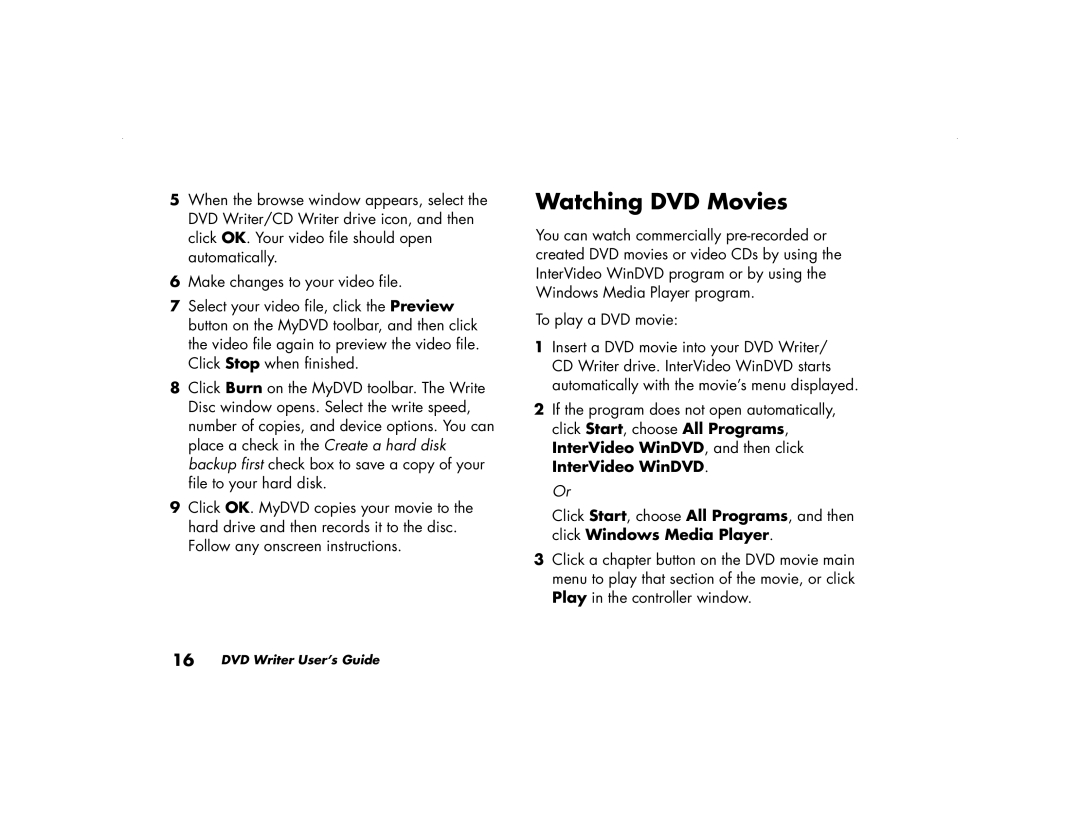5When the browse window appears, select the DVD Writer/CD Writer drive icon, and then click OK. Your video file should open automatically.
6Make changes to your video file.
7Select your video file, click the Preview button on the MyDVD toolbar, and then click the video file again to preview the video file. Click Stop when finished.
8Click Burn on the MyDVD toolbar. The Write Disc window opens. Select the write speed, number of copies, and device options. You can place a check in the Create a hard disk backup first check box to save a copy of your file to your hard disk.
9Click OK. MyDVD copies your movie to the hard drive and then records it to the disc. Follow any onscreen instructions.
16 DVD Writer User’s Guide
Watching DVD Movies
You can watch commercially
To play a DVD movie:
1Insert a DVD movie into your DVD Writer/ CD Writer drive. InterVideo WinDVD starts automatically with the movie’s menu displayed.
2If the program does not open automatically, click Start, choose All Programs, InterVideo WinDVD, and then click InterVideo WinDVD.
Or
Click Start, choose All Programs, and then click Windows Media Player.
3Click a chapter button on the DVD movie main menu to play that section of the movie, or click Play in the controller window.