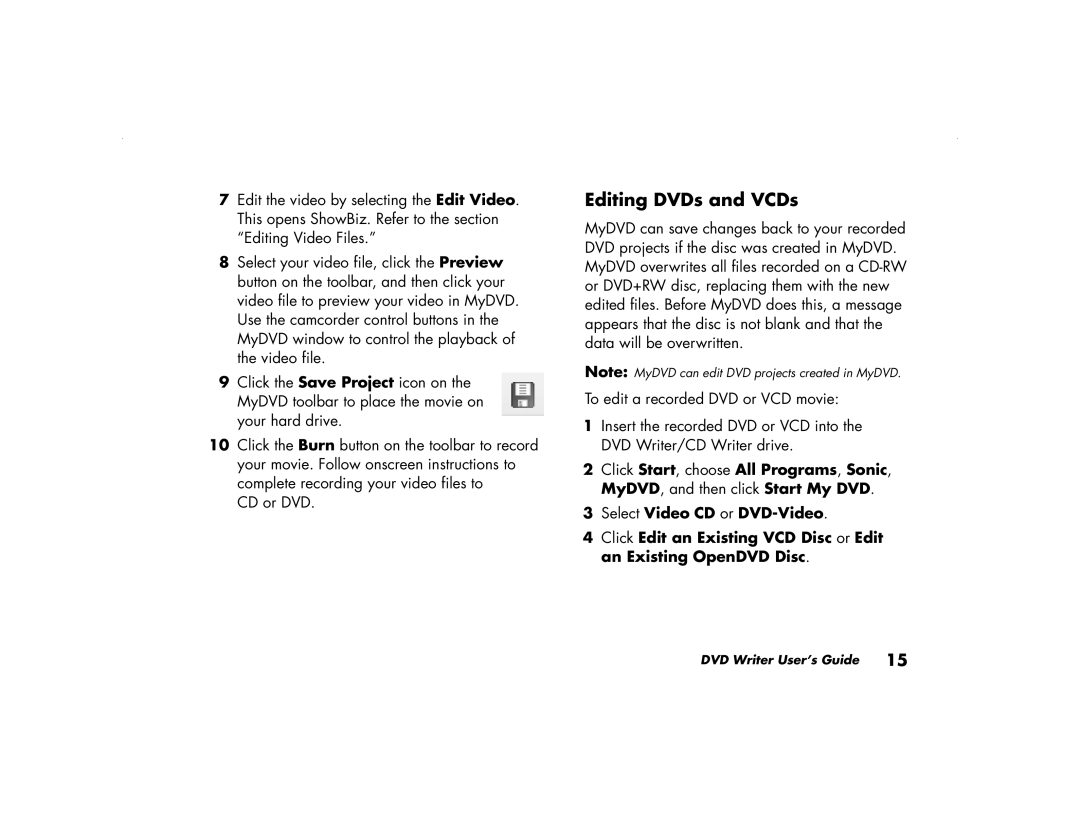7Edit the video by selecting the Edit Video. This opens ShowBiz. Refer to the section “Editing Video Files.”
8Select your video file, click the Preview button on the toolbar, and then click your video file to preview your video in MyDVD. Use the camcorder control buttons in the MyDVD window to control the playback of the video file.
9Click the Save Project icon on the MyDVD toolbar to place the movie on your hard drive.
10Click the Burn button on the toolbar to record your movie. Follow onscreen instructions to complete recording your video files to
CD or DVD.
Editing DVDs and VCDs
MyDVD can save changes back to your recorded DVD projects if the disc was created in MyDVD. MyDVD overwrites all files recorded on a
Note: MyDVD can edit DVD projects created in MyDVD.
To edit a recorded DVD or VCD movie:
1Insert the recorded DVD or VCD into the DVD Writer/CD Writer drive.
2Click Start, choose All Programs, Sonic, MyDVD, and then click Start My DVD.
3Select Video CD or
4Click Edit an Existing VCD Disc or Edit an Existing OpenDVD Disc.