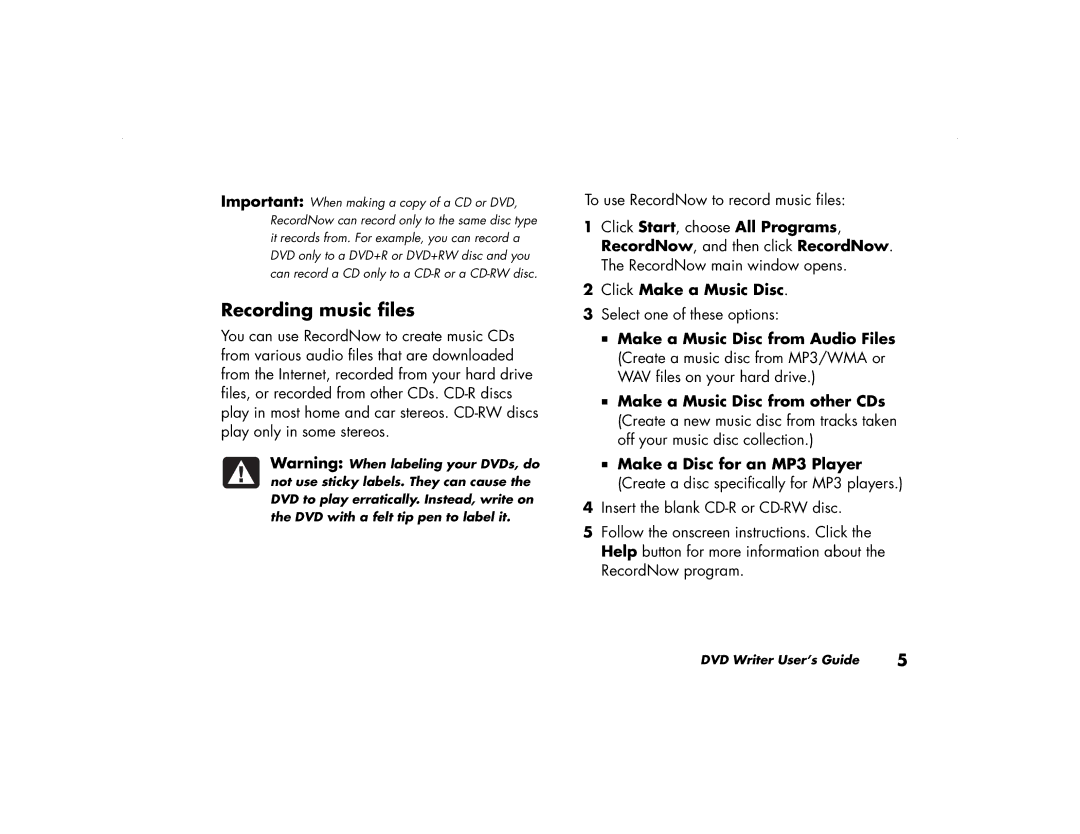Important: When making a copy of a CD or DVD, RecordNow can record only to the same disc type it records from. For example, you can record a DVD only to a DVD+R or DVD+RW disc and you can record a CD only to a
Recording music files
You can use RecordNow to create music CDs from various audio files that are downloaded from the Internet, recorded from your hard drive files, or recorded from other CDs.
Warning: When labeling your DVDs, do not use sticky labels. They can cause the DVD to play erratically. Instead, write on the DVD with a felt tip pen to label it.
To use RecordNow to record music files:
1Click Start, choose All Programs, RecordNow, and then click RecordNow. The RecordNow main window opens.
2Click Make a Music Disc.
3Select one of these options:
Make a Music Disc from Audio Files (Create a music disc from MP3/WMA or WAV files on your hard drive.)
Make a Music Disc from other CDs (Create a new music disc from tracks taken off your music disc collection.)
Make a Disc for an MP3 Player
(Create a disc specifically for MP3 players.)
4Insert the blank
5Follow the onscreen instructions. Click the Help button for more information about the RecordNow program.
DVD Writer User’s Guide | 5 |