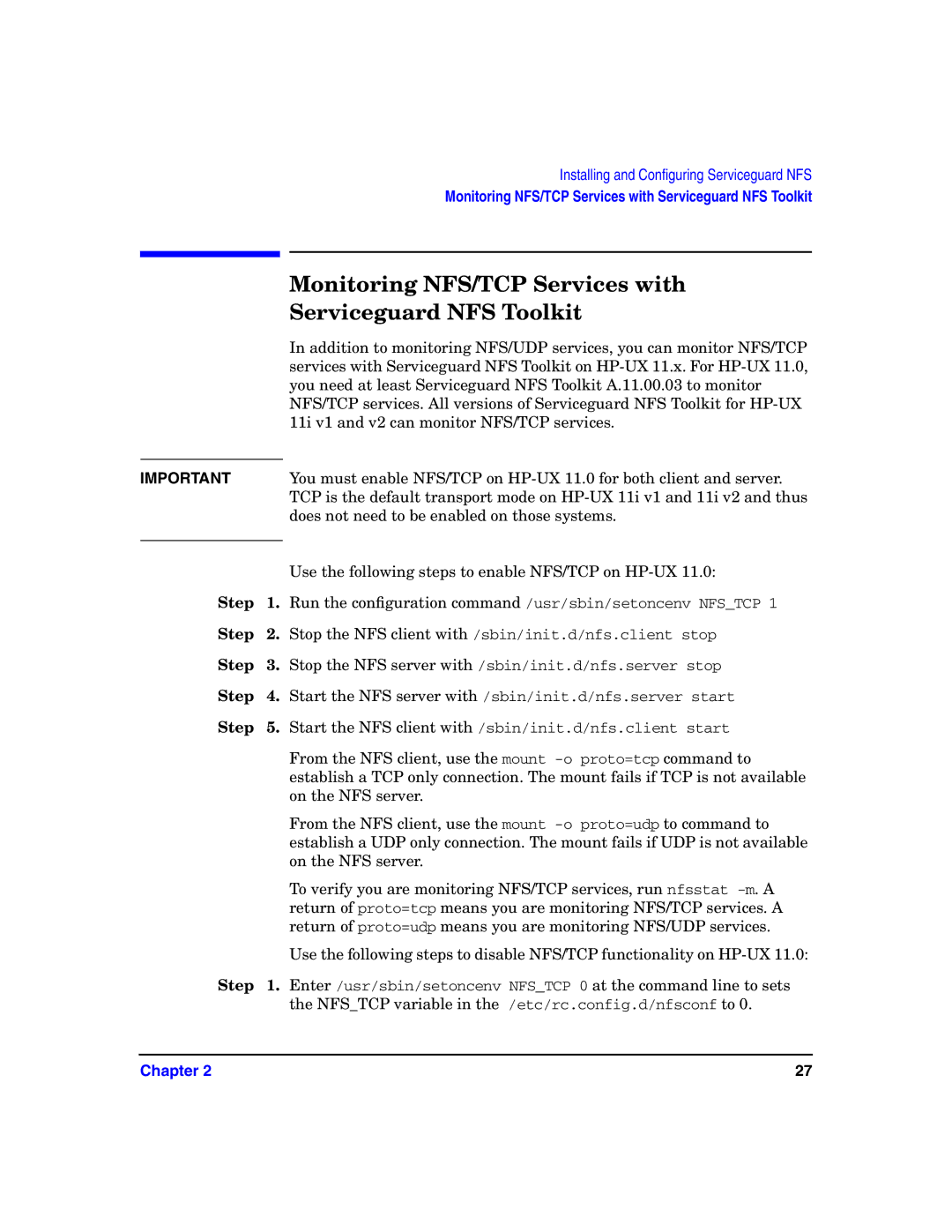Installing and Configuring Serviceguard NFS
Monitoring NFS/TCP Services with Serviceguard NFS Toolkit
|
| Monitoring NFS/TCP Services with |
|
| Serviceguard NFS Toolkit |
|
| In addition to monitoring NFS/UDP services, you can monitor NFS/TCP |
|
| services with Serviceguard NFS Toolkit on |
|
| you need at least Serviceguard NFS Toolkit A.11.00.03 to monitor |
|
| NFS/TCP services. All versions of Serviceguard NFS Toolkit for |
|
| 11i v1 and v2 can monitor NFS/TCP services. |
|
|
|
IMPORTANT |
| You must enable NFS/TCP on |
|
| TCP is the default transport mode on |
|
| does not need to be enabled on those systems. |
|
| Use the following steps to enable NFS/TCP on |
|
| |
Step | 1. | Run the configuration command /usr/sbin/setoncenv NFS_TCP 1 |
Step | 2. | Stop the NFS client with /sbin/init.d/nfs.client stop |
Step | 3. | Stop the NFS server with /sbin/init.d/nfs.server stop |
Step | 4. | Start the NFS server with /sbin/init.d/nfs.server start |
Step | 5. | Start the NFS client with /sbin/init.d/nfs.client start |
|
| From the NFS client, use the mount |
|
| establish a TCP only connection. The mount fails if TCP is not available |
|
| on the NFS server. |
|
| From the NFS client, use the mount |
|
| establish a UDP only connection. The mount fails if UDP is not available |
|
| on the NFS server. |
|
| To verify you are monitoring NFS/TCP services, run nfsstat |
|
| return of proto=tcp means you are monitoring NFS/TCP services. A |
|
| return of proto=udp means you are monitoring NFS/UDP services. |
|
| Use the following steps to disable NFS/TCP functionality on |
Step | 1. | Enter /usr/sbin/setoncenv NFS_TCP 0 at the command line to sets |
|
| the NFS_TCP variable in the /etc/rc.config.d/nfsconf to 0. |
Chapter 2 | 27 |