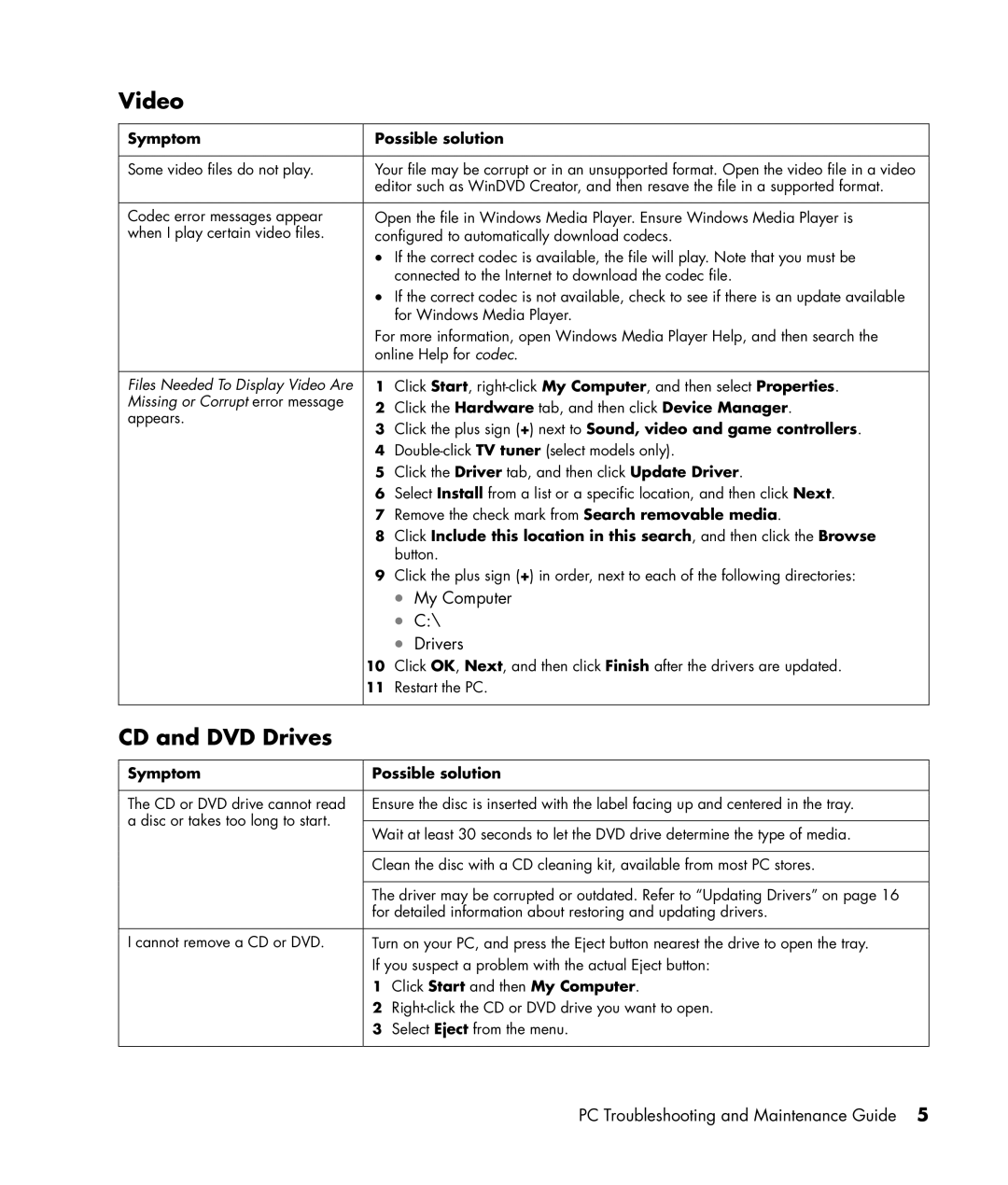Video
Symptom
Some video files do not play.
Codec error messages appear when I play certain video files.
Files Needed To Display Video Are Missing or Corrupt error message appears.
Possible solution
Your file may be corrupt or in an unsupported format. Open the video file in a video editor such as WinDVD Creator, and then resave the file in a supported format.
Open the file in Windows Media Player. Ensure Windows Media Player is configured to automatically download codecs.
•If the correct codec is available, the file will play. Note that you must be connected to the Internet to download the codec file.
•If the correct codec is not available, check to see if there is an update available for Windows Media Player.
For more information, open Windows Media Player Help, and then search the online Help for codec.
1Click Start,
2Click the Hardware tab, and then click Device Manager.
3Click the plus sign (+) next to Sound, video and game controllers.
4
5Click the Driver tab, and then click Update Driver.
6Select Install from a list or a specific location, and then click Next.
7Remove the check mark from Search removable media.
8Click Include this location in this search, and then click the Browse button.
9Click the plus sign (+) in order, next to each of the following directories:
•My Computer
•C:\
•Drivers
10Click OK, Next, and then click Finish after the drivers are updated.
11Restart the PC.
CD and DVD Drives
Symptom
The CD or DVD drive cannot read a disc or takes too long to start.
I cannot remove a CD or DVD.
Possible solution
Ensure the disc is inserted with the label facing up and centered in the tray.
Wait at least 30 seconds to let the DVD drive determine the type of media.
Clean the disc with a CD cleaning kit, available from most PC stores.
The driver may be corrupted or outdated. Refer to “Updating Drivers” on page 16 for detailed information about restoring and updating drivers.
Turn on your PC, and press the Eject button nearest the drive to open the tray. If you suspect a problem with the actual Eject button:
1Click Start and then My Computer.
2
3Select Eject from the menu.
PC Troubleshooting and Maintenance Guide 5