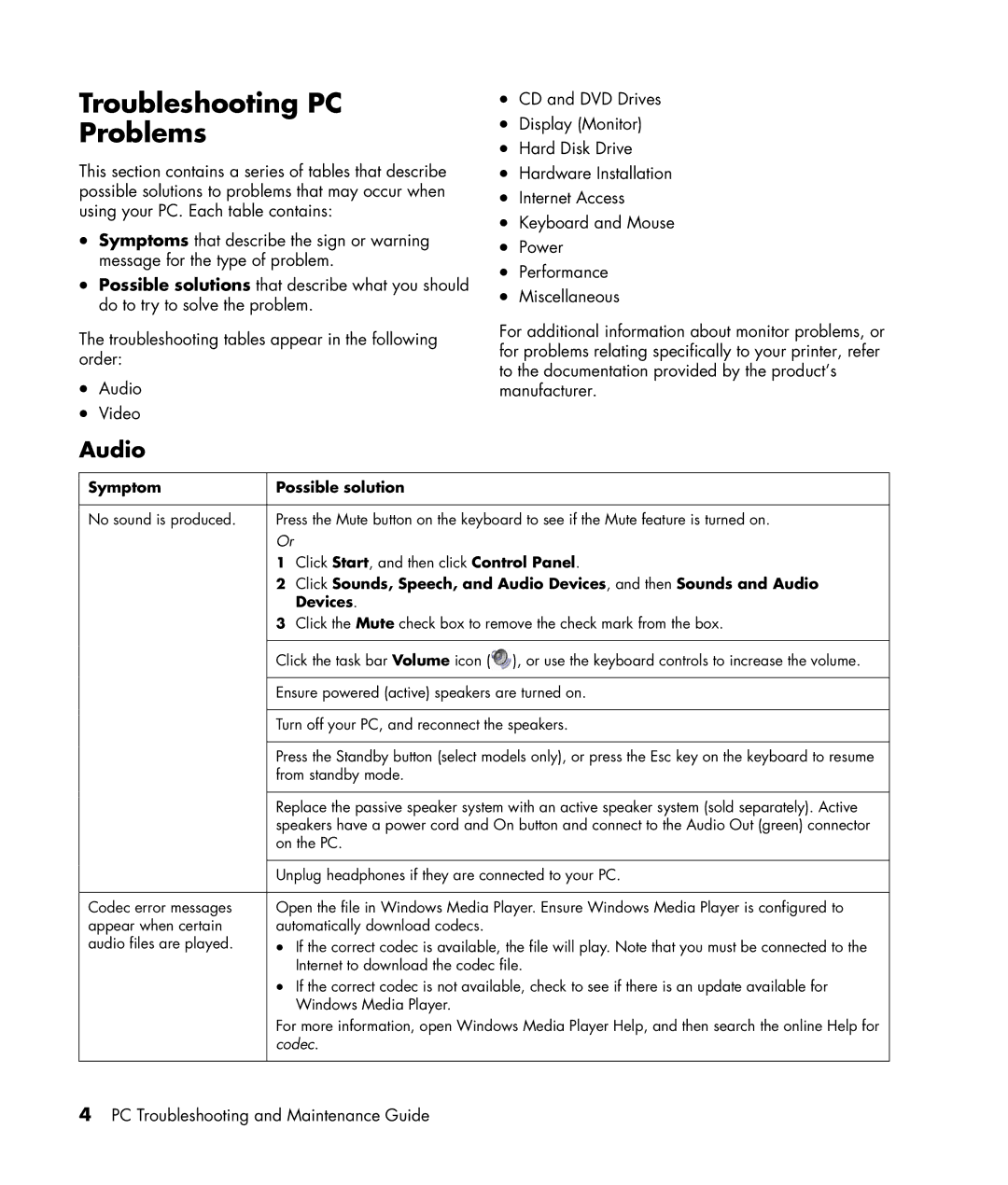Troubleshooting PC
Problems
This section contains a series of tables that describe possible solutions to problems that may occur when using your PC. Each table contains:
•Symptoms that describe the sign or warning message for the type of problem.
•Possible solutions that describe what you should do to try to solve the problem.
The troubleshooting tables appear in the following order:
•Audio
•Video
•CD and DVD Drives
•Display (Monitor)
•Hard Disk Drive
•Hardware Installation
•Internet Access
•Keyboard and Mouse
•Power
•Performance
•Miscellaneous
For additional information about monitor problems, or for problems relating specifically to your printer, refer to the documentation provided by the product’s manufacturer.
Audio
Symptom | Possible solution |
|
|
No sound is produced. | Press the Mute button on the keyboard to see if the Mute feature is turned on. |
| Or |
| 1 Click Start, and then click Control Panel. |
| 2 Click Sounds, Speech, and Audio Devices, and then Sounds and Audio |
| Devices. |
| 3 Click the Mute check box to remove the check mark from the box. |
|
|
| Click the task bar Volume icon ( ), or use the keyboard controls to increase the volume. |
|
|
| Ensure powered (active) speakers are turned on. |
|
|
| Turn off your PC, and reconnect the speakers. |
|
|
| Press the Standby button (select models only), or press the Esc key on the keyboard to resume |
| from standby mode. |
|
|
| Replace the passive speaker system with an active speaker system (sold separately). Active |
| speakers have a power cord and On button and connect to the Audio Out (green) connector |
| on the PC. |
|
|
| Unplug headphones if they are connected to your PC. |
|
|
Codec error messages | Open the file in Windows Media Player. Ensure Windows Media Player is configured to |
appear when certain | automatically download codecs. |
audio files are played. | • If the correct codec is available, the file will play. Note that you must be connected to the |
| Internet to download the codec file. |
| • If the correct codec is not available, check to see if there is an update available for |
| Windows Media Player. |
| For more information, open Windows Media Player Help, and then search the online Help for |
| codec. |
|
|
4PC Troubleshooting and Maintenance Guide