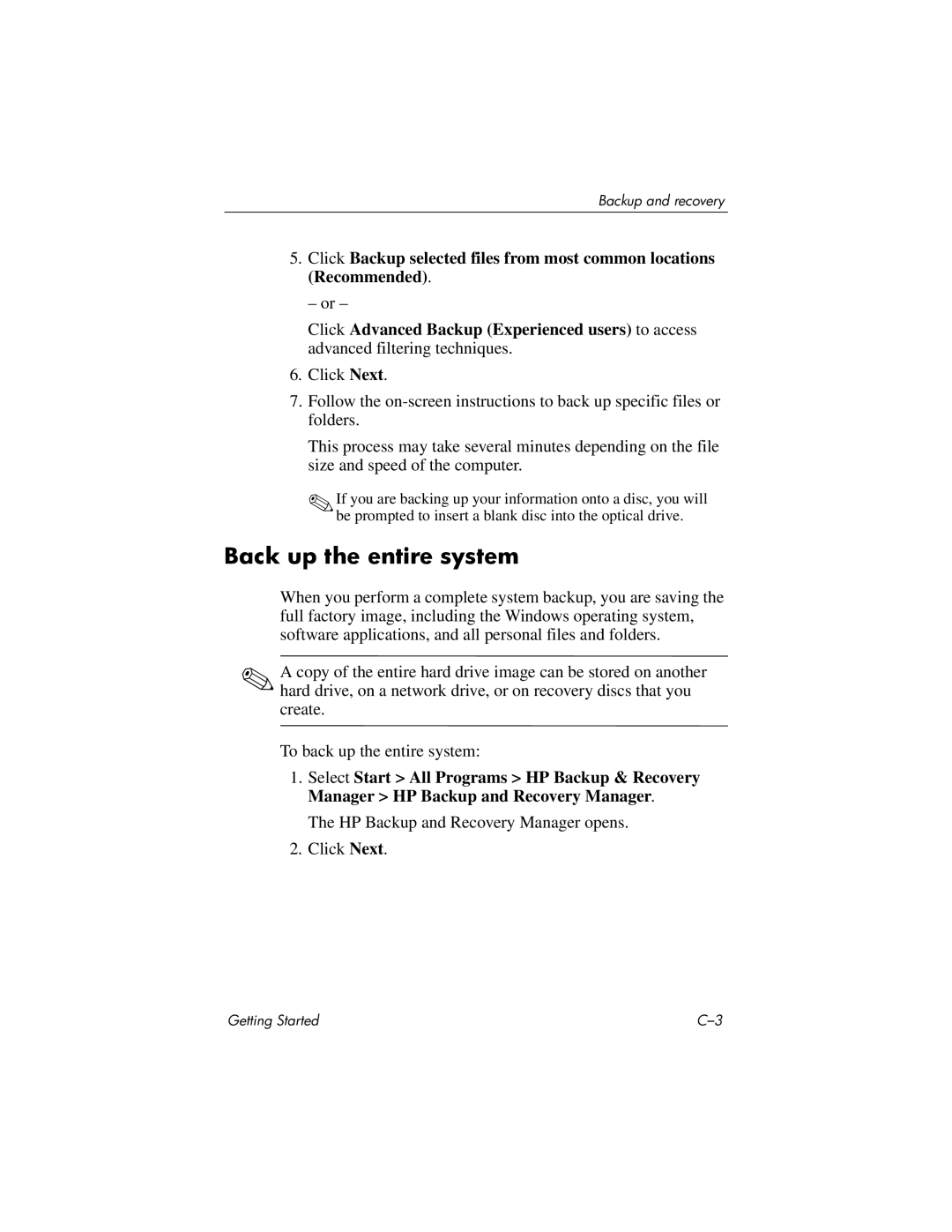Backup and recovery
5.Click Backup selected files from most common locations (Recommended).
– or –
Click Advanced Backup (Experienced users) to access advanced filtering techniques.
6.Click Next.
7.Follow the
This process may take several minutes depending on the file size and speed of the computer.
✎If you are backing up your information onto a disc, you will be prompted to insert a blank disc into the optical drive.
Back up the entire system
When you perform a complete system backup, you are saving the full factory image, including the Windows operating system, software applications, and all personal files and folders.
✎A copy of the entire hard drive image can be stored on another hard drive, on a network drive, or on recovery discs that you create.
To back up the entire system:
1.Select Start > All Programs > HP Backup & Recovery Manager > HP Backup and Recovery Manager.
The HP Backup and Recovery Manager opens.
2.Click Next.
Getting Started |