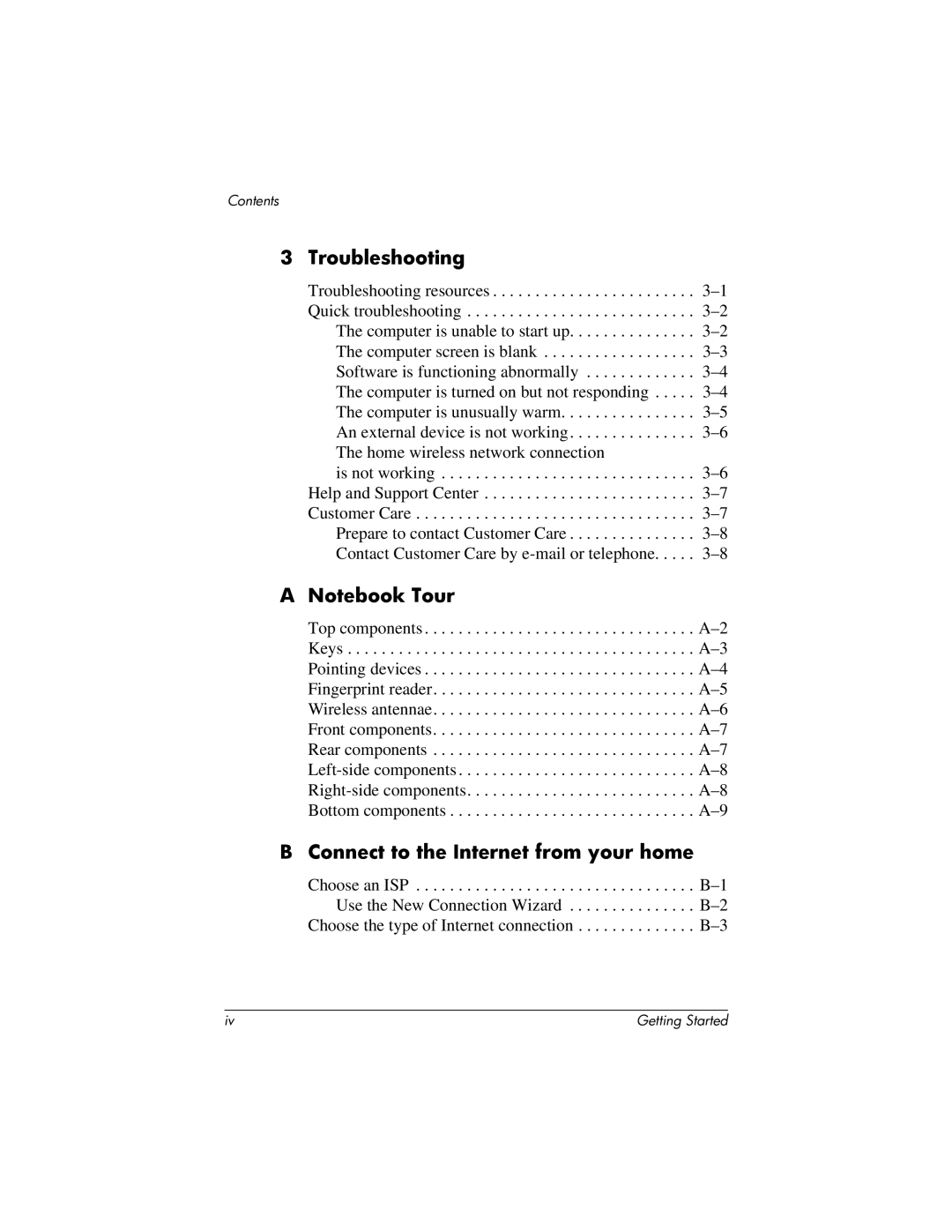Contents
3 Troubleshooting
Troubleshooting resources . . . . . . . . . . . . . . . . . . . . . . . . 3–1Quick troubleshooting . . . . . . . . . . . . . . . . . . . . . . . . . . . 3–2The computer is unable to start up. . . . . . . . . . . . . . . 3–2The computer screen is blank . . . . . . . . . . . . . . . . . . 3–3Software is functioning abnormally . . . . . . . . . . . . . 3–4The computer is turned on but not responding . . . . . 3–4The computer is unusually warm. . . . . . . . . . . . . . . . 3–5An external device is not working. . . . . . . . . . . . . . . 3–6
is not working . . . . . . . . . . . . . . . . . . . . . . . . . . . . . . 3–6 Help and Support Center . . . . . . . . . . . . . . . . . . . . . . . . . 3–7Customer Care . . . . . . . . . . . . . . . . . . . . . . . . . . . . . . . . . 3–7Prepare to contact Customer Care . . . . . . . . . . . . . . . 3–8Contact Customer Care by e-mail or telephone. . . . . 3–8
A Notebook Tour
Top components . . . . . . . . . . . . . . . . . . . . . . . . . . . . . . . . A–2Keys . . . . . . . . . . . . . . . . . . . . . . . . . . . . . . . . . . . . . . . . . A–3Pointing devices . . . . . . . . . . . . . . . . . . . . . . . . . . . . . . . . A–4Fingerprint reader. . . . . . . . . . . . . . . . . . . . . . . . . . . . . . . A–5 Wireless antennae. . . . . . . . . . . . . . . . . . . . . . . . . . . . . . . A–6Front components. . . . . . . . . . . . . . . . . . . . . . . . . . . . . . . A–7 Rear components . . . . . . . . . . . . . . . . . . . . . . . . . . . . . . . A–7Left-side components . . . . . . . . . . . . . . . . . . . . . . . . . . . . A–8Right-side components. . . . . . . . . . . . . . . . . . . . . . . . . . . A–8Bottom components . . . . . . . . . . . . . . . . . . . . . . . . . . . . . A–9
B Connect to the Internet from your home
Choose an ISP . . . . . . . . . . . . . . . . . . . . . . . . . . . . . . . . . B–1 Use the New Connection Wizard . . . . . . . . . . . . . . . B–2 Choose the type of Internet connection . . . . . . . . . . . . . . B–3