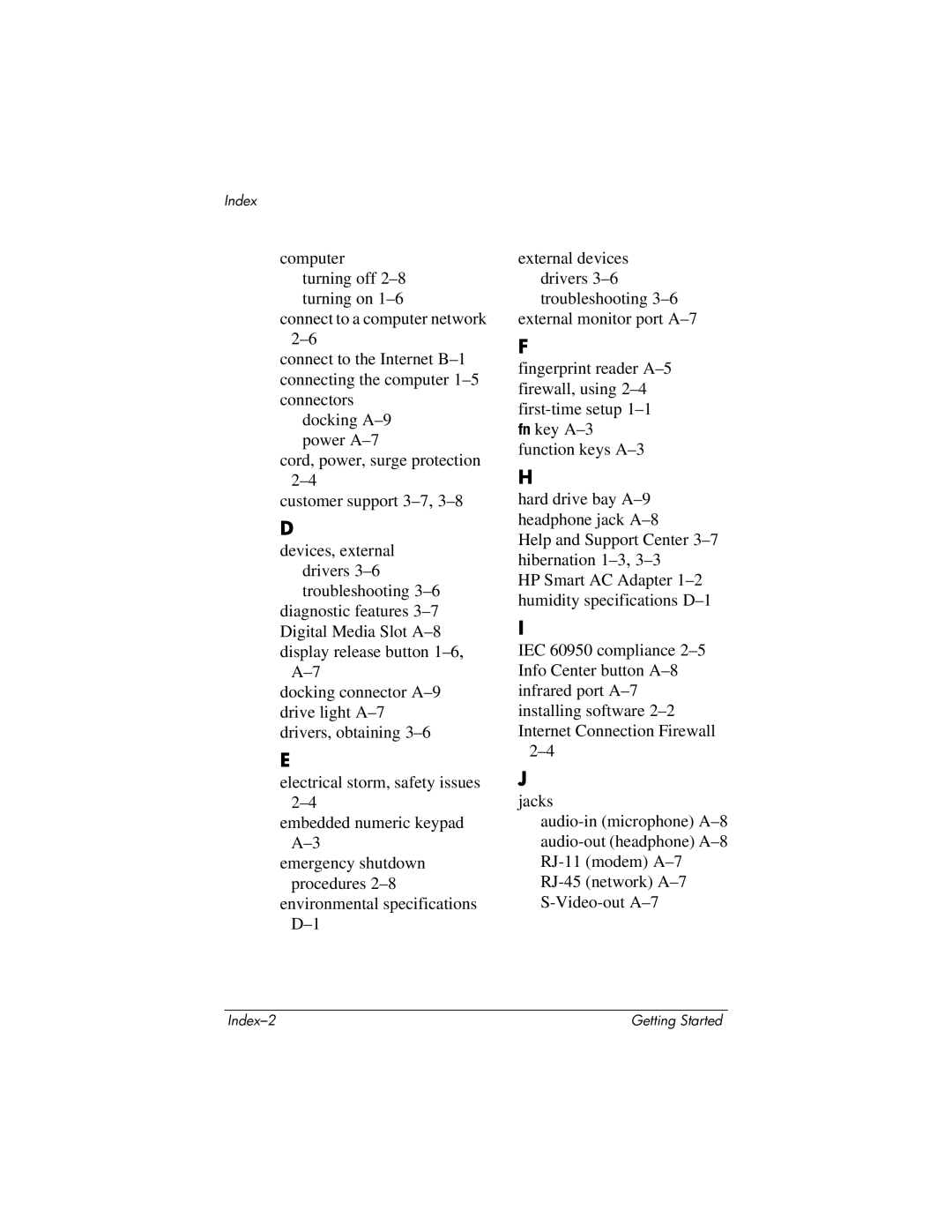Index
computer turning off 2–8 turning on 1–6
connect to a computer network 2–6
connect to the Internet B–1 connecting the computer 1–5 connectors
docking A–9 power A–7
cord, power, surge protection 2–4
customer support 3–7,3–8
D
devices, external drivers 3–6 troubleshooting 3–6
diagnostic features 3–7 Digital Media Slot A–8 display release button 1–6,
A–7
docking connector A–9 drive light A–7 drivers, obtaining 3–6
E
electrical storm, safety issues 2–4
embedded numeric keypad A–3
emergency shutdown procedures 2–8
environmental specifications D–1
external devices drivers 3–6 troubleshooting 3–6
external monitor port A–7
F
fingerprint reader A–5 firewall, using 2–4 first-time setup 1–1 fn key A–3function keys A–3
H
hard drive bay A–9headphone jack A–8
Help and Support Center 3–7 hibernation 1–3,3–3
HP Smart AC Adapter 1–2 humidity specifications D–1
I
IEC 60950 compliance 2–5 Info Center button A–8 infrared port A–7 installing software 2–2 Internet Connection Firewall
2–4
J
jacks
audio-in (microphone) A–8 audio-out (headphone) A–8 RJ-11 (modem) A–7 RJ-45 (network) A–7 S-Video-out A–7