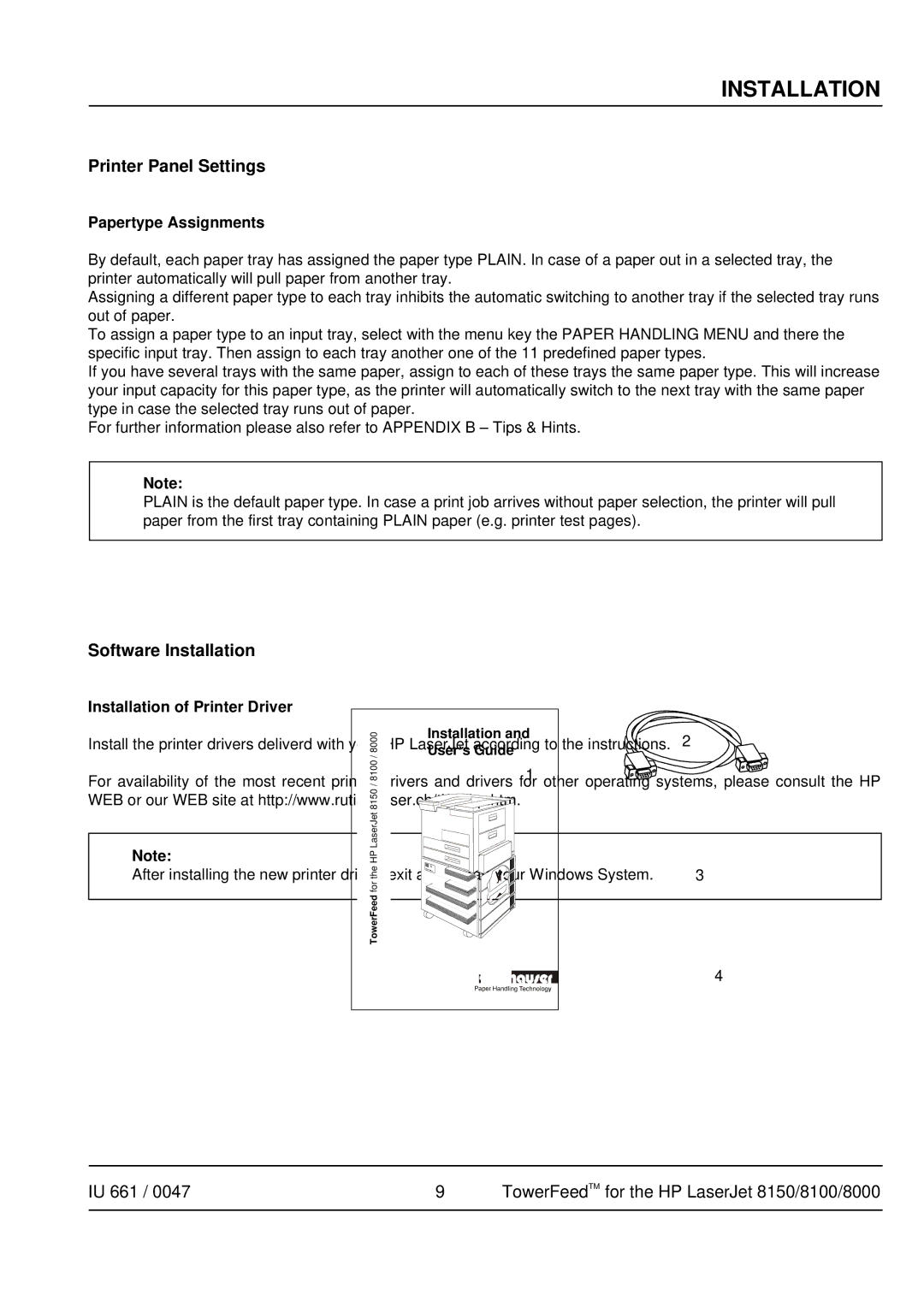INSTALLATION
Printer Panel Settings
Papertype Assignments
By default, each paper tray has assigned the paper type PLAIN. In case of a paper out in a selected tray, the printer automatically will pull paper from another tray.
Assigning a different paper type to each tray inhibits the automatic switching to another tray if the selected tray runs out of paper.
To assign a paper type to an input tray, select with the menu key the PAPER HANDLING MENU and there the specific input tray. Then assign to each tray another one of the 11 predefined paper types.
If you have several trays with the same paper, assign to each of these trays the same paper type. This will increase your input capacity for this paper type, as the printer will automatically switch to the next tray with the same paper type in case the selected tray runs out of paper.
For further information please also refer to APPENDIX B – Tips & Hints.
Note:
PLAIN is the default paper type. In case a print job arrives without paper selection, the printer will pull paper from the first tray containing PLAIN paper (e.g. printer test pages).
Software Installation
Installation of Printer Driver
Install the printer drivers deliverd with your HP LaserJet according to the instructions.
For availability of the most recent printer drivers and drivers for other operating systems, please consult the HP WEB or our WEB site at http://www.rutishauser.ch/ti/sdlhp.htm.
Note:
After installing the new printer driver, exit and restart your Windows System.
IU 661 / 0047 | 9 | TowerFeedTM for the HP LaserJet 8150/8100/8000 |
|
|
|