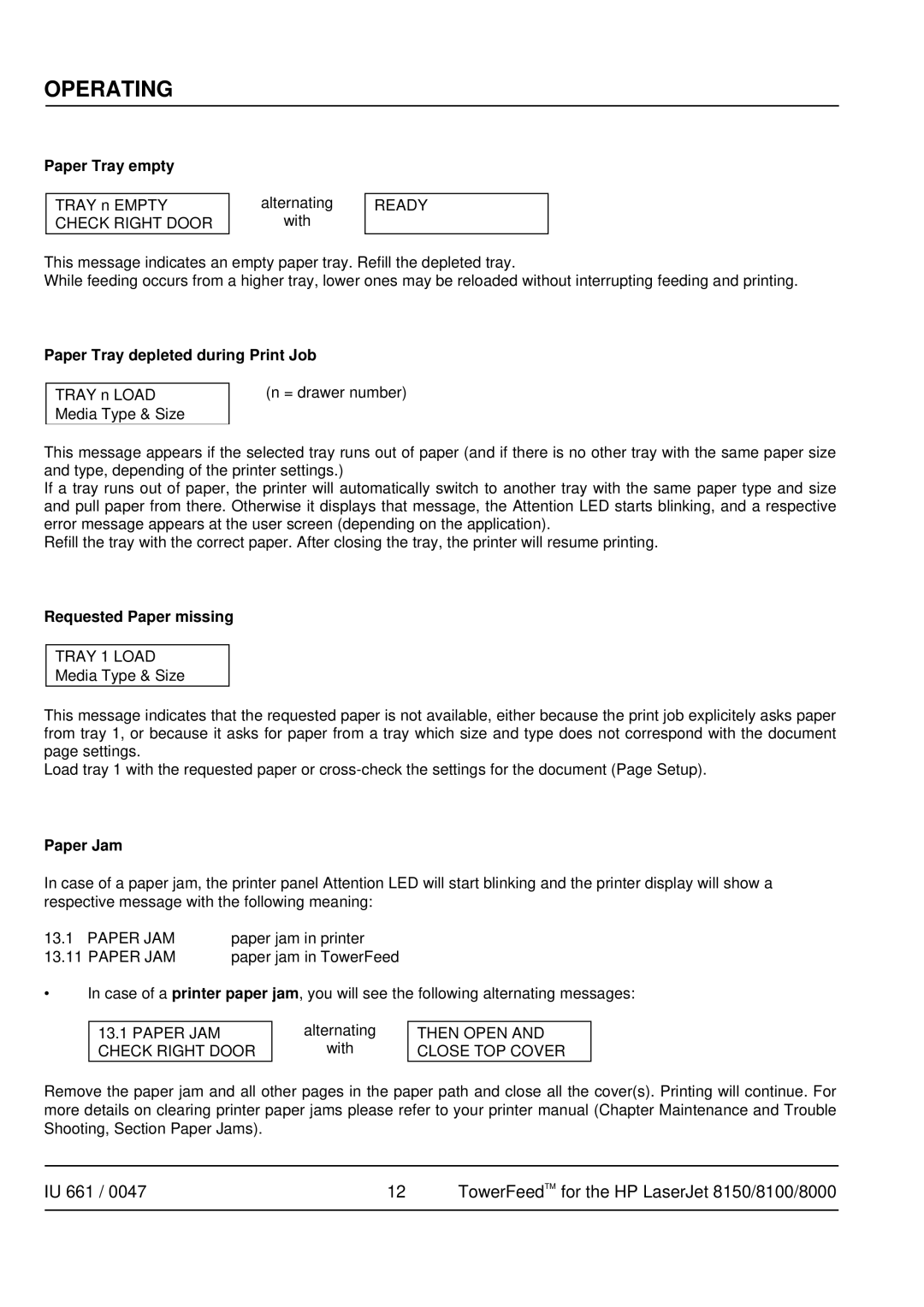OPERATING
Paper Tray empty
TRAY n EMPTY CHECK RIGHT DOOR
alternating
with
READY
This message indicates an empty paper tray. Refill the depleted tray.
While feeding occurs from a higher tray, lower ones may be reloaded without interrupting feeding and printing.
Paper Tray depleted during Print Job
TRAY n LOAD Media Type & Size
(n = drawer number)
This message appears if the selected tray runs out of paper (and if there is no other tray with the same paper size and type, depending of the printer settings.)
If a tray runs out of paper, the printer will automatically switch to another tray with the same paper type and size and pull paper from there. Otherwise it displays that message, the Attention LED starts blinking, and a respective error message appears at the user screen (depending on the application).
Refill the tray with the correct paper. After closing the tray, the printer will resume printing.
Requested Paper missing
TRAY 1 LOAD
Media Type & Size
This message indicates that the requested paper is not available, either because the print job explicitely asks paper from tray 1, or because it asks for paper from a tray which size and type does not correspond with the document page settings.
Load tray 1 with the requested paper or
Paper Jam
In case of a paper jam, the printer panel Attention LED will start blinking and the printer display will show a respective message with the following meaning:
13.1 PAPER JAM | paper jam in printer |
13.11 PAPER JAM | paper jam in TowerFeed |
•In case of a printer paper jam, you will see the following alternating messages:
13.1PAPER JAM
CHECK RIGHT DOOR
alternating
with
THEN OPEN AND CLOSE TOP COVER
Remove the paper jam and all other pages in the paper path and close all the cover(s). Printing will continue. For more details on clearing printer paper jams please refer to your printer manual (Chapter Maintenance and Trouble Shooting, Section Paper Jams).
IU 661 / 0047 | 12 | TowerFeedTM for the HP LaserJet 8150/8100/8000 |
|
|
|