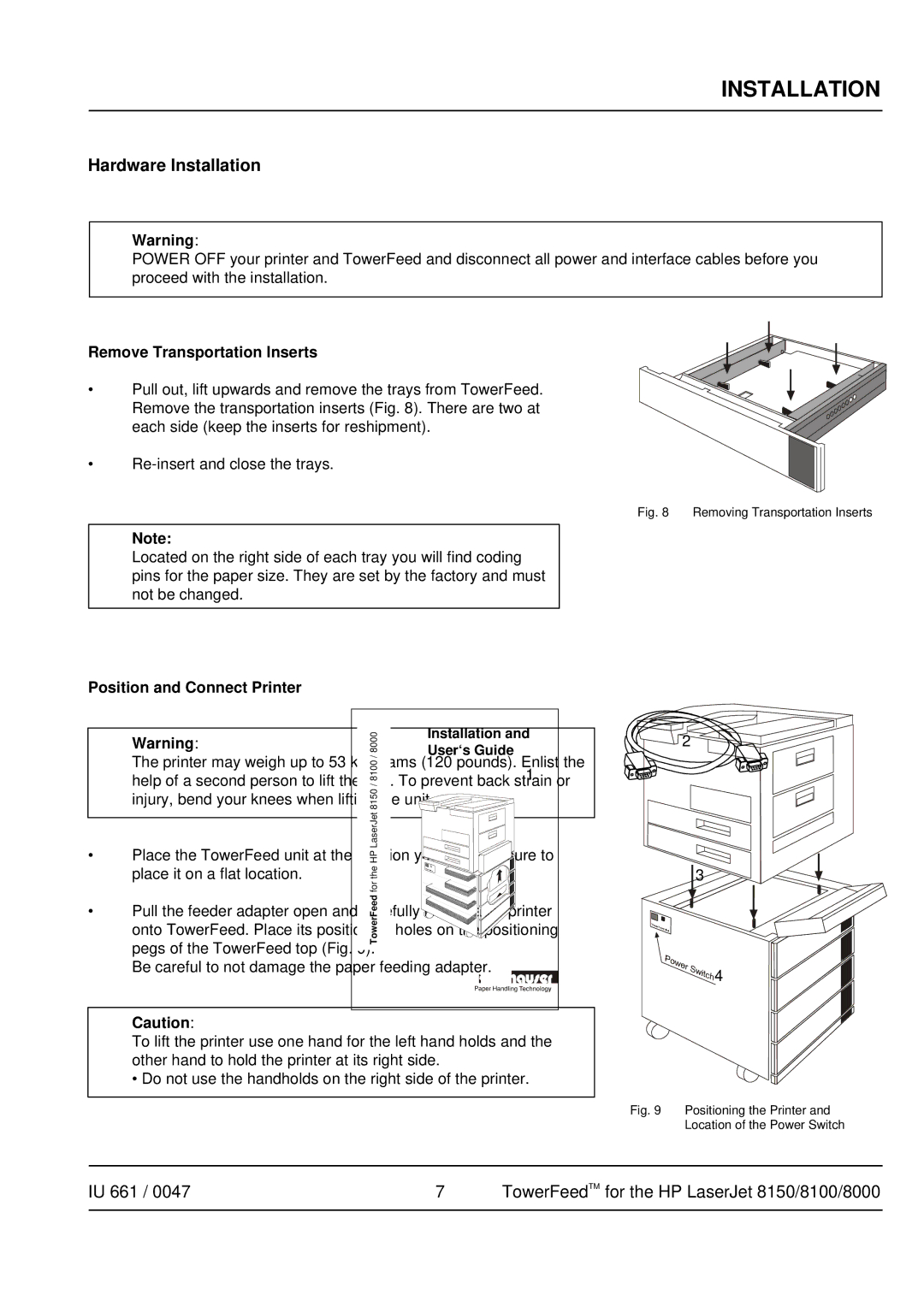INSTALLATION
Hardware Installation
Warning:
POWER OFF your printer and TowerFeed and disconnect all power and interface cables before you proceed with the installation.
Remove Transportation Inserts
• Pull out, lift upwards and remove the trays from TowerFeed. Remove the transportation inserts (Fig. 8). There are two at each side (keep the inserts for reshipment).
•
Fig. 8 Removing Transportation Inserts
Note:
Located on the right side of each tray you will find coding pins for the paper size. They are set by the factory and must not be changed.
Position and Connect Printer
Warning:
The printer may weigh up to 53 kilograms (120 pounds). Enlist the help of a second person to lift the unit. To prevent back strain or injury, bend your knees when lifting the unit.
• Place the TowerFeed unit at the location you wish. Be sure to place it on a flat location.
• Pull the feeder adapter open and carefully lift the laser printer onto TowerFeed. Place its positioning holes on the positioning pegs of the TowerFeed top (Fig. 9).
Be careful to not damage the paper feeding adapter.
Caution:
To lift the printer use one hand for the left hand holds and the other hand to hold the printer at its right side.
• Do not use the handholds on the right side of the printer.
Fig. 9 Positioning the Printer and
Location of the Power Switch
IU 661 / 0047 | 7 | TowerFeedTM for the HP LaserJet 8150/8100/8000 |
|
|
|