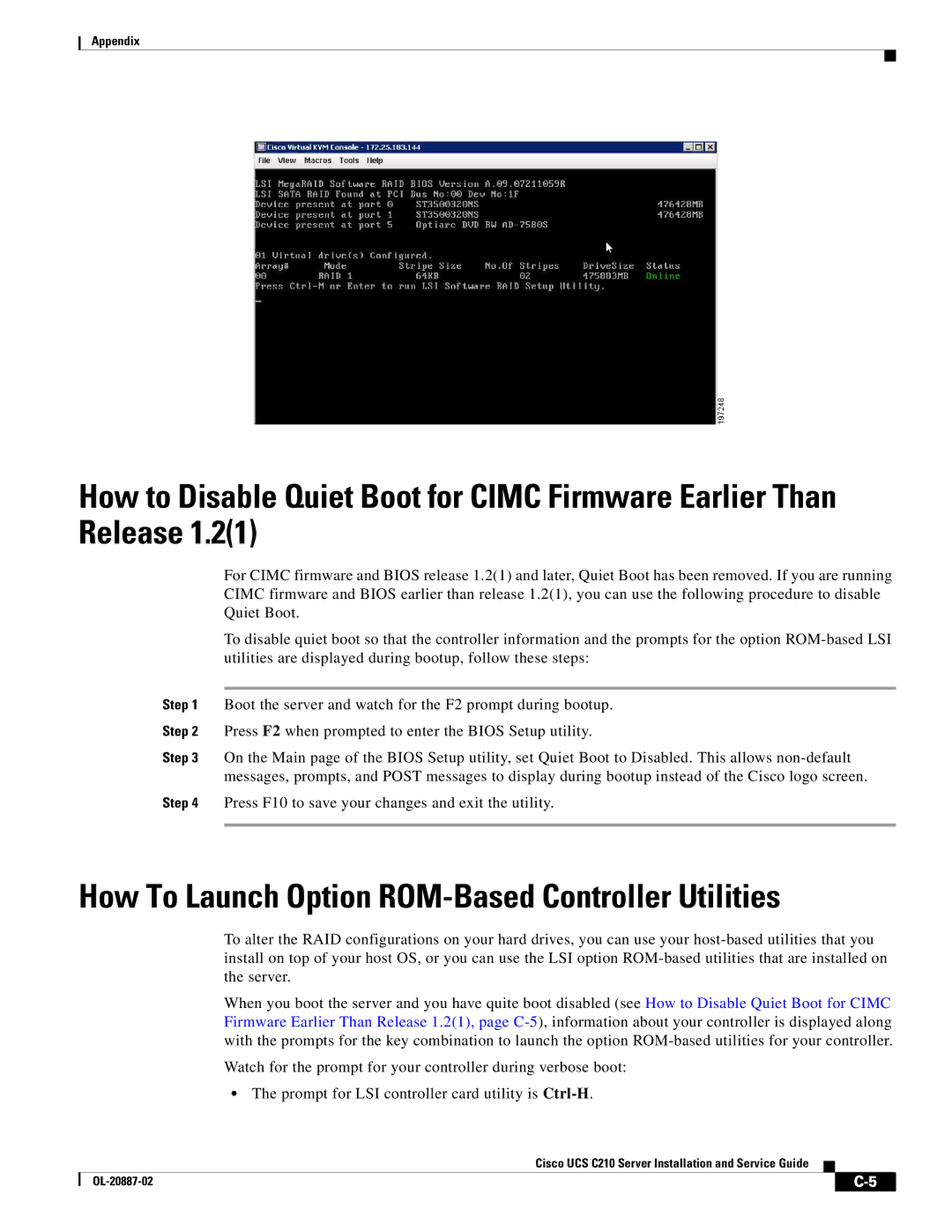Appendix
How to Disable Quiet Boot for CIMC Firmware Earlier Than Release 1.2(1)
For CIMC firmware and BIOS release 1.2(1) and later, Quiet Boot has been removed. If you are running CIMC firmware and BIOS earlier than release 1.2(1), you can use the following procedure to disable Quiet Boot.
To disable quiet boot so that the controller information and the prompts for the option
Step 1 Boot the server and watch for the F2 prompt during bootup.
Step 2 Press F2 when prompted to enter the BIOS Setup utility.
Step 3 On the Main page of the BIOS Setup utility, set Quiet Boot to Disabled. This allows
Step 4 Press F10 to save your changes and exit the utility.
How To Launch Option ROM-Based Controller Utilities
To alter the RAID configurations on your hard drives, you can use your
When you boot the server and you have quite boot disabled (see How to Disable Quiet Boot for CIMC Firmware Earlier Than Release 1.2(1), page
Watch for the prompt for your controller during verbose boot:
•The prompt for LSI controller card utility is
Cisco UCS C210 Server Installation and Service Guide
| ||
|