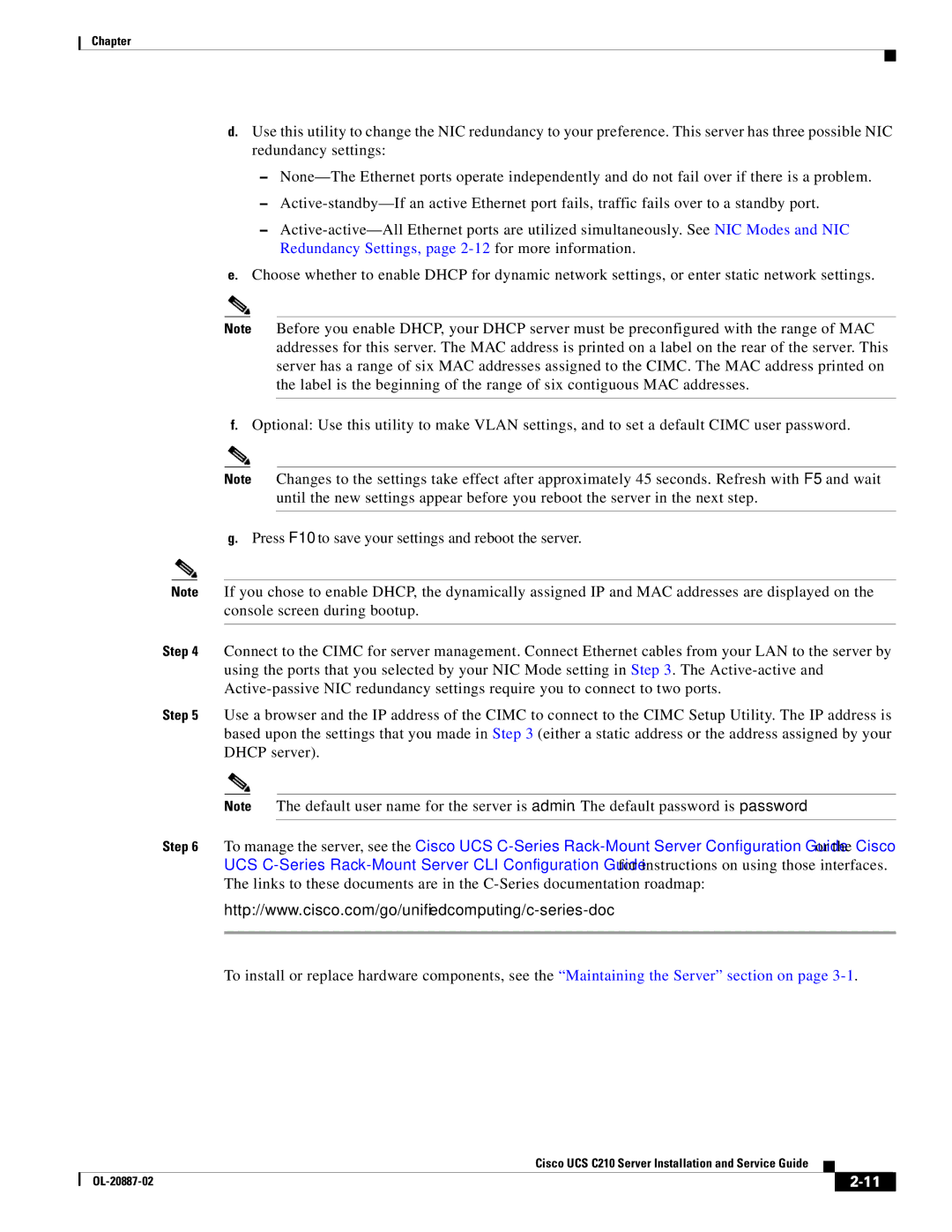Chapter
d.Use this utility to change the NIC redundancy to your preference. This server has three possible NIC redundancy settings:
–
–
–
e.Choose whether to enable DHCP for dynamic network settings, or enter static network settings.
Note Before you enable DHCP, your DHCP server must be preconfigured with the range of MAC addresses for this server. The MAC address is printed on a label on the rear of the server. This server has a range of six MAC addresses assigned to the CIMC. The MAC address printed on the label is the beginning of the range of six contiguous MAC addresses.
f.Optional: Use this utility to make VLAN settings, and to set a default CIMC user password.
Note Changes to the settings take effect after approximately 45 seconds. Refresh with F5 and wait until the new settings appear before you reboot the server in the next step.
g.Press F10 to save your settings and reboot the server.
Note If you chose to enable DHCP, the dynamically assigned IP and MAC addresses are displayed on the console screen during bootup.
Step 4 Connect to the CIMC for server management. Connect Ethernet cables from your LAN to the server by using the ports that you selected by your NIC Mode setting in Step 3. The
Step 5 Use a browser and the IP address of the CIMC to connect to the CIMC Setup Utility. The IP address is based upon the settings that you made in Step 3 (either a static address or the address assigned by your DHCP server).
Note The default user name for the server is admin. The default password is password.
Step 6 To manage the server, see the Cisco UCS
To install or replace hardware components, see the “Maintaining the Server” section on page
|
| Cisco UCS C210 Server Installation and Service Guide |
|
| |
|
|
| |||
|
|
|
| ||
|
|
|
| ||