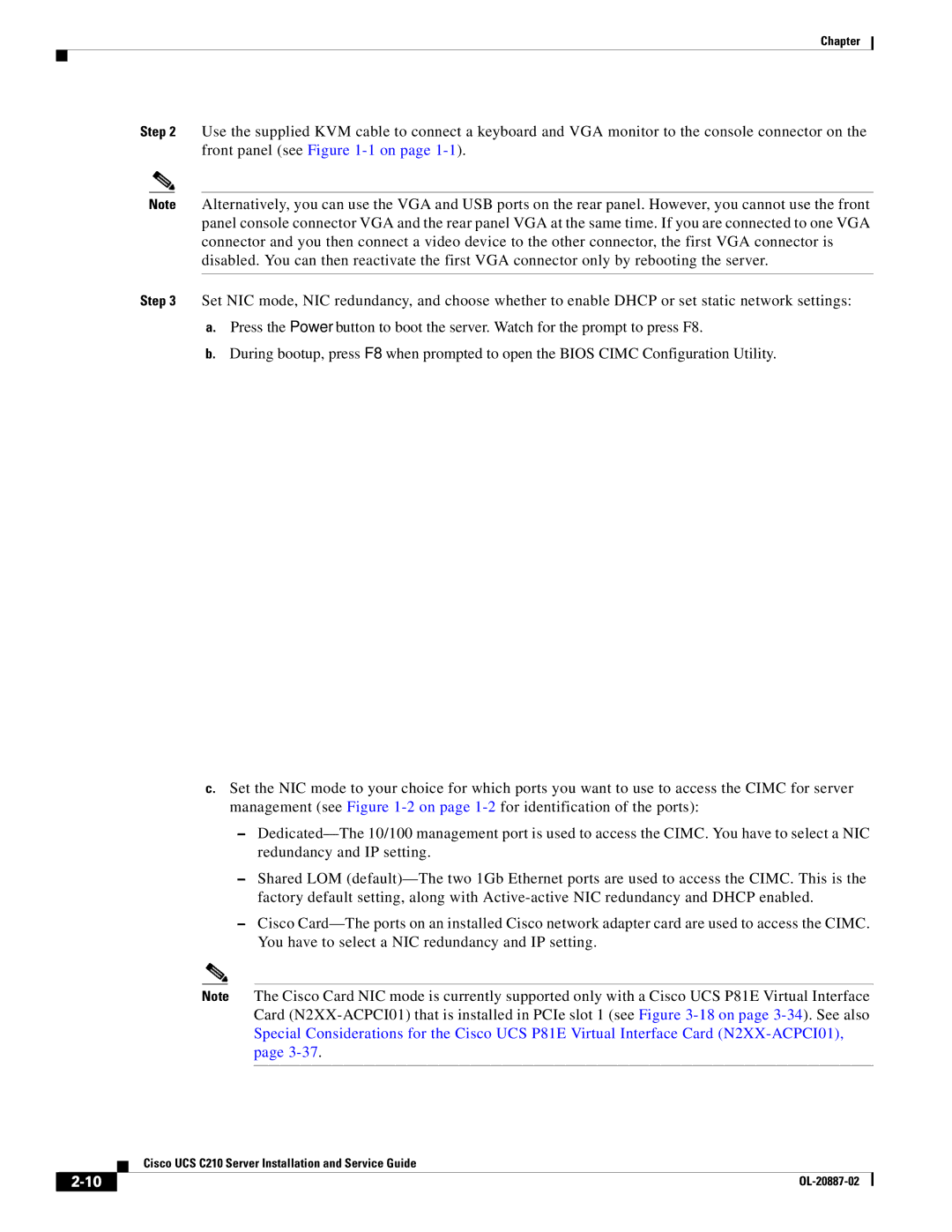Chapter
Step 2 Use the supplied KVM cable to connect a keyboard and VGA monitor to the console connector on the front panel (see Figure
Note Alternatively, you can use the VGA and USB ports on the rear panel. However, you cannot use the front panel console connector VGA and the rear panel VGA at the same time. If you are connected to one VGA connector and you then connect a video device to the other connector, the first VGA connector is disabled. You can then reactivate the first VGA connector only by rebooting the server.
Step 3 Set NIC mode, NIC redundancy, and choose whether to enable DHCP or set static network settings:
a.Press the Power button to boot the server. Watch for the prompt to press F8.
b.During bootup, press F8 when prompted to open the BIOS CIMC Configuration Utility.
c.Set the NIC mode to your choice for which ports you want to use to access the CIMC for server management (see Figure
–
–Shared LOM
–Cisco
Note The Cisco Card NIC mode is currently supported only with a Cisco UCS P81E Virtual Interface Card
| Cisco UCS C210 Server Installation and Service Guide |
|