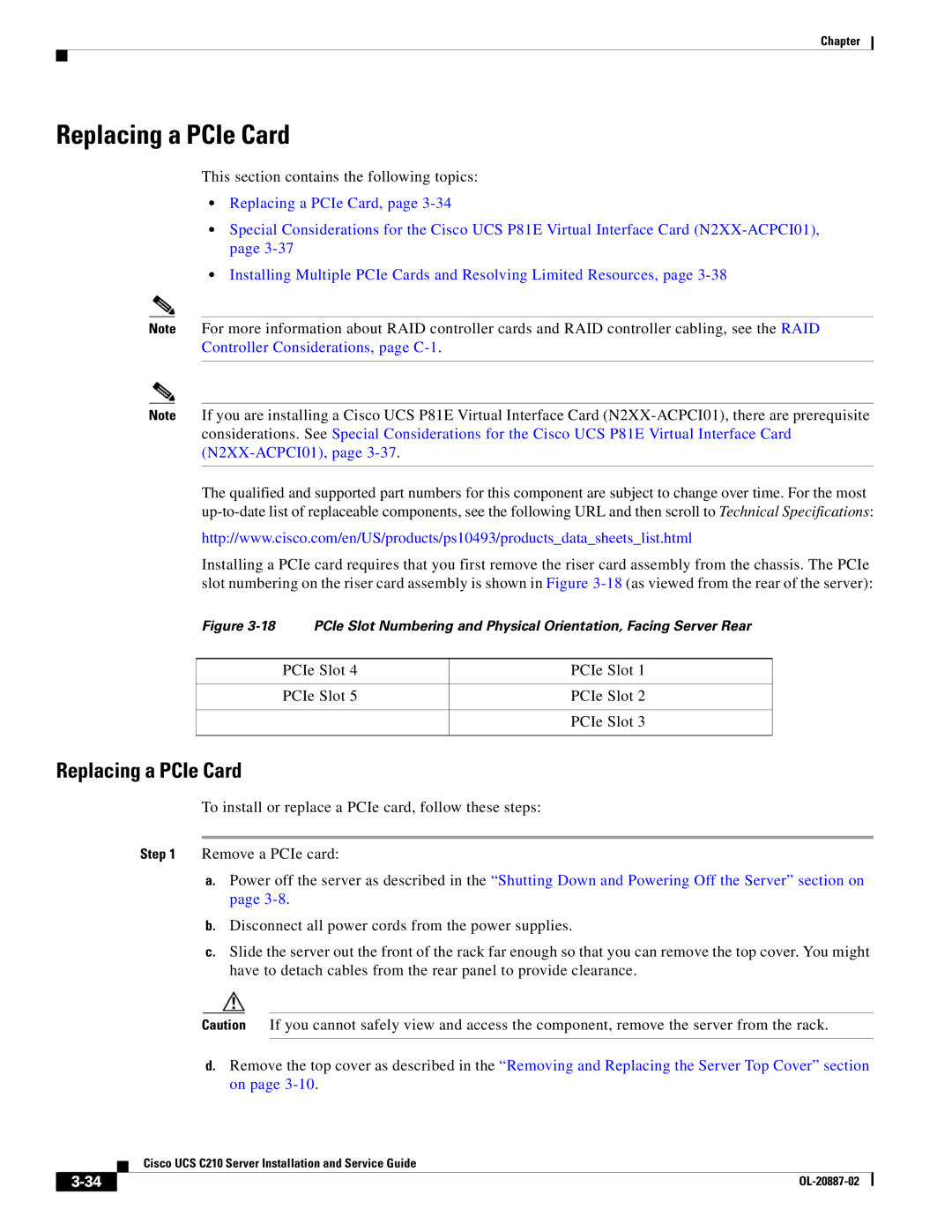Chapter
Replacing a PCIe Card
This section contains the following topics:
•Replacing a PCIe Card, page
•Special Considerations for the Cisco UCS P81E Virtual Interface Card
•Installing Multiple PCIe Cards and Resolving Limited Resources, page
Note For more information about RAID controller cards and RAID controller cabling, see the RAID Controller Considerations, page
Note If you are installing a Cisco UCS P81E Virtual Interface Card
The qualified and supported part numbers for this component are subject to change over time. For the most
http://www.cisco.com/en/US/products/ps10493/products_data_sheets_list.html
Installing a PCIe card requires that you first remove the riser card assembly from the chassis. The PCIe slot numbering on the riser card assembly is shown in Figure
Figure 3-18 PCIe Slot Numbering and Physical Orientation, Facing Server Rear
PCIe Slot 4 | PCIe Slot 1 |
|
|
PCIe Slot 5 | PCIe Slot 2 |
|
|
| PCIe Slot 3 |
|
|
Replacing a PCIe Card
To install or replace a PCIe card, follow these steps:
Step 1 Remove a PCIe card:
a.Power off the server as described in the “Shutting Down and Powering Off the Server” section on page
b.Disconnect all power cords from the power supplies.
c.Slide the server out the front of the rack far enough so that you can remove the top cover. You might have to detach cables from the rear panel to provide clearance.
Caution If you cannot safely view and access the component, remove the server from the rack.
d.Remove the top cover as described in the “Removing and Replacing the Server Top Cover” section on page
| Cisco UCS C210 Server Installation and Service Guide |
|