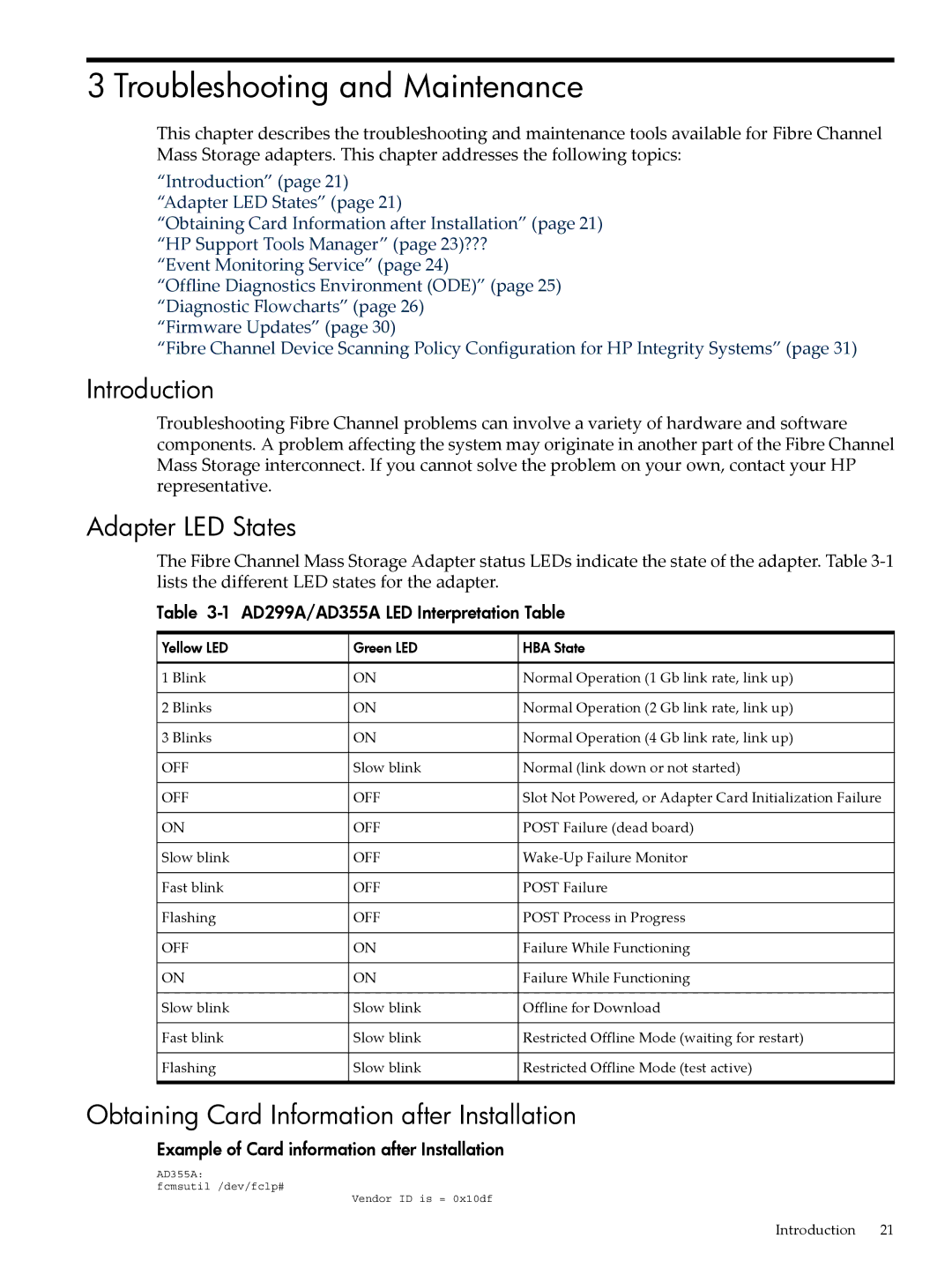3 Troubleshooting and Maintenance
This chapter describes the troubleshooting and maintenance tools available for Fibre Channel Mass Storage adapters. This chapter addresses the following topics:
“Introduction” (page 21) “Adapter LED States” (page 21)
“Obtaining Card Information after Installation” (page 21) “HP Support Tools Manager” (page 23)???
“Event Monitoring Service” (page 24)
“Offline Diagnostics Environment (ODE)” (page 25) “Diagnostic Flowcharts” (page 26)
“Firmware Updates” (page 30)
“Fibre Channel Device Scanning Policy Configuration for HP Integrity Systems” (page 31)
Introduction
Troubleshooting Fibre Channel problems can involve a variety of hardware and software components. A problem affecting the system may originate in another part of the Fibre Channel Mass Storage interconnect. If you cannot solve the problem on your own, contact your HP representative.
Adapter LED States
The Fibre Channel Mass Storage Adapter status LEDs indicate the state of the adapter. Table
Table | AD299A/AD355A LED Interpretation Table | |
Yellow LED | Green LED | HBA State |
1 Blink | ON | Normal Operation (1 Gb link rate, link up) |
2 Blinks | ON | Normal Operation (2 Gb link rate, link up) |
3 Blinks | ON | Normal Operation (4 Gb link rate, link up) |
OFF | Slow blink | Normal (link down or not started) |
OFF | OFF | Slot Not Powered, or Adapter Card Initialization Failure |
ON | OFF | POST Failure (dead board) |
Slow blink | OFF | |
Fast blink | OFF | POST Failure |
Flashing | OFF | POST Process in Progress |
OFF | ON | Failure While Functioning |
ON | ON | Failure While Functioning |
Slow blink | Slow blink | Offline for Download |
Fast blink | Slow blink | Restricted Offline Mode (waiting for restart) |
Flashing | Slow blink | Restricted Offline Mode (test active) |
Obtaining Card Information after Installation
Example of Card information after Installation
AD355A:
fcmsutil /dev/fclp#
Vendor ID is = 0x10df